The Caseload Tab
This article describes Caseload functionality in Clarity Human Services.
This article is for the current interface. For the new Clarity interface article, please click this link.
Overview
The CASELOAD tab provides a convenient way for you to view your active caseload within a specific agency.
Getting Started
To access the Caseload tab, click CASELOAD in the upper right corner of the screen.

Three tabs will appear across the top of the screen: ACTIVE CASELOAD, STATUS DUE, and CASE MANAGER. If you have been assigned as a Navigator for a referral, you will also see a NAVIGATOR tab.

The ACTIVE CASELOAD tab is selected by default.
Active Caseload
In the ACTIVE CASELOAD tab, you will see a list of active client enrollments you have created (or were assigned to), grouped by program. The client’s Start Date in the program, the client’s Length of Stay in the program, and the number of Household Members in the Program are displayed.
Click on the Client column header to sort the client list alphabetically by last name; click on the Start Date column header to sort the list by the client's Start Date in the program.
Note: Active Caseload management is different from Care Team management. Caseload assignments happen at the program level (during an enrollment or manually after the enrollment), while Care Team assignments happen on the Client Profile page.

If the enrollment includes more than one member of a household, the name of the Head of Household will be displayed with a down arrow next to it. Click on the arrow to expand the display to show the names of the other household members in the enrollment.

To filter the display so that it only shows enrollments for a particular client, type the client’s name into the field at the top of the screen and click SEARCH.

If the client is part of a household enrollment, the search result will display the name of the Head of Household.

Keep in mind that this tab only displays your caseload within a specific agency. If you have additional agency access and don’t see the enrollments you are expecting, make sure you are switched into the correct agency. You may also search for clients in any agency using the SEARCH page.
Status Due
Click the STATUS DUE tab to see a list of enrollments in your caseload, grouped by program, for which annual assessments are required. The assessment appears in this list ten days before it is due, and will remain in the list until the assessment is completed.
The program Start Date, the Last Status Date, the Assessment Due date, and the number of Household Members are displayed. You may use the SEARCH field to filter the list as described above.

Case Manager
Click the CASE MANAGER tab to see a list of program referrals for whom you have been assigned as the Case Manager. If your access role permissions allow, you can click on a client’s name to view the referral.

Navigator
if you have been assigned as a Navigator for any Community Queue referrals, you can click the NAVIGATOR tab to see a list of those referrals. Click on a client’s name to view the referral.
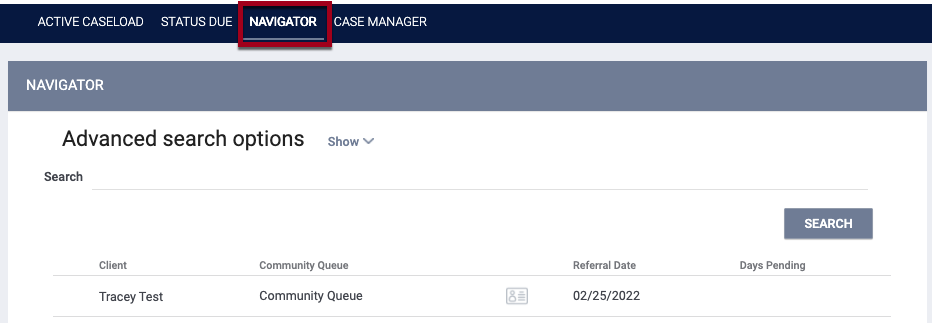
Updated: 04/21/2025