System Variables: Encampment Categories
The article explains how system administrators can create Encampment Categories that can be made available to Outreach Settings for use in assigning to Encampments.
Overview
The Outreach module allows users to categorize Encampments according to the type of initiative that is provided for that encampment.
In Clarity Human Services we refer to the type of initiative as an “Encampment Category.” A “Default” Encampment Category will already be configured for each instance, but System Administrators can configure additional categories and/or rename the Default category as appropriate.
The process of configuring Encampment Categories involves two steps:
- Creating/editing Encampment Categories, as described in the article.
- Designating which Encampment Categories will be available to each Outreach Setting, as described in our System Advanced Options: Location & Outreach Settings article.
Creating Encampment Categories
To create or edit Encampment Categories, System Administrators should navigate to the launchpad, click SETUP > SETTINGS, select the System Variables link in the Advanced Options sidebar, then click on the Encampment Categories tab that is visible when Outreach is enabled for an instance.
The Default Encampment Category is displayed, along with an information icon for a tooltip explaining that a maximum of 20 active Encampment Categories can be created for the instance.
To create additional Encampment Categories, click ADD ENCAMPMENT CATEGORY.

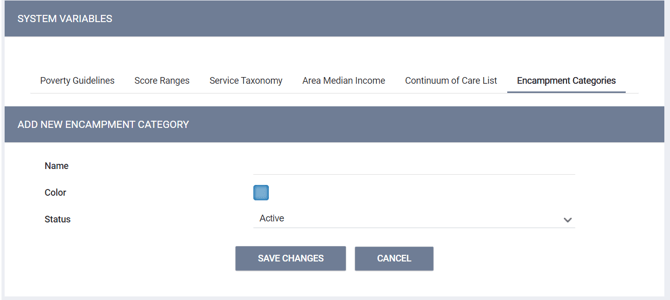
- Enter a Name that describes the initiative (“211,” “City,” “County,” etc.)
- The system will assign a Color that will identify this category on the Outreach map.
- You can click on the color and select a different color if desired.
- Each category must have a unique color.
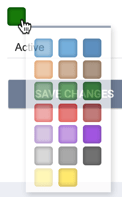
- Select a Status for the category (“Active” or “Inactive”).
- Click SAVE CHANGES.
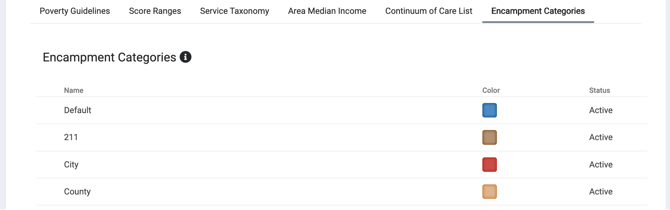
Editing/Deleting Encampment Categories
The Name, Color, or Status of any Encampment Category can be edited by clicking the Edit icon for that category.
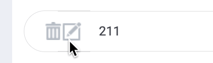
The system displays warning messages in the following situations related to creating/editing Encampment Categories:
|
In this situation: |
The system displays this message: |
|
An Encampment Category is created/edited and assigned to a color already taken. |
“The color is currently assigned to a different Encampment category. By re-assigning this color, [Encampment Category Name] will be reassigned to a different available color.” |
|
A user tries to activate an inactive Encampment Category when there are already 20 active Encampment Categories. |
“There is a limit of 20 active Encampment categories. In order to set this Encampment Category as ‘Active’, a different Encampment category will need to be set as ‘Inactive’ or deleted.” |
An Encampment Category can be deleted by clicking its trash can icon if both of the following are true:
- The Encampment Category is not currently assigned to an Encampment.
AND
- At least one other Encampment Category is available to assign to Encampments (i.e., if there is only one Encampment Category, that category cannot be deleted).
The creation, deletion, and editing of Encampment Categories will be tracked in the System Variables Audit Log.
Making Encampment Categories Available to Outreach Settings
After you create an Encampment Category, you must make it available to the appropriate Outreach Settings before that category can be assigned to an Encampment.
Refer to our System Advanced Options: Location & Outreach Settings article for details.
Published: 02/05/2024