System Setup: Settings
The SETTINGS section of System SETUP contains information about your instance of Clarity Human Services and configuration options that will impact system behavior.
We have grouped these settings into System Configuration, Account Settings, and System Messages.
System Configuration
| System Name | The implementation name of the system setup. |
| System URL | The internet address for the system/implementation. |
| Implementation ID | The unique identifier for each instance of Clarity Human Services. Automatically generated and not editable. |
| System Internal IP | Indicates the internal server the system/implementation is working on. |
| Time Zone | This setting allows you to select the time zone for the system/implementation, e.g., ET, CT, MT, and PT. |
| Maintenance Mode | When this setting is enabled, only system administrators can log into the system. |
| Internal Network | The local IP address for the system/implementation. |
| Administrative System Server URL | The location of the server that sends updates to all instances of Clarity. |
| Administrative System Server Username | Indicates the designated name of the server the system/implementation is working on. |
| Administrative System Server Password | Bitfocus designates this password, which is not visible to system administrators. |
| Automated Password Reset | Turn this setting on to display a FORGOT PASSWORD link on the Login page. If this setting is not enabled, users must contact a system administrator to reset their passwords. |
| Automated Password Reset Token Lifetime | This field allows the system administrator to set the number of minutes before the reset token expires. |
| Enable Import Email Notifications | Turn on this setting to enable the system to email users with updates on data import activity. |
| Enable Technical Support Widget | Enables the Help Widget. |
| Enable New Clarity Interface | Turn on this setting to enable the new Clarity Human Services interface. End users that require access to the new interface must also have the Access to New Clarity Interface setting enabled. |
Account Settings
| Enforce SSO, SSO Primary Contact, SCIM Provisioning |
Refer to Single Sign-On and User Provisioning for details. |
| Session Idle Limit | This setting controls how long a user can be idle in the system before being logged out. |
| Session Idle Limit Warning (minutes left) | Setting the Idle Limit Warning will prompt the user with a warning at the specified time when they have met the Idle time requirements. |
| Maximum Password Attempts | This setting controls how many times a user can attempt to enter their password before being locked out of the system. |
| Lockout Time | The Lockout Time determines how long the user will be locked out of the system. After the Lockout Time passes, the system sets the user's account back to active. |
| Session Limit |
If "Single Session" is selected, end users can only log in to the system on one device at a time. End users who try to log in to an additional device while still logged in to the first device will be logged out of the first device. If "Multiple Sessions" is selected, end users will be able to log in to the system on multiple devices at the same time. Note: this setting does not apply to System Administrators. |
| Authentication Policy |
Select "IP Whitelist" to limit access to your site to users whose IP address has been added to the IP Whitelist. Otherwise, select "Basic Authentication." |
| Disable Inactive Users |
If you do not want the system to disable inactive users, select "Off." Otherwise, select a length of time from the drop-down list (30 Days, 60 Days, etc.). The system will deactivate the account of a user who has not logged in within the selected length of time. Only a system administrator can reactivate the account. New users must log in to their account within the selected length of time after the account is created, or their account will be deactivated. The system will notify the user by email that their account has been disabled. An existing user whose account was deactivated due to inactivity will need to log in before 11:59 pm on the day the account is reactivated by a system administrator to prevent the account from becoming inactive again. |
| Disable Inactive Warning | This setting determines the amount of time before the deactivation date that the system notifies the user that their account will be deactivated due to inactivity. |
| Force Password Change | The system will require the user to change their password after the length of time selected for this setting. If you do not wish to force a password change, select "Off." |
| Force Password Change Reminder | This setting determines the amount of time before the password expiration date that the system reminds the user to change their password. |
| Coordinated Entry Type | This setting determines if the Coordinated Entry type is based on an entire CoC or Sharing Groups of agencies within a CoC. |
| Enabled Automated Functions |
This setting determines how Automated Removal from the Community Queue and Auto-Exit to Permanent Destination will be applied (System-wide, by CoC, or Sharing Settings Based). |
System Messages
| Login Page Notification | This setting allows you to enter a message that will be displayed on the login screen. |
| Search Page Notification | This setting allows you to enter a message that will be displayed on the search page. |
Audit Log
Users with the appropriate access may click the Audit Log button at the bottom of the SETTINGS page to track any changes to System Settings, including the name of the user who made the change and the date/time of the change.
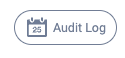
Updated: 09/22/2025