System Advanced Options: User Policy Enforcement
This article describes how to require Clarity Human Services users to accept a User Policy before accessing the system.
Overview
The User Policy Enforcement option gives System Administrators the ability to create a User Policy that all Clarity Human Services users must sign when logging in to Clarity Human Services for the first time (or once the enforcement period has passed).

Users will not be able to save the User Policy until they sign all of the electronic signature fields on the form.

Creating a User Policy
To set up a User Policy agreement, click the launchpad and navigate to SETUP > SETTINGS > Advanced Options > User Policy Enforcement.

The USER POLICY ENFORCEMENT page appears.
Turn on the Enable User Policy Enforcement toggle.
- Users will not see the user policy if Enable User Policy Enforcement is toggled off.

Select an option from the User Policy Enforcement Period drop-down to designate how frequently the user must agree to the policy.
Create the User Policy using the form editor tools.
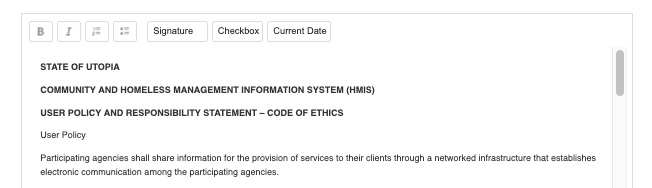
Note: If a User Policy contains more than one signature box, each one must be a unique element ({$SIGNATURES.0}, {$SIGNATURES.1}, {$SIGNATURES.2}, etc.) for the User Policy to function properly. To achieve this, the system automatically assigns a unique number to the element each time a user clicks the Signature button to add a signature box.
If duplicate signature fields (such as {$SIGNATURES.0} and {$SIGNATURES.0}) are created by copying and pasting, or by manually editing the number to create a duplicate, the User Policy will not function properly when the user tries to sign it.
The system will not allow a User Policy to be saved if it contains any duplicate signature boxes.
Audit Log

Users with the Audit Log access permission can click the Audit Log button to view the following changes:
- Turning Enable User Policy Enforcement on/off
- Updating User Policy Enforcement Period
- Changing the text or format of the User Policy
- Click the Document View link in the From Values column to view the content of the User Policy before the change.
- Click the Document View link in the To Values column to view the content of the User Policy after the change.
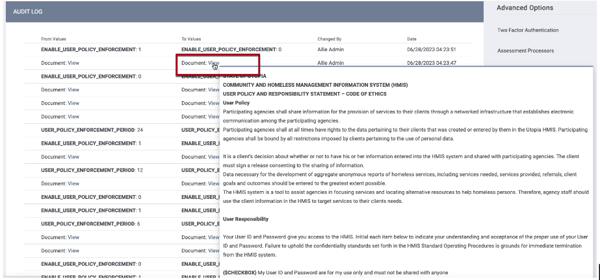
Updated: 10/23/2023