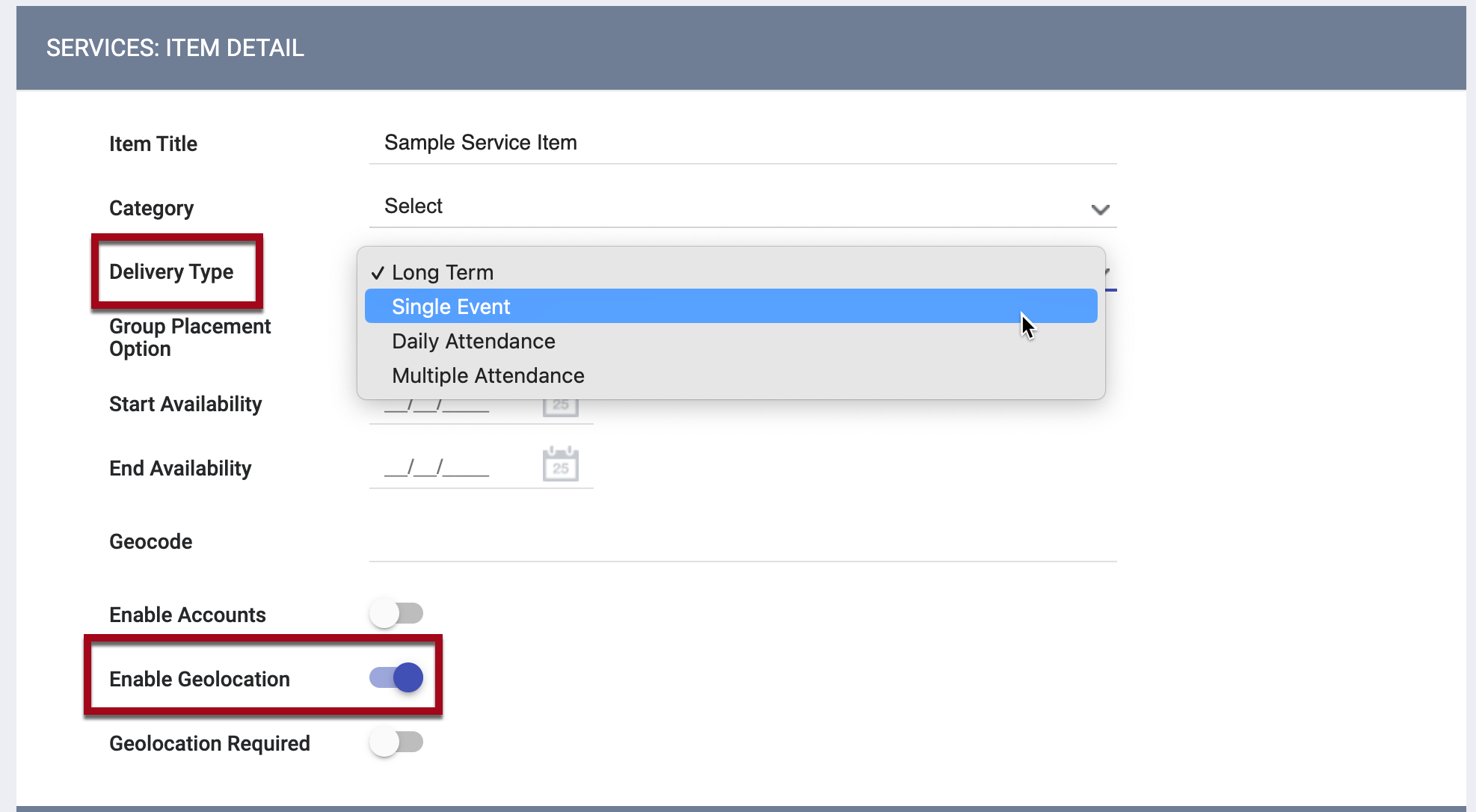Service Item Options: Geolocation
The Enable Geolocation feature allows users to record geographic location information for a service item that is displayed in a map in the client record.
Overview
The Enable Geolocation feature within service items allows users to record geographic location information in a service item in a client record. That information is then displayed in an interactive map within the service item. Geolocation can be enabled for any service category, site, site type, or status.
Users who are recording service items with Enable Geolocation toggled on will see an ADD LOCATION button.
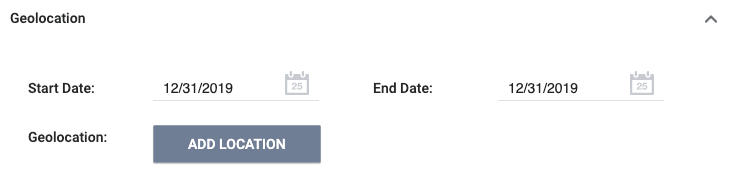
Like location records created from the Location tab, geographic location information recorded with service items can be added either manually or using geolocation information based on the device location.
Note: The Help Center article Entering Data for Geolocation-enabled Service Items covers the data entry process for adding location information to a service item in the client record.
Configuring Geolocation-Enabled Service Items
To create a geolocation-enabled service item, create a new or edit an existing service following the procedures outlined in Introduction to Services.
Within the service, either create a new or edit an existing service item, following the procedures outlined in Creating and Editing Service Items.
- For the Delivery Type, we recommend selecting "Single Event" so that the location can be associated with a single date.
- Turn on the Enable Geolocation toggle.
Updated: 2/17/2023