Referrals: the Sent Tab
This article provides details on the Referrals Sent Tab, which displays pending referrals sent by the agency.
Overview
The Referrals Sent tab displays pending referrals sent by the agency a user is viewing data for. This includes referrals sent to programs within the same agency, programs within other agencies, and the Community Queue.
Note: User access to the Sent tab is configured in Access Roles. See Rights Glossary for Access Roles for more information about the different access settings.
Accessing the Sent Tab
To access the Referrals Sent tab, click SEARCH > REFERRALS > Sent.
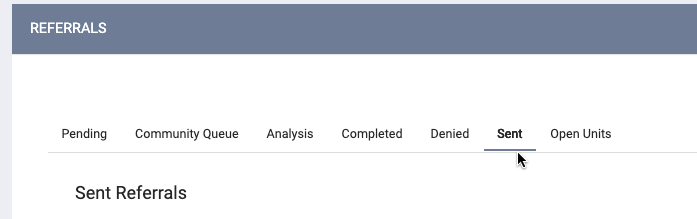
You’ll see a list of referrals and information about them. Referral results can be filtered and sorted. For more information about what each field in the referral results means, see Referral Details Glossary.
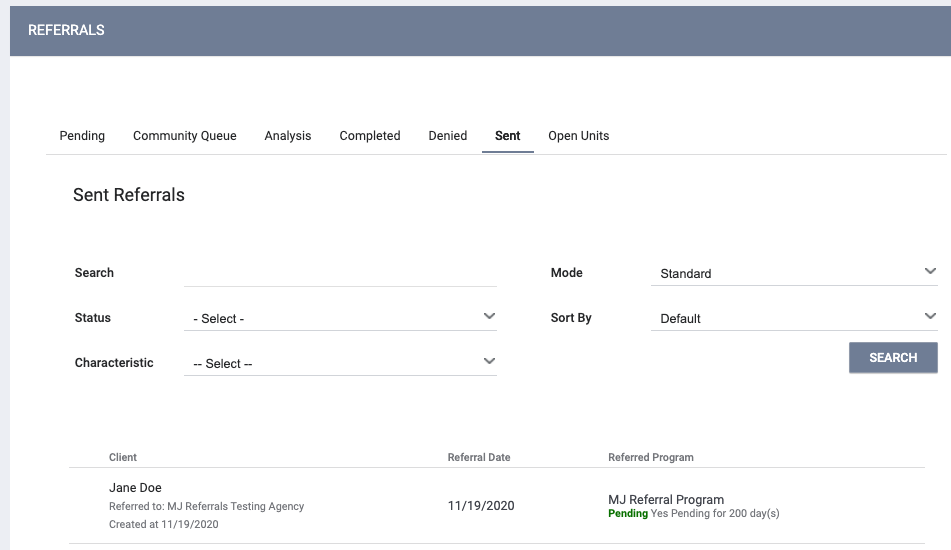
You can navigate directly to a client record from the referrals results by clicking the client name.
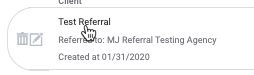
To view more information about any of the referrals, click the edit icon beside the referral.
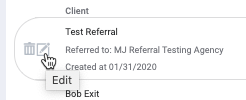
You can also delete a referral by clicking the trash can icon.
Note: The ability to delete a referral is configured in Access Roles. You should only delete a referral if you created it in error.
Editable fields within the referral, such as Case Manager and Notes, can be edited within a sent referral. Additionally, the following actions might take place within a sent referral:
- Check-In: In order to prevent a referral from expiring from the Community Queue, users can check in the referral to reset the Last Activity counter.
- Referral Connection: If the client enrolls in a different program while the referral is open, a Referral Connection can be recorded for a sent referral.
Updated: 04/14/2025