Referrals: the Analysis Tab
This article provides details about the Analysis tab, which allows users with Looker access to view and sort a list of current referrals to the Community Queue.
Overview
The REFERRALS Analysis tab allows users with Looker access to view and sort a list of current referrals to the Community Queue. The Analysis tab loads an explore from the Coordinated Entry Looker model. This is the only location within Clarity where embedded Looker users can run queries through the Coordinated Entry model.

Access to the Analysis tab is controlled by the following Access Rights:
- Referrals
- Data Analysis
- Referrals - Analysis (‘Data Analysis’ access required)
Agency staff with these permissions enabled will be able to view data for clients that have an assessment created by the user’s home agency or an agency to which the user has additional agency access. Users with a System Admin access role will be able to view data for all clients in all agencies.
Accessing the Analysis Tab
To access the Analysis tab, click SEARCH > REFERRALS > Analysis. A “Loading Explore” icon appears while Looker is loading.

When the Analysis tab opens, you will see a report of current referrals to the Community Queue.
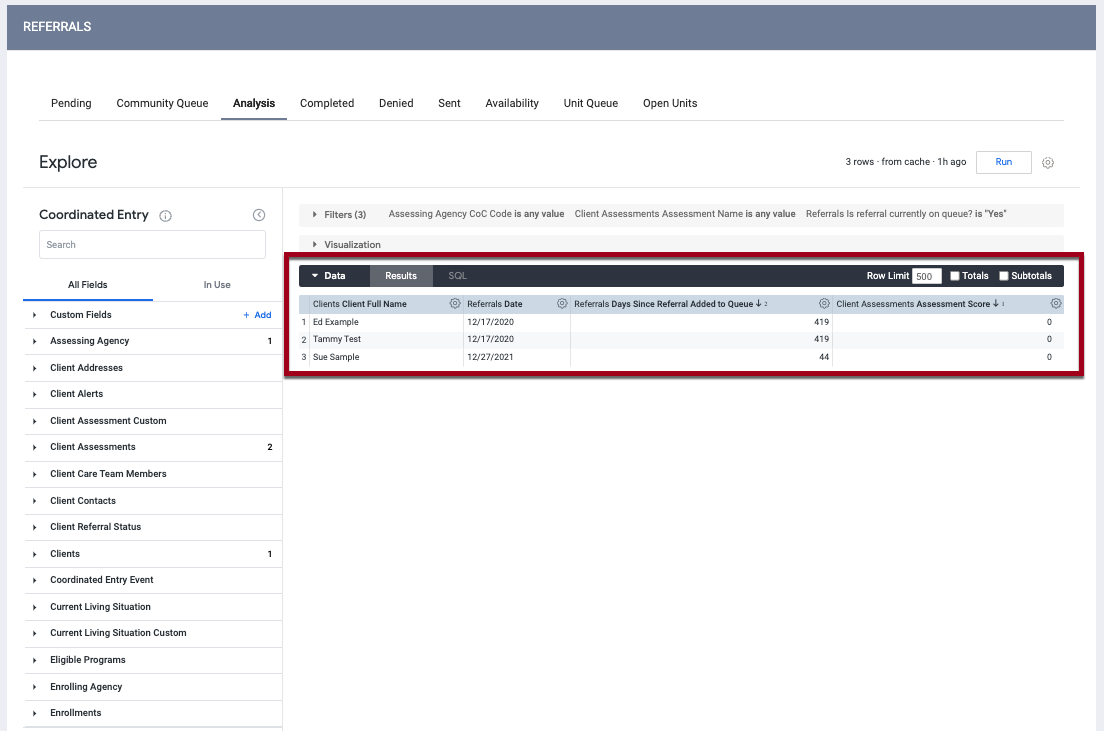
- The report’s filters are configured with the defaults settings shown below.

- You may adjust the filters as needed. For example, you could select a specific CoC:

- If desired, you may adjust the way the data is visualized.

- The default dimensions included in the report are shown below.

- You may adjust the dimensions as needed:
-
- Select additional dimensions or measures from the list on the left side of the screen.
- To delete a dimension or measure, click its gear icon and select Remove.
Note: If you add or delete any dimensions or measures, the Look will not update unless you click Run again.
Updated: 04/14/2025