How Do I Search for a Client?
This article explains how to use the Client Search page to search for client records in Clarity Human Services.
This article is for the current interface. For the new Clarity interface article, please click this link.
Overview
Staff members search for and create new client records from the Client Search page. Before creating a new client record, staff members should always use the search function to determine whether a record for that client already exists in the system.
Setting the Client Search Page as the Home Screen
The Client Search page can be set as the "home" screen — the screen that an agency's users will see when they log into the system — by selecting "Client Search" for the Default User Home Screen field in an agency's OVERVIEW page; or, if the agency is using a different default home screen, individual staff members can select "Client Search" for the Home Screen Override field in their Account Settings.
Accessing the Client Search Page
To access the Client Search page from anywhere in the system, click SEARCH in the upper right corner of the screen.
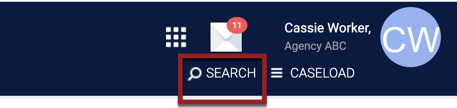
Records you recently viewed will appear in the right sidebar. The system retains this list after you log out and will display it when you log back in and view the Client Search screen. You can click a client name in the sidebar to view the associated client record.
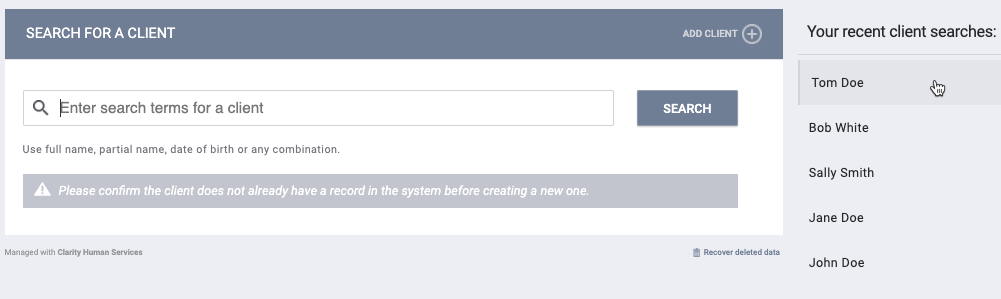
Any Search Page Notification text that the system administrator has entered will appear below the search box.
Recover deleted data allows system administrators to search for and restore deleted client records. 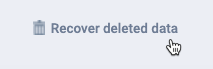
Searching for Clients
To search for a client record that has been entered into Clarity Human Services, enter any of the following into the search field, then click SEARCH:
- First name or last name (full or at least first 3 letters)
- Full Unique Identifier
- Full Social Security Number or last 4 digits of Social Security Number
- Date of Birth (e.g. 12/12/1985, 12.12.1985, 12-12-1985)
- Year of birth (e.g. 1985)
A list of clients matching your search criteria will be displayed, with columns for Date of Birth, age, last four digits of the client's Social Security Number, and date when the record was last updated. If ROI Status on Client Search Page is enabled, an ROI column will also be included; this column indicates whether the client has an active ROI, and if so, whether the ROI's permission is set to "No" or "Yes."
An Edit icon and trash can icon will be displayed next to each client in the list.
- Click the Edit icon to view a client's record.

- Click the trash can icon to delete a client's record.

Auto Suggest
Clarity Human Services has an Auto Suggest feature that allows the system to display potential results as you begin typing in the search field. This feature can be enabled by system administrators or by users in Account Settings.
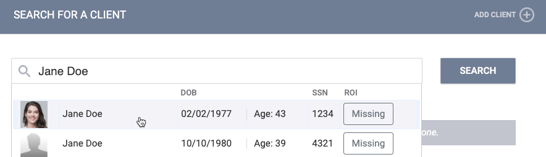
Note: Search results are subject to sharing settings.
Creating a New Client Record
If you search for a client record and do not find it in the system, follow the steps in the How Do I Create a New Client Record? article to create a record for that client.
Updated: 09/17/2024