HMIS Participation Status
This article explains how to record HMIS Participation Status at program setup and how to add multiple HMIS Participation Status records over time.
Overview
The system Program Setup screen includes the following fields for recording HMIS Participation Status (Data Element 2.08):
- HMIS Participation Status is a picklist field for selecting "Not Participating," "HMIS Participating," or "Comparable Database Participating."

- Participation Status Start Date
- Participation Status End Date
These fields will appear on the program setup page regardless of which system Program Template is selected, and will be read-only after the program is created.
- The values for these read-only fields will be for the current HMIS Participation Status. Future-dated records will not appear within these read-only fields until that future date occurs.
- If there isn’t a status for the current date, empty HMIS Participation fields will appear on the screen.
- When a user creates a new program, Participation Status Start Date for the first HMIS Participation Status automatically fills with the Operating Start Date, but is editable.
Managing HMIS Participation Status
Each Participation Status record that is created will appear in an HMIS Participation Status section in the Program Resources sidebar. The HMIS Participation Status section also provides the ability to add multiple HMIS Participation Status records over time.
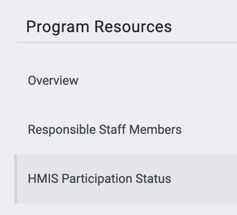
Note: The HMIS Participation Status section will not appear for programs using a custom Program Setup Screen that does not include all three HMIS Participation fields (Participation Status, Participation Status Start Date, and Participation Status End Date).
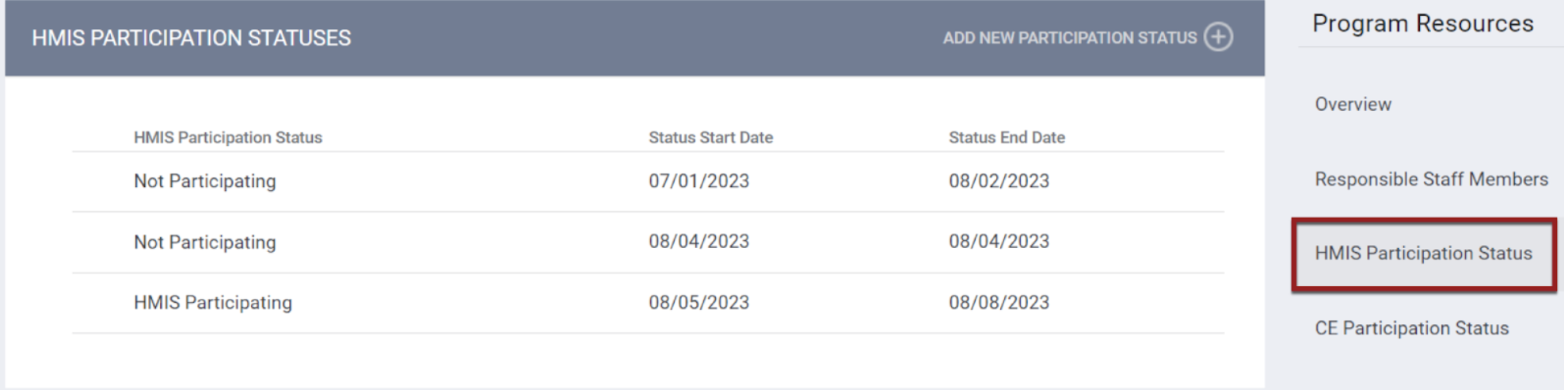
Users will be able to create, edit, or delete status records if they have the Manage Agency-Programs access right enabled in their access role.
- The current status record cannot be deleted.
- Users may create more than one status, but the dates cannot overlap with another status.
- In the HMIS Participation Status section, click ADD NEW PARTICIPATION STATUS.

- Complete/edit the fields in the ADD HMIS PARTICIPATION STATUS page, then click SAVE CHANGES.
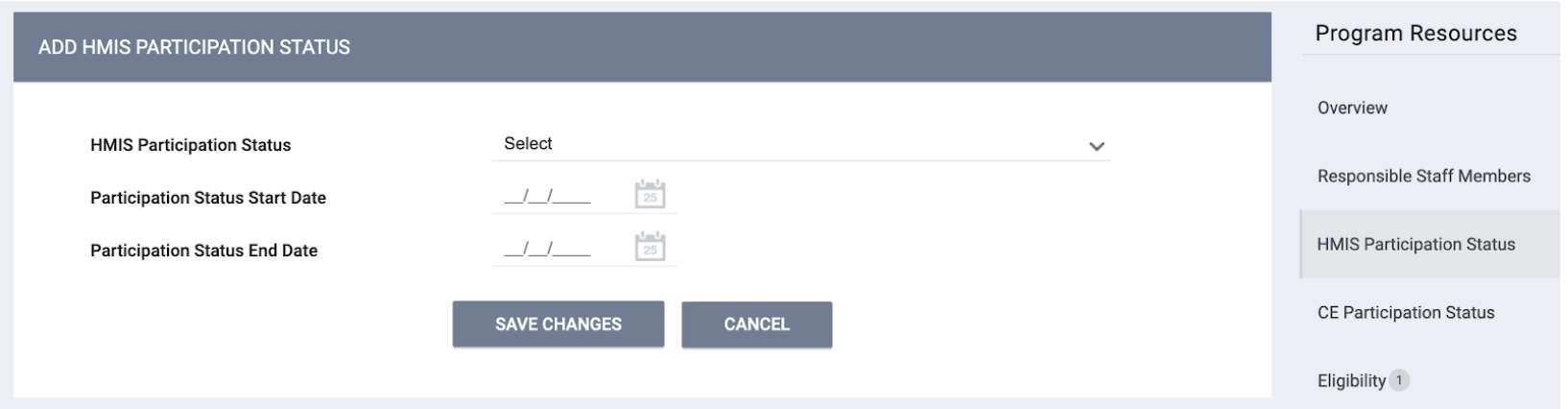
If the program’s Operating End Date isn’t filled in, the system will not allow users to fill in the Participation Status End Date on the Program Setup screen.
- The Participation Status End Date is read-only in this case, and the tooltip says, “Participation Status End Date is automatically entered when a new HMIS Participation Status is recorded”
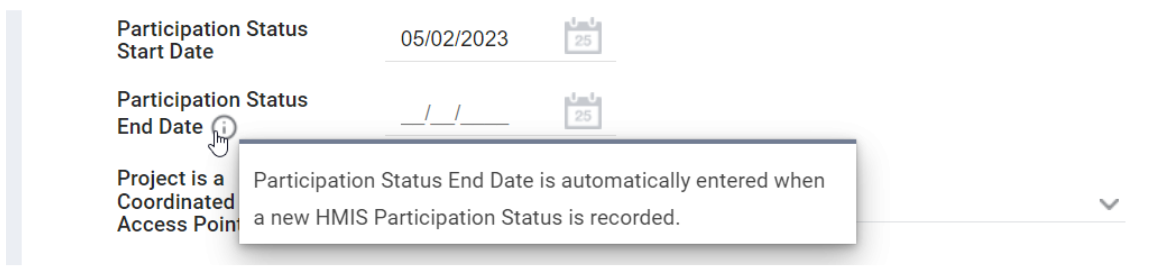
- When a user creates a new Participation Status, the system automatically fills in the Participation Status End Date for the previous HMIS Participation Status with a date that is equal to the new Participation Status Start Date minus 1 day.
- When a user tries to modify a Participation Status End Date, the system shows a warning that says, “This action will affect the ‘Participation Status Start Date’ of next Participation Status record.”
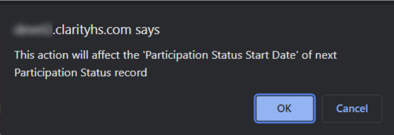
- When a user fills in the program’s Operating End Date, the system automatically fills in the same date for the Participation Status End Date.
- If there are no Participation Status records with an empty Participation Status End Date, users can’t add an Operating End Date that is earlier than the dates of the last Participation Status.
- The system displays a pop-up explaining why the record can’t be saved.
- If a user edits the program’s Operating End Date, the system adjusts the Participating Status End Date accordingly. If a user removes the Operating End Date, the system removes the last Participating Status End Date so that there will be a current/active status.
- A yellow warning banner will appear if there is no active status or if there are any gaps in the status history.

Published: 8/25/2023