Client Referrals Tab: Direct Referrals (New Clarity Interface)
This article provides details on how to make and manage direct referrals in the client Referrals tab.
This article is for the new Clarity interface. Screenshots and descriptions will be updated as features are released. For the current interface article, please click this link.
Overview
Clarity Human Services offers two ways to refer a client directly to a program (i.e., without using the Community Queue or Unit Queue):
- From the Assessments tab, where clients can be referred directly to programs based on eligibility criteria. Refer to our Assessments Tab: Direct Referrals article for details.
- From the client record Referrals tab, where clients can be referred directly to specific programs. This method is the focus of this article.
Note: Certain configurations must be in place for a program to be listed as a referral option. See Introduction to Making Referrals for more information.
Getting Started
To create a direct referral from the Referrals tab, navigate to the client record and click on the client-level Referrals tab. When the user clicks on the client’s Referrals tab, they land on the client's Referrals page.
The Referrals page includes:
- An Add icon at the top right of the page
- A search bar
- A filter icon that can be used to filter search results. Search results can be filtered by:
- Referral Status
- Program Name
- Referred To Agency Name
- Referred By Agency Name
- A column selector to customize referral details
- A list of referrals for the client:
- The list is sorted by default with the newest referral date at the top.
- The list includes past and future scheduled referrals.
- If no referrals have been provided yet, the user sees “No results yet.”
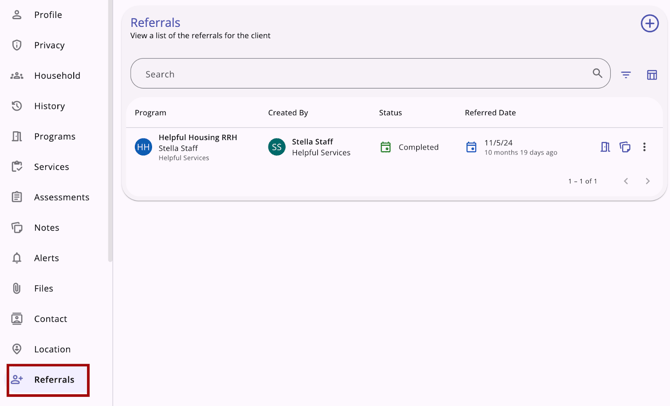
Add a Program Referral
When the user clicks on the Add icon in the top right corner of the Referrals page, the right sidebar opens, and the user sees an Add program referral workflow step with the following:
- Available Programs section title
- A search bar (where the user can search for a program)
- A filter icon that, when clicked, shows filter options for the following (which the user can select to filter the list of programs that the client can be referred to):
- Agency
- Project Type
- Eligible Programs Only
- A list of programs that the client can be referred to
- The list of programs includes all Agency and Community programs available for referrals.
- The list is sorted by default in alphabetical order.
- There is a down arrow next to each listed program that, when clicked, expands so the user can see additional information about the program, including the following:
- Funding Source
- Availability
- Active Clients.
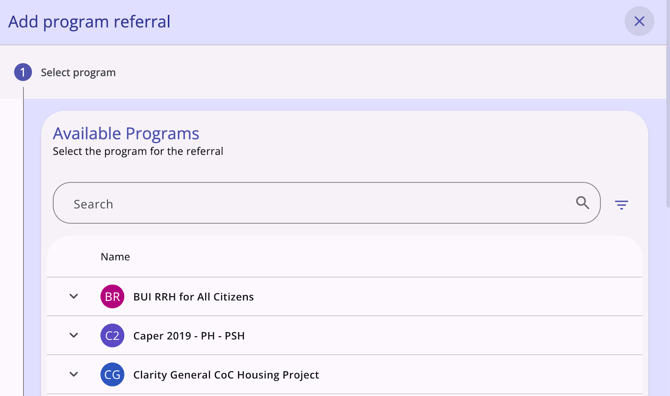
When the user clicks on a program in the list and clicks Next, the user sees a Refer to program workflow step that contains:
- Referred Program name, not editable
- Referred to Agency name, not editable
- Referring Agency name, not editable
- Referral Date (an editable date/time picker)
- Note textbox
- Lock icon (used to update privacy).
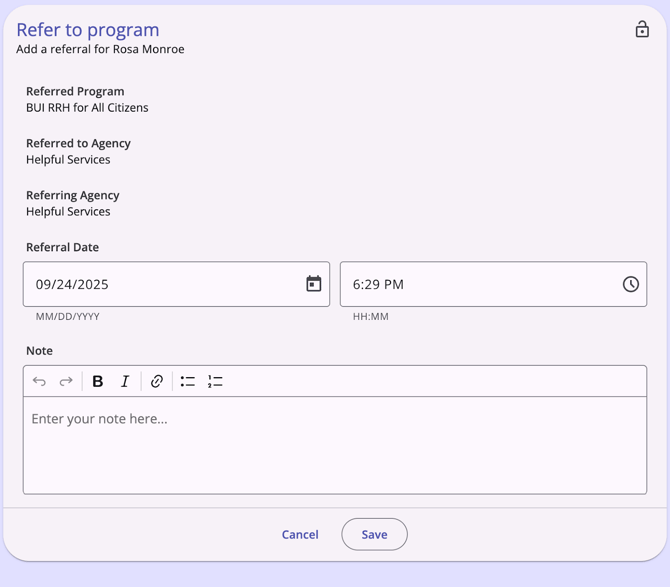
When the user clicks Save, they see a “Created successfully!” message, and they return to the Referrals page where they can see the referral they just sent included in the list of Referrals.
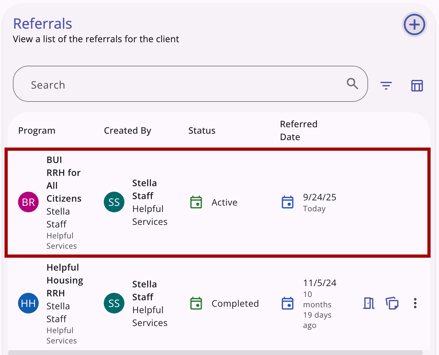
Manage Referrals
When a user clicks on an existing referral, the right sidebar opens, and the user sees the referral details. There are options to edit or delete a referral (dependent on sharing and access rights).
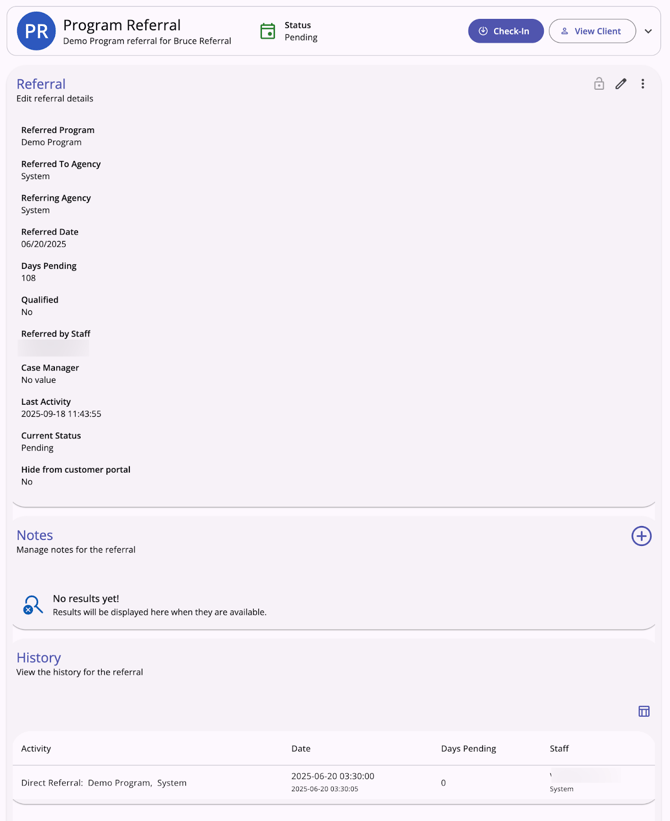
Audit Logs
System Administrator users can access referral audit logs in the new Clarity interface.
The Audit log is accessible from the action menu for each referral, with the exception of future referrals, which do not have an audit log.
Audit logs show:
- From Values
- To Values
- Changed by - interface (Clarity2.0 [current interface] or Clarity3.0 [new interface]): User Name
- Date.
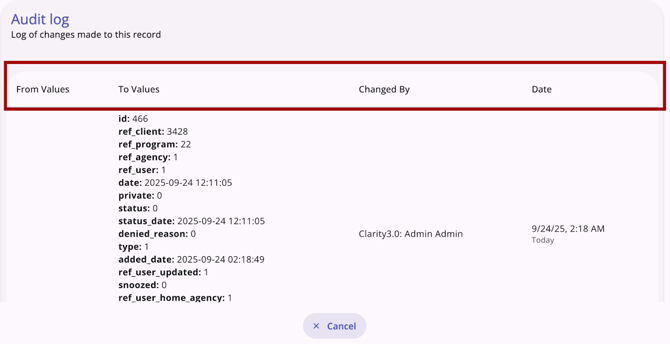
System Administrators can click Cancel or click outside the Audit log box to close the audit log.
Published: 11/04/2025