Changing Unit Configuration Types
This article describes how to assign a different Unit Configuration Type (UCT) to a Unit in INVENTORY.
Overview
In INVENTORY, the UNIT CONFIGURATIONS section of the MODIFY UNIT page allows you to see which Unit Configuration Type (UCT) is currently in use for the Unit and to schedule future UCTs for that Unit.
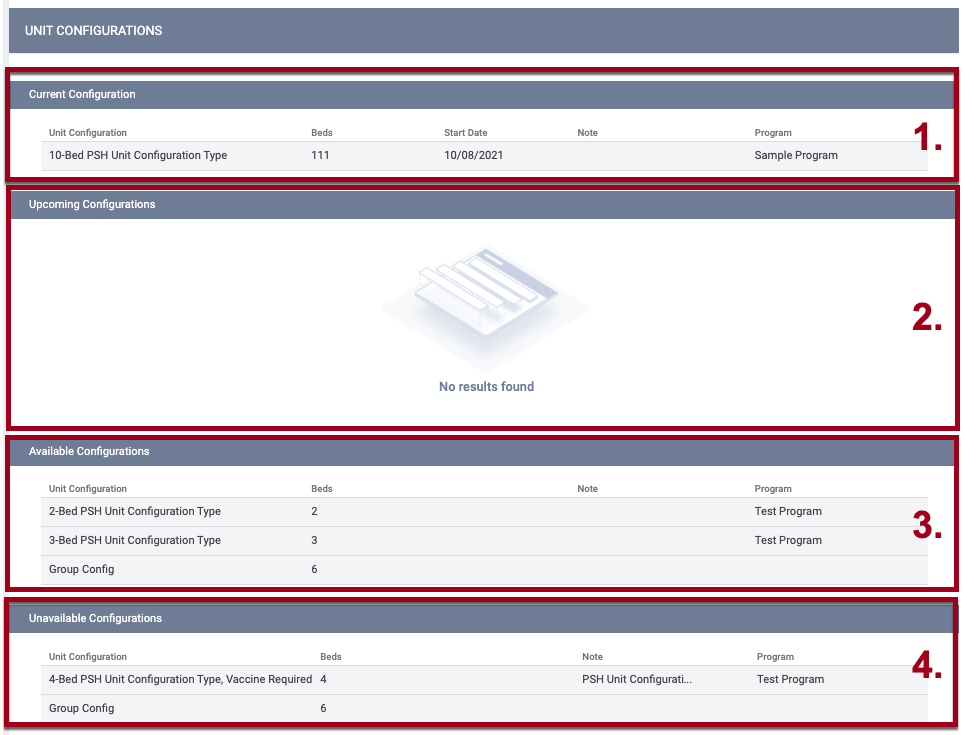
- Current Configuration: This is the Unit Configuration Type currently in use. The first Unit Configuration Type added to a Unit will appear in this section with the date it was created and will remain until the Unit Configuration is changed.
- Upcoming Configurations: These are Unit Configuration Types that the Unit is scheduled to change to.
- Available Configurations: These are Unit Configuration Types that are neither Upcoming Configurations nor Unavailable Configurations.
- Unavailable Configurations: UCTs other than the one that is currently assigned to the Unit will appear here and remain here until you move them into Available Configurations or Upcoming Configurations.
To move a UCT into or out of the Upcoming Configurations or Available Configurations sections, click on the UCT and drag it into the desired section.
To change a Unit's Current UCT:
- Click on the desired UCT in the Upcoming Configurations or Available Configurations section.
- Drag the UCT into the Upcoming Configurations section.
- The ASSIGN UNIT CONFIGURATION pop-up appears. Enter the As Of Date to indicate when the UCT will become the Unit's Current Configuration.
Note: The As Of Date must be after the current UCT Unit Start Date.
- Click SAVE CHANGES.
.gif?width=670&height=481&name=change%20UCT%20(1).gif)
The As Of Date will be displayed in the Upcoming Configurations section as the Start Date.

You cannot drag and drop UCTs directly into or out of Current Configurations. The only way for a UCT to move to Current Configuration is for the system to move it automatically from Upcoming Configurations to Current Configuration based on the Start Date.
Notes:
-
If a UCT is moved into Upcoming Configurations without having an assigned program, the system displays a warning banner:

The banner will remain until a program is assigned to the UCT. If a program is not assigned to the UCT before the UCT Start Date, the Unit will not appear in the Unit Queue or be included in the Available Units list in the Units tab.
- If you move a UCT into the Upcoming Configurations section and enter an As Of Date that is before the Unit Start Date, the system will underline the As Of Date in red.
-
If the number of Beds in a Unit's upcoming UCT is less than the number of Beds that are either occupied or have pending occupancy in the current UCT, the system sends a notification for the user to either end the current occupancy or adjust the upcoming UCT. Refer to INVENTORY: Beds for details.
- When a user assigns a new UCT to the Upcoming Configurations list for a Unit with an active occupancy that doesn't meet the upcoming UCT's eligibility criteria, the system displays the following pop-up: "Clients currently within this unit may no longer meet the eligibility requirements. Please make any necessary adjustments.”
- If the upcoming UCT was added to the Unit before the Unit was occupied, the system will check the eligibility when the UCT moves from an Upcoming Configuration to the Current Configuration. If at least one client occupying the Unit is not eligible for the upcoming UCT, the system will send the following email notification to the program Assigned Staff and the user who placed the client in the Unit:
"This client [hyperlink to client’s program Unit page] is currently within a unit where they no longer meet eligibility requirements due to a unit configuration change. Please review and update as appropriate."
Updated: 08/09/2024