Bulk Exit Active Clients
This article explains how to exit all actively enrolled clients from a program on the program’s Operating End Date.
Overview
Exiting all actively enrolled clients from a program on the program’s Operating End Date is known as a "bulk exit."
Users with Admin and Manager roles can enable the bulk exit function as described below, and can also configure Exit Fields if desired.
Enabling Bulk Exits
Bulk exiting is a two-step process:
- Enable the Bulk Exit Active Clients toggle on the Program Setup page.
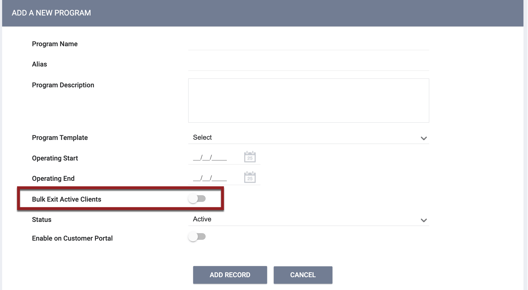
- Click the Exit Active Client Enrollments on Operating End Date link.

Note: If you are turning on the Bulk Exit Active Clients toggle for an existing program, you will need to click SAVE CHANGES before the Exit Active Client Enrollments on Operating End Date link will appear.
This link appears when all of the following are true:
- Bulk Exit Active Clients has been enabled.
- An Operating End Date in the future has been entered for the program.
- The program has at least one active client.
- The user has an Admin or Manager access role with the Bulk Exit Active Clients on Program Operating End Date permission enabled.
- This permission will initially be disabled for all new and existing access roles, but can be enabled as appropriate when Manage Agency - Programs is enabled.
- For System Administrator users (id=1), this permission will be on by default.
When a user clicks Exit Active Client Enrollments on Operating End Date, the system displays the following pop-up: “Active enrollments within the program will be automatically exited on <operating end date>.”
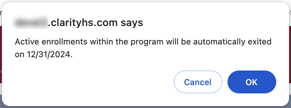
- When a user clicks OK on the pop-up:
-
- The Operating End Date field and the Bulk Exit Active Clients toggle on the Program Setup page become read-only.
- A Cancel "Exit All Active Client Enrollments on Operating End Date" link appears in place of the Exit All Active Client Enrollments link.

-
- If Cancel "Exit All Active Client Enrollments on Operating End Date" is clicked, the bulk exits will be canceled and the Operating End Date will become editable again.
- If Cancel "Exit All Active Client Enrollments on Operating End Date" is not clicked, all active program enrollments will be exited when the Operating End Date arrives.
- The Exit Date on the client exit screen will be filled with the program’s Operating End Date.
Note: When Bulk Exit Active Clients is enabled for a program with enrollments that include active unit connections, the system will automatically exit those enrollments.
If the unit occupancy start date is less than or equal to the program end date, the unit occupancy end date will be set to the program end date.
If the unit occupancy start date is greater than the program end date, the unit occupancy end date will not be updated.
Exit Fields Due to Bulk Exit
When Bulk Exit Active Clients is enabled, an Exit Fields Due to Bulk Exit section appears in the Program Resources sidebar to allow the configuration of default values for the Exit Screen fields for a bulk exit.

- If no value is defined for Destination (exit_destination) in this section, the system will populate Destination with a response of “No Exit Interview Completed.”
- Any remaining fields that are not defined in this section will follow the default logic described in our Program Setup: Auto Exit article.
Updated: 11/08/2024