Clarity Human Services Passwords
This article explains the password format requirements, how to change your password, and what to do if you forget your password.
This article is for the current interface. For the new Clarity interface article, please click this link.
Overview
Clarity Human Services has several levels of login security to ensure client information is secure.
Password Rules
The following requirements and restrictions help ensure that your password meets a minimum level of complexity.
Password Requirements
All passwords must contain:
- At least eight characters
- At least one uppercase character (A through Z)
- At least one lowercase character (a through z)
- At least one number (0 through 9)
- At least one non-alphanumeric character (!@#$()%^&*).
Password Restrictions
Passwords cannot contain:
- Spaces
- The name of your Clarity Human Services instance
- The word 'clarity'
- Your First Name, Last Name, or Username
- 'ABC' or '123'
- More than two consecutive characters
- The same password as the three prior passwords.
Initial Login
Your system administrator may choose your initial password when creating your account, and they may require you to change your password when you log in for the first time. For more information on managing login settings, see Staff Member Administration.
Changing Your Password
Once you've logged into Clarity Human Services, you can change your password at any time by clicking your avatar or initials in the upper right corner and clicking ACCOUNT SETTINGS.
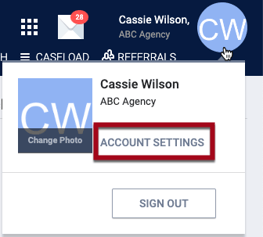
Enter a new password in the Password and Confirm Password fields, then click SAVE CHANGES.
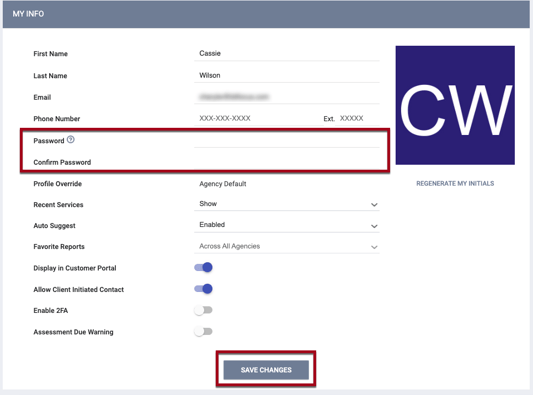
Note: If the system won't save the password you entered, try entering a different combination of characters, numbers, and symbols. Be sure to follow the rules listed above.
Forgot Password
If you forget your password, you will be able to reset it yourself if you see the FORGOT PASSWORD? link on the login page.
Note: If your system administrator has not enabled the Automated Password Reset feature for your system, you will not see the FORGOT PASSWORD? link. Please contact your system administrator or agency contact to reset your password.
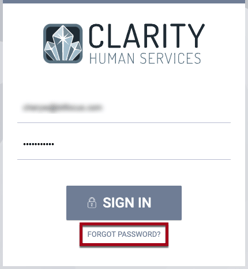
When you click the FORGOT PASSWORD? link, the system prompts you to enter the email address associated with your account.
After you enter your email address, the system will display the following message: “We have received your request. If you are an existing user, we will send you an email with a link to reset your password.”
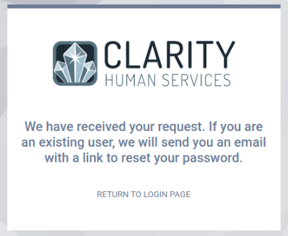
Notes:
- You will receive a warning if you request more than one password reset on the Clarity Human Services Login page within a 5-minute window.
- If you have a Clarity Human Services account but do not receive an email, it is possible that your account is inactive. Each community handles inactive accounts and reactivation differently. Please contact your system administrator or agency contact for support details.
- When you reset your password using the FORGOT PASSWORD? feature, you will be logged out of Clarity Human Services wherever you are currently logged in.
Force Password Change
Your system administrator may configure Clarity Human Services to require you to change your password after a designated number of days.
The time interval starts when you receive a new password during account creation, reset your password on your own, or reset your password using the FORGOT PASSWORD? feature.
Locked Out?
System administrators manage lock out time based on the number of password attempts. Each community handles locked accounts differently. Please contact your system administrator or agency contact for support details.
Additional Login Authentication
For an additional level of security, many communities use Two-Factor Authentication. Please click here for more details.
Updated: 08/08/2025