Using the VI-SPDAT [V3] and VI-F-SPDAT [V3]
This article provides the steps to use a VI-SPDAT assessment to refer a client and to use a VI-SPDAT assessment to filter clients on a Community Queue.
Overview
In line with OrgCode’s December 2020 communication announcing the phase-out of the VI-SPDAT, Bitfocus will no longer support updates to the existing VI-SPDAT assessment tools. Administrators may choose to continue to manually update or modify custom copies of the assessments that remain in use. Refer to our blog post on this topic for more information.
Before working with this article, we recommend reading Introduction to Making Referrals to familiarize yourself with referral processes.
Notes:
- The VI-SPDAT [V3] and VI-F-SPDAT [V3] are both available in Clarity. The VI-SPDAT [V3] is intended for individuals, and the VI-F-SPDAT [V3] is intended for families.
- Local communities might have slightly different practices for using the VI-SPDAT. Be sure to confirm that you are using your community’s designated workflow.
- VI-SPDAT [V1] and VI-SPDAT [V2] follow the same process described below.
Using the VI-SPDAT [V3] to Refer a Client
The first step is to complete the VI-SPDAT [V3] using one of the following methods:
- Go to the ASSESSMENTS tab in the client record and click the START button for the VI-SPDAT [V3].

OR
- If Program Assessments is enabled for a program, you can go to the Assessments tab within that program enrollment in the client record and click the START button for the VI-SPDAT [V3].

Complete all data fields and select SAVE. The PROGRAM ELIGIBILITY DETERMINATION screen appears.

From this page you have two options for referring the client:
- Direct Referral
You may refer the client to one of the Agency Programs or Community Programs listed on this page. Click the down arrow for the desired Program, then click the MAKE REFERRAL button.

OR
- Refer to a Community Queue
Referring clients to the Community Queue is common practice when using a Centralized Intake model; to do this, click REFER DIRECTLY TO COMMUNITY QUEUE. (If the system has multiple community queues, you will see a toggle for each queue. You will need to choose which queue(s) to refer the client to before clicking REFER DIRECTLY TO COMMUNITY QUEUE.)

After you click MAKE REFERRAL or REFER DIRECTLY TO COMMUNITY QUEUE, the REFER TO PROGRAM screen appears.
- Turn on the Private toggle if you want the referral to be visible in the HISTORY tab of the client’s record for the referred-to agency but not for other agencies.
- Enter a message in the text box if desired.
- Select SEND REFERRAL.

Search the queue as described in the next section to verify that the referral was successfully sent to the Community Queue.
Using the VI-SPDAT [V3] to Filter Clients on the Community Queue
To use the VI-SPDAT [V3] to filter clients on the Community Queue, go to SEARCH > REFERRALS, then select the Community Queue tab. A list of clients in the Community Queue appears.
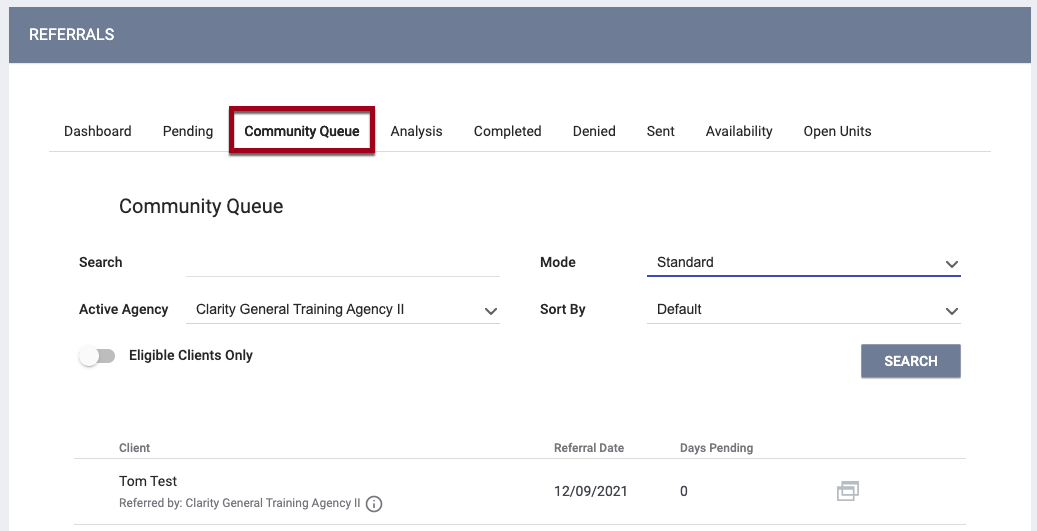
Select the appropriate VI-SPDAT [V3] option (Individual or Family) from the drop-down menu in the Mode field.
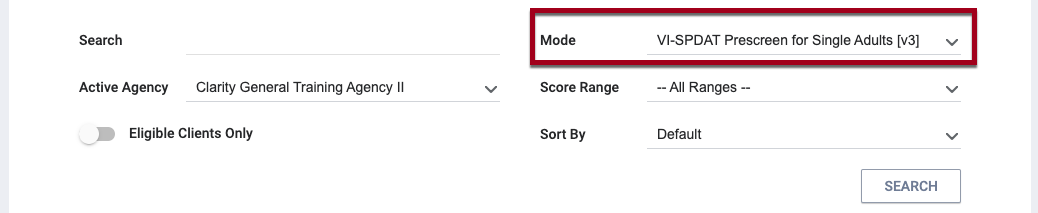
The Score Range field will then appear, allowing you to narrow the search results according to the VI-SPDAT score:
- --All Ranges--: This is the default selection. All VI-SPDAT [V3] referrals in the system will be displayed.
- 0-3: Assess for least intensive service supports
- 4-7 (Individual)/4-8 (Family): Assess for moderate and often time-limited supports
- 8+ (Individual)/9+ (Family): Assess for high-intensity supports lasting for a longer duration of time and perhaps even permanently.
Click SEARCH. Regardless of which Score Range you select, the system lists clients in descending order according to their score.
Follow the steps outlined in our Community Queue for End Users article to refine your search and continue the referral process.
Updated: 10/25/2024