Using HTML/Markdown to Enhance Dashboards
HTML tags can be used in dashboards to include logos or provide links to other content such as other dashboards.
Images and Logos
To add an image to a dashboard, add a tile to the dashboard.
- Legacy Dashboard:
-
- Click on Text to create a new text tile
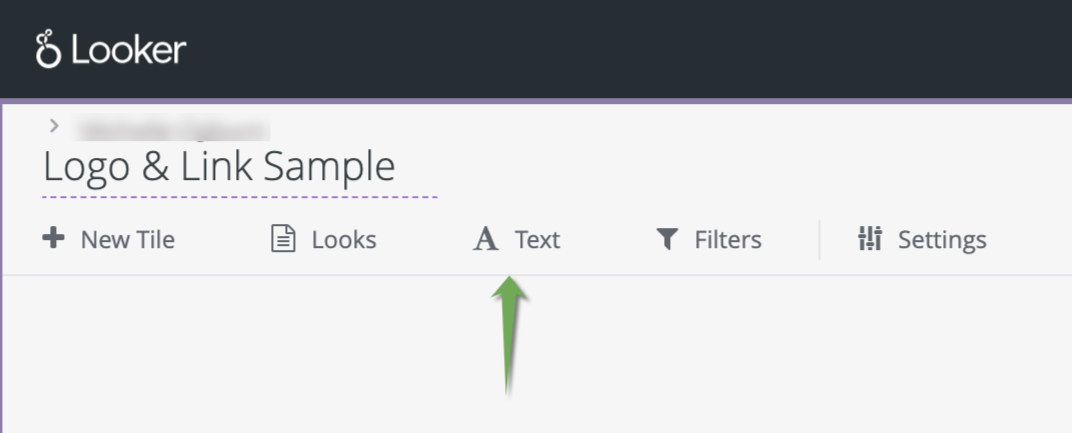
- Give the text box a title, if desired
- Enter the HTML tags
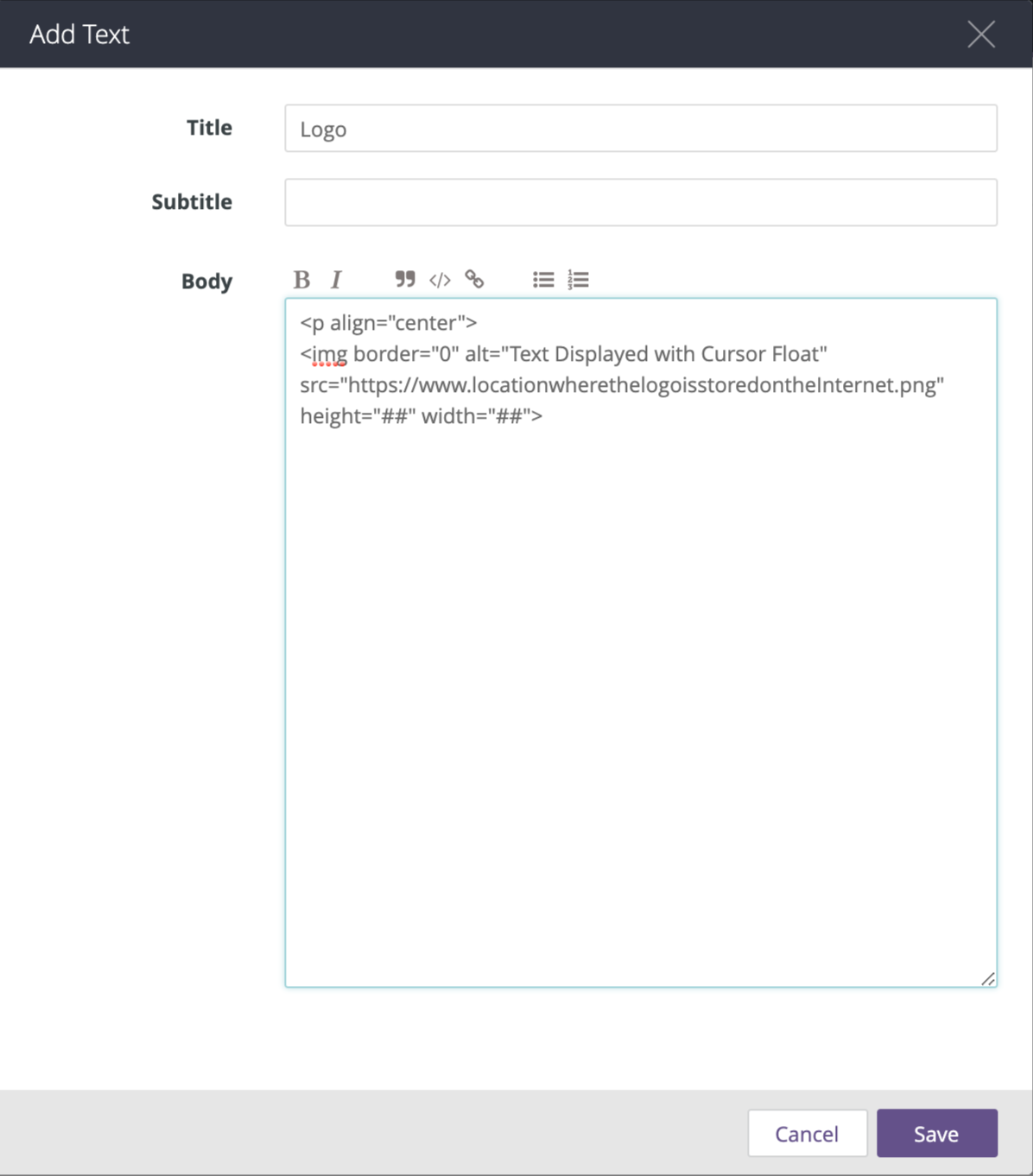
- Be sure to locate the image on the internet where the location will be stable, else the link will break and the image will not display
- Adjust HTML tags as needed
- Save
- Click on Text to create a new text tile
-
- Beta Dashboard
-
- Click on Add Tile to create a new text tile
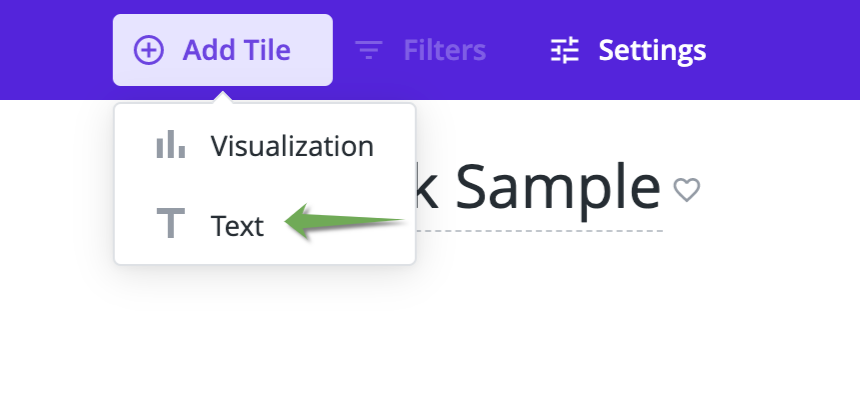
- The rest of the process is the same as legacy dashboards
- Click on Add Tile to create a new text tile
-
Links
The text tiles can also be used to link other web pages, including dashboards. Simply add
Multi-Page Dashboard Sets
Using images &/or links, dashboards can have the illusion of being a multi-page set of dashboards. The reality is separate dashboards that are merely linked together.
Below is an example of how to assemble a multi-page dashboard project using the illusion of tabs to connect the dashboards.
"Tabbed" Dashboard Set
This example uses Beta version dashboards.
- Create each dashboard to be included in the set
- Add a text tile at the top of each dashboard that runs across the top of the dashboard with the minimum height allowed for the tile
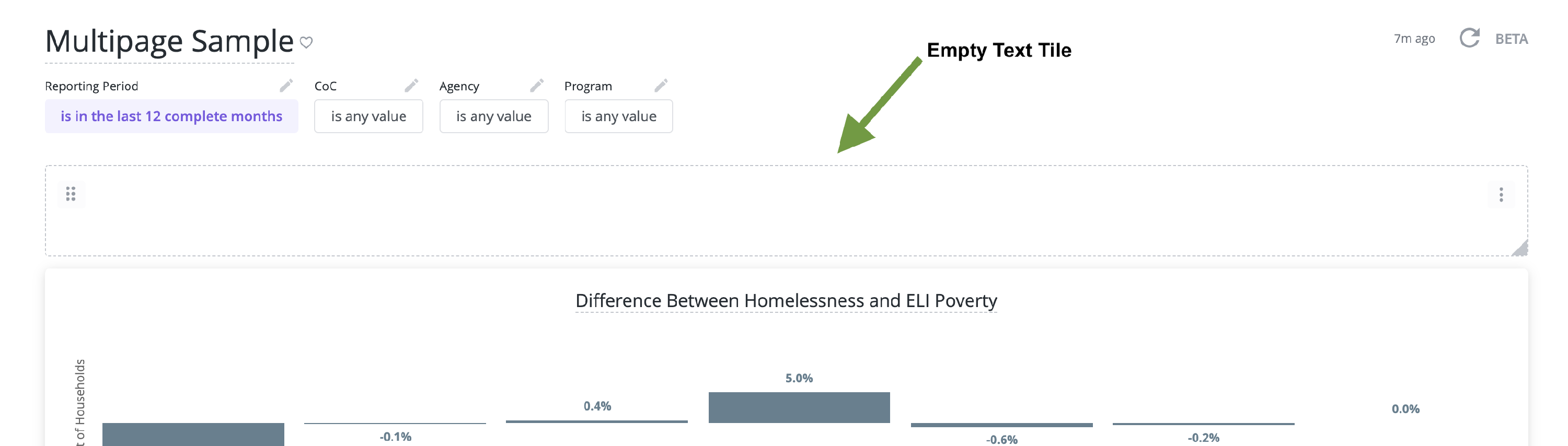
- Have the links to each dashboard available
- Using Markdown language, enter the names of the tabs and the links into a "table" in the empty text tile
- Repeat for each dashboard
Here is the sample markdown language used for this sample:
- ## - Displays the text as Header 2 style
- | - divides the "table" cells
- [ ] - encloses the name of the tab for each dashboard
- ( ) - encloses the link to the dashboard
The result should look something like this:
Resources
Looker has additional information on Using Markdown Language in Text Tiles.