[UNIT-101-AD] Unit Configuration Report
Purpose
The report shows the current INVENTORY settings at the moment the report is run for Inventory records configured through the Unit Configuration Type. This report is used to review the current Unit and Bed configuration for communities utilizing Clarity INVENTORY functionality.
Running the Report
Who Can Run the Report
The report can be run across agencies by System Administrators and others with the appropriate access roles.
Report Location
This report can be found in the following location in the Report Library:
- Administrator Reports → [UNIT-101-AD] Unit Configuration Report
Parameters
The following parameters are required to run this report.
| Agency CoC(s) |
Select which CoC(s) to include: All, Single Select, or Multi-Select (Hold Control/Command or Hold Shift to select multiple options sequentially.) |
| Agency Status |
|
| Agency(-ies) of the Program(s) |
Select which agency(-ies) to include: All, Single Select, or Multi-Select (Hold Control/Command or Hold Shift to select multiple options sequentially.) |
| Project Type(s) |
Select which Project Type(s) to include: All, Single Select, or Multi-Select (Hold Control/Command or Hold Shift to select multiple options sequentially.)
|
| Program Status |
|
| Program(s) |
Select which program(s) to include: All, Single Select, or Multi-Select (Hold Control/Command or Hold Shift to select multiple options sequentially.) |
| Unit Configuration CoC(s) |
To appear on this list, a CoC from one of the selected Progam(s) must be the same as the CoC for a Unit Configuration Type. Select which Unit Configuration CoC(s) to include: All, Single Select, or Multi-Select (Hold Control/Command or Hold Shift to select multiple options sequentially.) |
| Site(s) |
This list consists of Sites from the selected Agency(ies) that have a CoC from the selected Unit Configuration CoC(s). Select which Site(s) to include: All, Single Select, or Multi-Select (Hold Control/Command or Hold Shift to select multiple options sequentially.) |
| Building(s) |
This list contains Buildings and Standalone Units from the selected Site(s). Select which Building(s) to include: All, Single Select, or Multi-Select (Hold Control/Command or Hold Shift to select multiple options sequentially.) |
| Unit Configuration(s) |
This list contains Unit Configuration Types associated with the selected Building(s). Select which Unit Configuration(s) to include: All, Single Select, or Multi-Select (Hold Control/Command or Hold Shift to select multiple options sequentially.) |
| Unit(s) |
This list contains Units with a Current Configuration that matches the selected Unit Configuration(s). Select which Unit(s) to include: All, Single Select, or Multi-Select (Hold Control/Command or Hold Shift to select multiple options sequentially.) |
| Community Queue Connection |
|
| Primary Coordinated Entry Sharing Group |
Note: this parameter only appears when the Coordinated Entry Type Select the Primary Coordinated Entry Sharing Group. |
| Community Queue(s) |
Note: this parameter only appears when "Both" or "Unit Queue" is selected for the Community Queue Connection parameter. Select which Community Queue(s) to include: All, Single Select, or Multi-Select (Hold Control/Command or Hold Shift to select multiple options sequentially.) |
| Report Output Format |
|
Report Details
The report provides the following details for each Unit, grouped by [Agency Name] Program Name:
- Building Name
- Building Status: Active, Inactive, or Offline
- Unit Name
- Unit Status: Active, Inactive, or Offline
- Unit Configuration Name
- Project Type
- ESEE: Emergency Shelter - Entry/Exit
- ESNbN: Emergency Shelter - Night-by-Night
- TH: Transitional Housing
- PSH: PH- Permanent Supportive Housing (disability required for entry)
- SH: Safe Haven
- PH - HO: PH - Housing Only
- PH - H w/S: PH - Housing with Services (no disability required for entry)
- RRH: PH - Rapid Re-Housing
- Unit Occupancy: Available, Occupied, or Pending Occupancy
- Linked Community Queue: the Community Queues that are connected to the program.
- Total Beds
- If Enable Beds is ON for the Unit ConfigurationType (UCT), then the number of Active Beds, Offline Beds, and Inactive Beds for the UCT will be displayed in the Inventory columns.
- If Enable Beds is OFF for the Unit ConfigurationType (UCT), then the number of Beds for the UCT will be displayed in the Manual column.
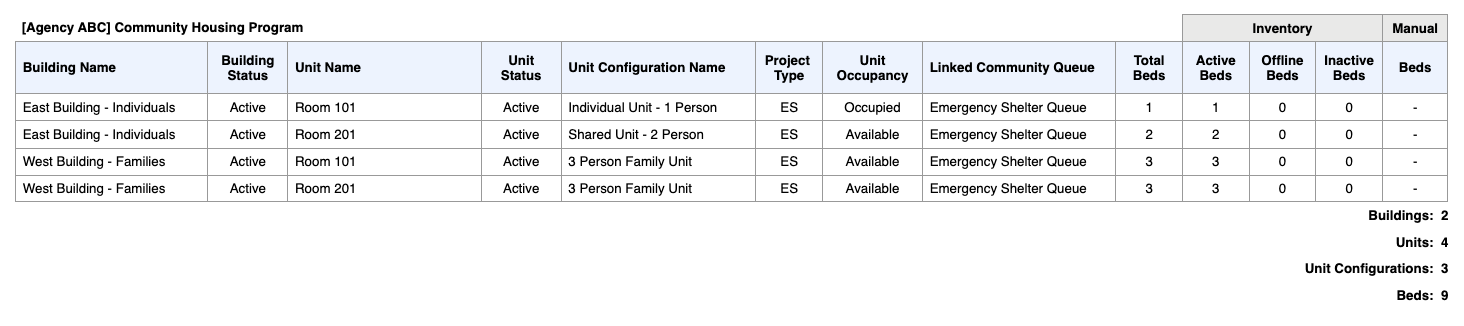
Note:
- A value of 0 for Total Beds means that the value for Unit Configuration Bed Total is 0.
- A value of “-” for Total Beds means that no Beds have been entered for this UCT.
Drilldown Functionality
Drilldown functionality is available for this report. To drill down, click on Buildings, Units, Unit Configurations, or Beds listed for each program, or on Total Buildings, Total Units, Total Unit Configurations, or Total Beds listed at the end of the report.
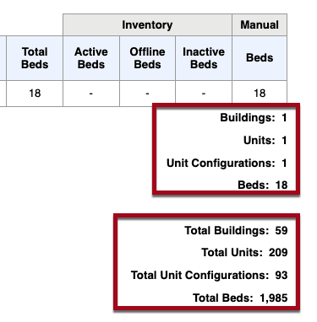
Note: Returning drilldown results for more than 10,000 Units/Beds may take a few minutes.
The drilldown functionality provides the following information:
- The Buildings drilldown contains a list of Units and their statuses, grouped by Building, followed by totals for each Unit status.
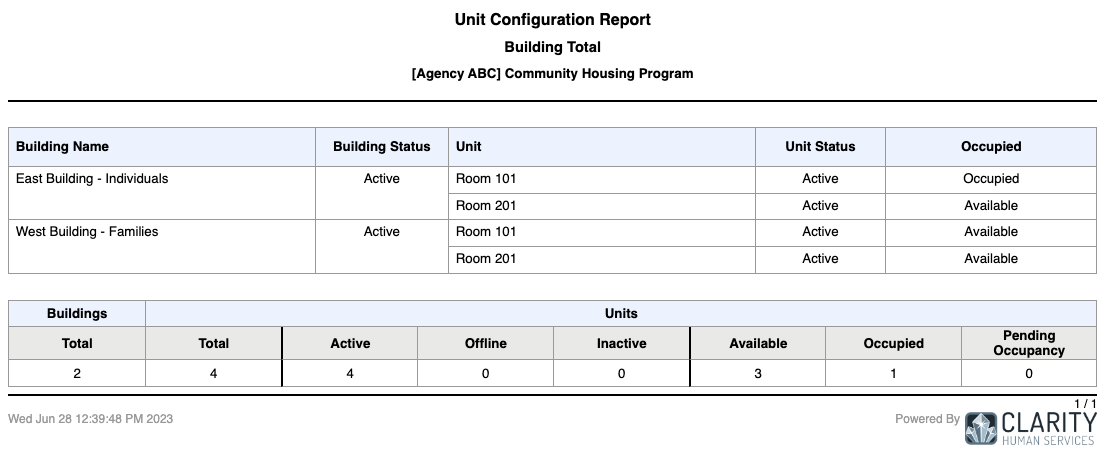
- The Units drilldown contains a list of Beds and their statuses, grouped by Units and their statuses, followed by totals for each Unit/Bed status. The Beds drilldown is similar, but does not include Unit statuses in the list.
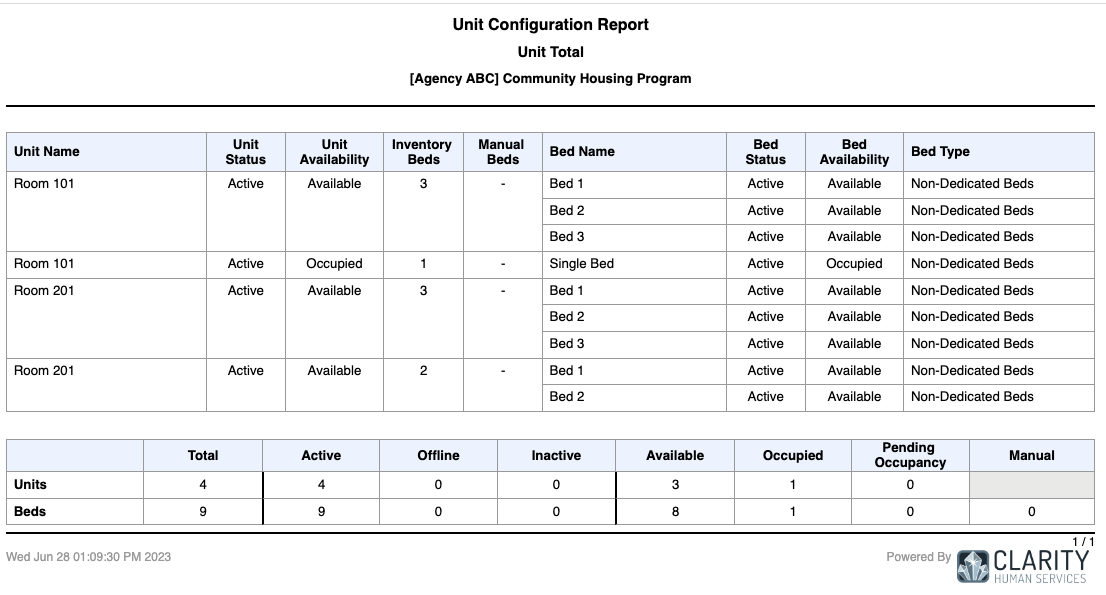
- The Unit Configurations drilldown contains a list of Unit Configurations with their parameters such as Availability, Project Type, Eligibility, Bed Allocations, and Total Bed Inventory, followed by totals of Unit Configurations and Beds.
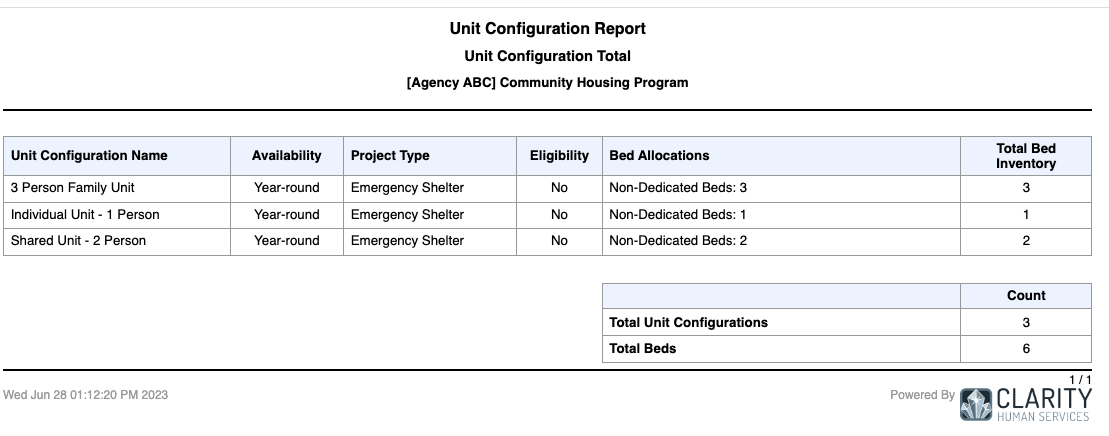
Published: 07/08/2024