The Staff Inbox and Secure Messaging
This article explains how users can communicate with each other using secure messages.
Overview
Staff members can securely communicate with other staff members who use Clarity Human Services via the internal messaging system. The ability to search messages provides an effective way to keep track of conversations and promote collaboration. In addition, all system-wide messages will be included in this inbox. This secure messaging system allows staff members to use real client names instead of Unique Identifiers.
Accessing the Inbox
The inbox is accessed by clicking the envelope icon in the top right corner of the screen. A number next to the envelope icon indicates that you have unread messages.

When you click the envelope icon to open the inbox, you will see a Message Status sidebar that allows you to select whether to view Unread Messages or Read Messages.

To read a message, click the icon that looks like a piece of paper.

To delete a message, click its trash can icon.
Replying to Messages in Your Inbox
To reply to a message, type your response into the text box and click SEND RESPONSE. To return to the inbox screen without responding (or after sending your response), click BACK.
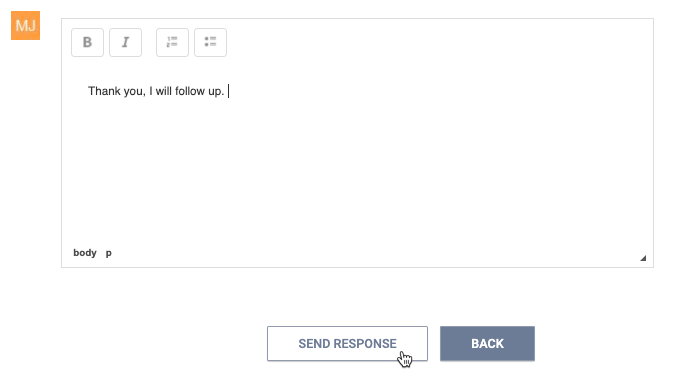
Creating a New Message
To create a message, click NEW MESSAGE.

Select the CoC and the Agency.
The Receiver menu will populate with users within the selected agency. Select a user to receive this message.

Type your message into the text box. You can format your message using bullets/numbers, italic text, and bold text. Once the message is complete, click SEND MESSAGE.
Bulk Management of Inbox Messages
The system allows you to select multiple messages so that more than one message at a time can be deleted, marked as “read,” or marked as “unread.”
To select all messages in the list of Read Messages or Unread Messages, check the box at the top of the list.

To select multiple messages in the list, check the box next to the individual messages.

To delete the selected messages, click the trash can icon ( ![]() ).
).
To move the selected Unread Messages to the Read Messages section, click the open envelope icon at the top of the list ( ![]() ).
).
To move the selected Read Messages to the Unread Messages section, click the closed envelope icon at the top of the list ( ![]() ).
).
Updated: 04/29/2024