The Program Merge and Program Move Tools
These tools allow System Administrators to Merge (combine separate household enrollments for a program into one enrollment) and Move (move an enrollment from one program to another).
The Program Merge Tool
The Program Merge tool is designed to combine the program enrollments of household members who were enrolled separately by mistake. You can use it to merge enrollments regardless of whether the enrollments have different start dates. You can also use it if some or all of the household members are no longer enrolled in the program.
Note: Merging does not cause services, notes, files, assessments, or any data previously recorded for the Head of Household to be transferred to the other members of the household.
Navigate to the Launchpad and click MERGE.

Note: The MERGE tools are only available to System Administrators.
You should see two tabs: CLIENTS and PROGRAMS. Click PROGRAMS. Stay on the Merge sub-tab.
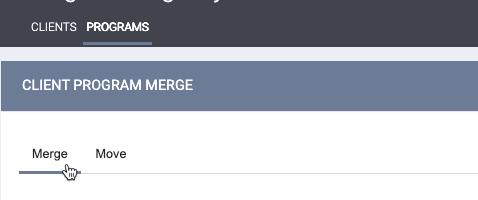
The first step is to search for the "primary" enrollment -- in other words, the enrollment that the other enrollments will be merged into -- and add it to the Client Program Merge Queue. For example, if we want to merge Tabi Test's enrollment into Tom Test's enrollment, we need to add Tom's enrollment to the queue first.
Select the program name from the drop-down menu, the search for the client by entering full name, partial name, and/or date of birth.
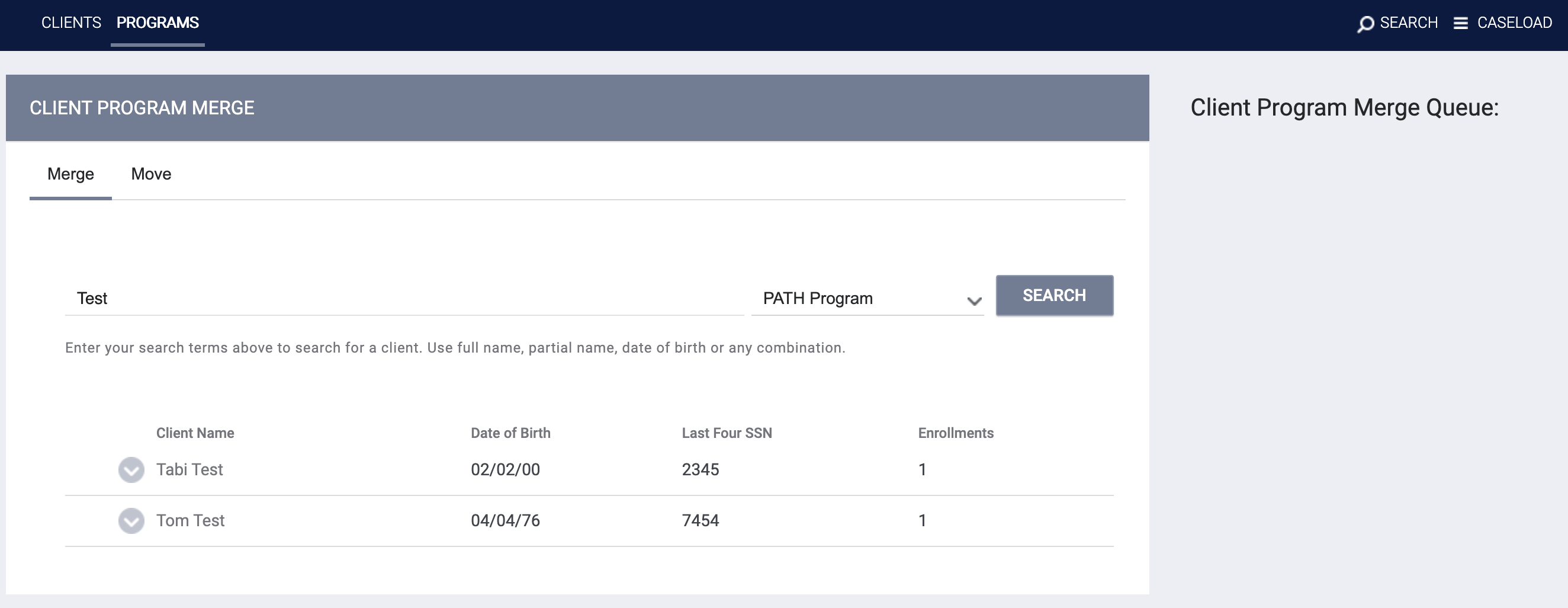
A list of clients matching the search criteria will appear. Click the  icon next to each name to view the program start and end dates.
icon next to each name to view the program start and end dates.
Click the  icon for the primary enrollment. If the client has multiple enrollments for the same program, be sure to select the one that you want to merge the other enrollments into.
icon for the primary enrollment. If the client has multiple enrollments for the same program, be sure to select the one that you want to merge the other enrollments into.
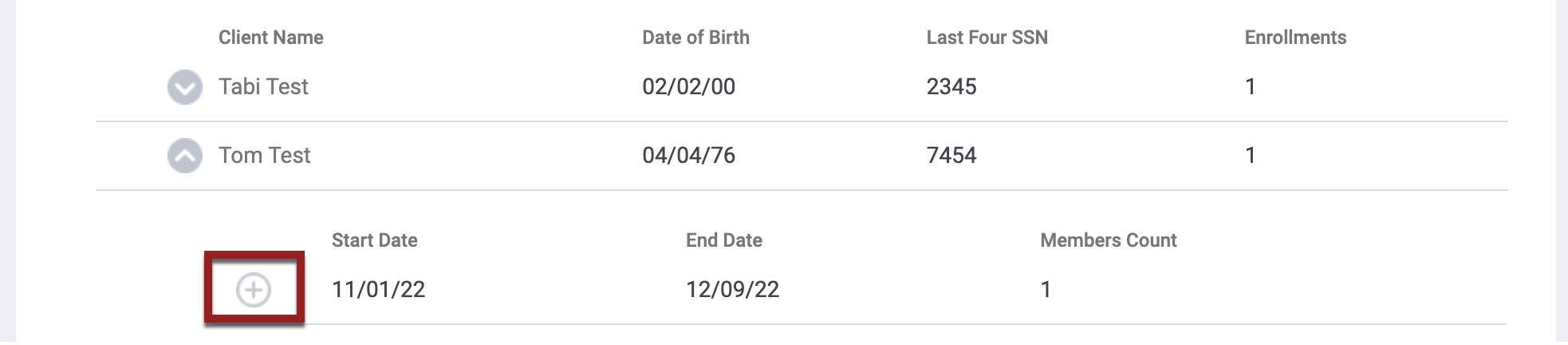
The primary enrollment will now appear in the Client Program Merge Queue.
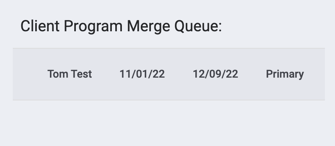
Next, click the  icon for the enrollment you want to merge with the primary enrollment.
icon for the enrollment you want to merge with the primary enrollment.

That enrollment is now added to the Client Program Merge Queue.
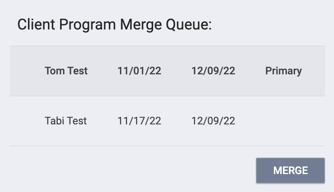
Repeat this process for any additional household members whose enrollments need to be merged with the primary enrollment. If you select a client in error, remove them by clicking the trash can icon  next to their name.
next to their name.
Note: If the Primary label appears for multiple enrollments in the Merge Queue, hover your mouse over the enrollment that should be the primary, and click one time. The Primary label will then disappear from the other enrollments.
After you place all household members into the Client Program Merge Queue, click MERGE.
You can verify the merge by opening the program enrollment in any of the household member’s records and viewing Program Group Members. You will also notice the Program Type changed from "Individual" to "Group" if enrollment was previously for an individual.
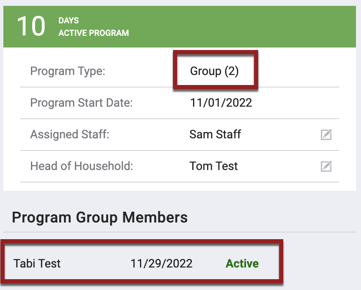
You will also need to click the Edit icon for the Head of Household and update each member's relationship to the Head of Household.
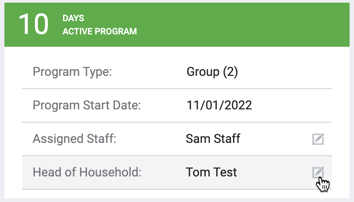
The Program Move Tool
The Program Move tool is mainly used when a client has been enrolled in an incorrect program and/or if a program is no longer active and clients need to be moved to a new program.
Note: Program-level services, assessments, and notes will be included in the move, but if you want to be able to continue to provide those services and assessments to the client after the move, you'll need to configure those services and assessments in the agency that received the enrollment.
For the program enrollment move to be successful, both the current program and the program that will receive the enrollment must meet the following criteria:
- Agencies must be within the same CoC
- Programs must be assigned the same Program Template
Note: Make sure you are switched into the agency of the receiving program.
Navigate to the Launchpad and click MERGE as shown above. Click the PROGRAMS tab, then click Move.
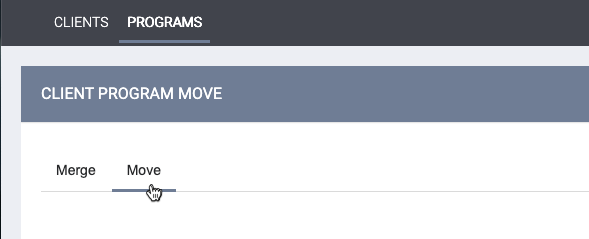
Enter the client name in the Search bar, select the correct client with the program enrollment that needs to be moved, then click the ![]() icon. The client's program history will appear.
icon. The client's program history will appear.
From the list of programs enrollments under the client name, scroll to find the enrollment that is to be moved and click the arrow to the left of the program name.
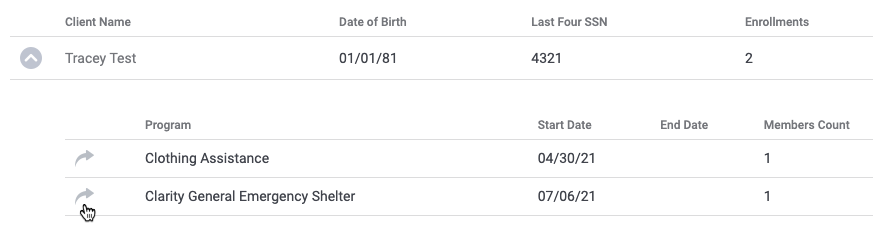
After clicking the  icon to the left, a MOVE TO PROGRAM pop-up will appear. Select the receiving program. Toggle Move Group Members on if you are also moving group (household) member enrollments. Click MOVE and OK to complete the move.
icon to the left, a MOVE TO PROGRAM pop-up will appear. Select the receiving program. Toggle Move Group Members on if you are also moving group (household) member enrollments. Click MOVE and OK to complete the move.
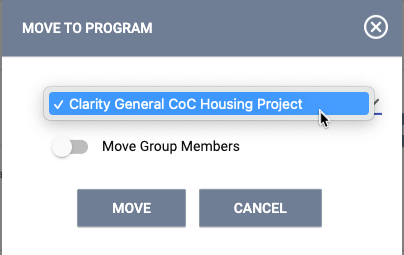
To verify the move has been successful, go to the SEARCH tab at the top right and search for the client under the recipient agency. In the client's profile, click the PROGRAMS tab and verify that the new program appears in the program history list.
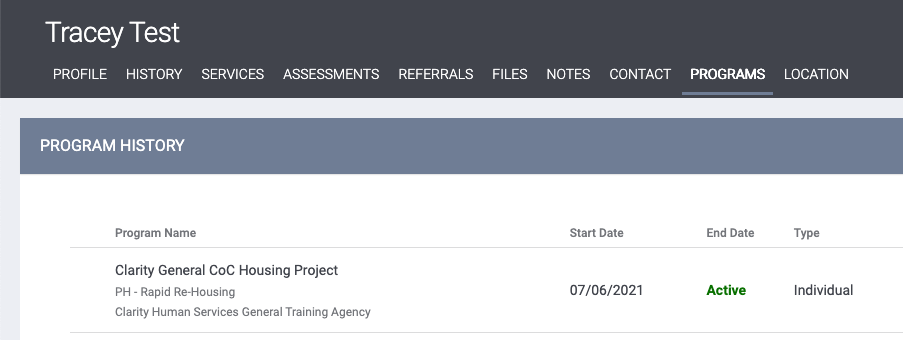
Updated: 11/17/2023