Subscribing to the Calendar
This article provides the steps to add the Clarity Human Services Calendar to your Mac, Google, or Outlook calendar.
Overview
The Clarity Human Services Calendar is a secure calendar that allows you to keep track of client appointments.
Getting Started
To access the Clarity Human Services calendar, click the Launchpad and click the CALENDAR icon.
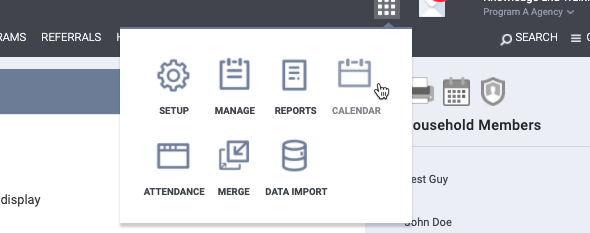
In addition to storing client appointment information within Clarity Human Services, it is possible to add the Clarity Human Services calendar to additional calendar applications. The subscribe feature will hide Personally Identifying Information and use Clarity Unique Identifiers on the outside calendar applications to protect client information.
Subscribing using iCalendar
Use the SUBSCRIBE TO ICALENDAR button below the calendar to begin the linking process.
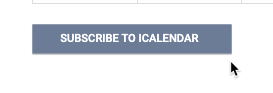
Mac Calendar Application
On a Mac, click the SUBSCRIBE TO ICALENDAR button. This will generate a popup to allow the Mac Calendar App to open.
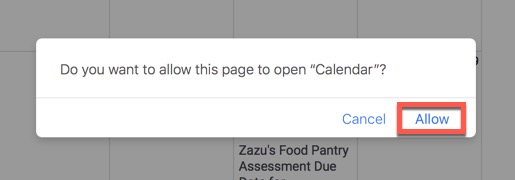
Click Allow. Then the Calendar App will open with a popup to subscribe to the Clarity Calendar.
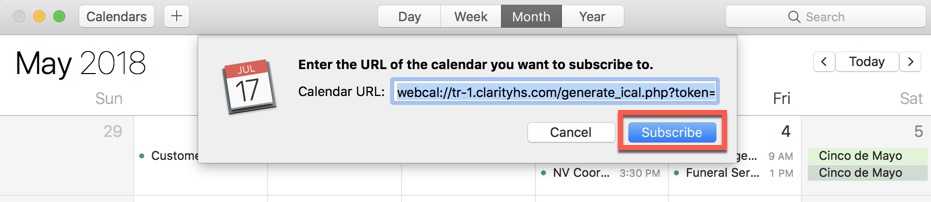
Click Subscribe to complete the process.
Google/Outlook Calendar
To link the Clarity Calendar to a Google or Outlook Calendar, you will need to use the Calendar URL. On a Mac computer, follow the steps above, but instead of subscribing to the Calendar App, copy the URL in the popup.
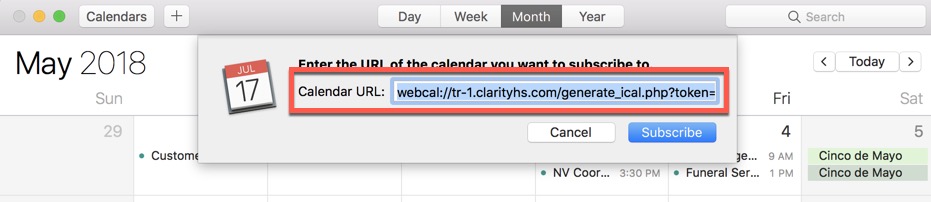
On a PC, right-click the SUBSCRIBE TO ICALENDAR button and click Copy Link Address.

To link with Google Calendar, open Google Calendar in your browser. Select Add Other Calendar and use the From URL option. Then paste the calendar link and select Add Calendar.
To link with the Outlook Calendar, open your Outlook calendar. Right-click on Other Calendars and click Add Calendar. Click From Internet and paste the calendar link. Then click Advanced to configure and select Yes.
Note: It can take up to 12 hours to update appointments.
Updated: 04/08/2025