Setting Up Night-By-Night Emergency Shelter Programs and Services
This article explains how to configure Night-by-Night Emergency Shelter programs to provide accurate reporting of HUD Data Element 4.14 (Bed-Night Date).
Overview
To provide accurate reporting of HUD Data Element 4.14 (Bed-Night Date), follow the steps listed below when configuring programs for Emergency Shelters that use the Night-by-Night tracking method.
Creating the Program
Navigate to MANAGE > PROGRAMS > ADD NEW PROGRAM. Follow the steps listed in our How To Set Up a Program: Detailed Instructions article, making sure to select "Emergency Shelter — Night-by-Night" for the Program Type:
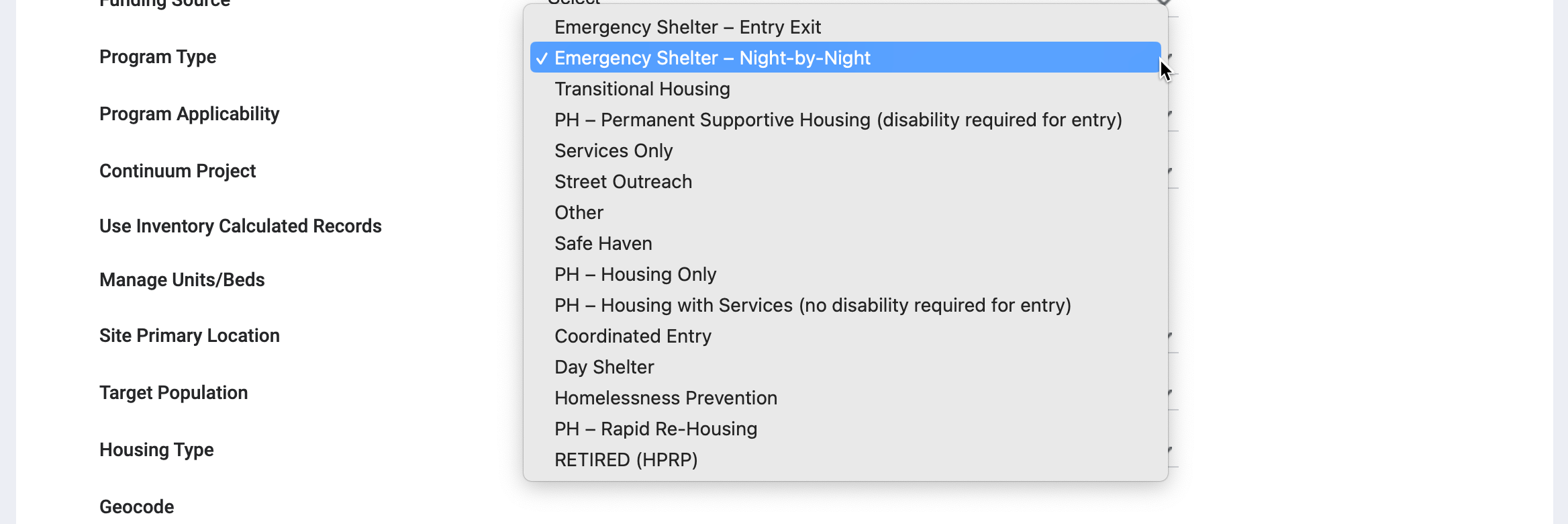
If Auto Exit Due to Inactivity is enabled, the Auto Exit Benchmark setting appears. The default setting of "Last Bed Night" records the Project Exit Date for auto-exits from Night-by-Night Emergency Shelter programs as the day after the client’s last bed night, per HUD HMIS Data Standards guidelines. Refer to Program Setup: Auto Exit for details.

Creating the Service
Navigate to MANAGE > SERVICES > ADD NEW SERVICE. Follow the steps listed in our Introduction to Services article, making sure to set the Category and Site Type settings as follows:

- For the Service Category, select “Housing.”
- For the Site Type, select either “Residential: special needs and non-special needs” or ”Residential: special needs only.”
After you click SAVE CHANGES, scroll down to the PROGRAM OPTIONS section of the SERVICES: DETAIL page.
- Select “Programs Only” for the Program Usage field.
- Turn on the toggle for this program.

Creating the Service Item
Remain on the SERVICES: DETAIL page and scroll down to the SERVICE ITEMS section. Click ADD ITEM and follow the steps listed in our Creating and Editing Service Items article, making sure to set the Delivery Type as “Daily Attendance” or "Single Event."

If you select “Daily Attendance,” additional options appear:
- The Services Option toggle appears. Enable this option if you want the service item to be accessed from either the client's program-level Provide Services tab or the Attendance Module. If this setting is toggled off, the service item will only be available in the Attendance Module.

- The Require Program Enrollment toggle appears. Enable this option so that staff members will be unable to record a service item in the Attendance Module for clients not enrolled in the program designated in the PROGRAM OPTIONS section of the SERVICES: DETAIL page.

- A RESERVATION OPTIONS section appears. Refer to Service Item Housing Options: Reservations for details.

Link with Attendance
An additional step is available that allows you to view the program's HOUSING AVAILABILITY data in chart form on the following pages in the client record:
To enable this function, you must link the service item with the program as follows:
- Return to MANAGE > PROGRAMS, and click the Edit icon for the Program you created.
- In the Program Resources sidebar, click Attendance.
- On the ATTENDANCE page, click LINK WITH ATTENDANCE.
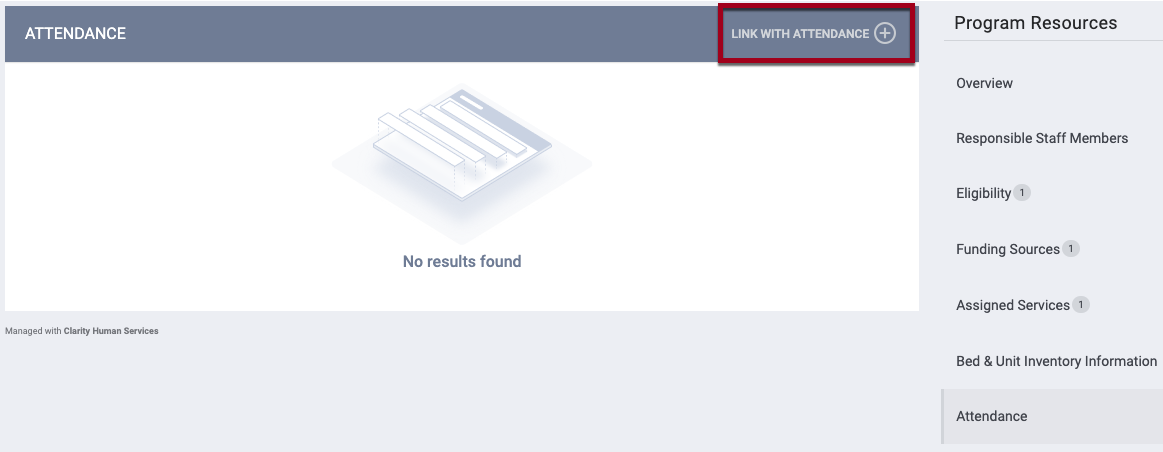
- On the LINK WITH ATTENDANCE pop-up, select the service item you just created, then click ADD.

- The service item is now displayed in the ATTENDANCE section for the program.

The housing availability chart can then be viewed in the HOUSING AVAILABILITY section when you click the down arrow to view the program in the following pages in the client record:
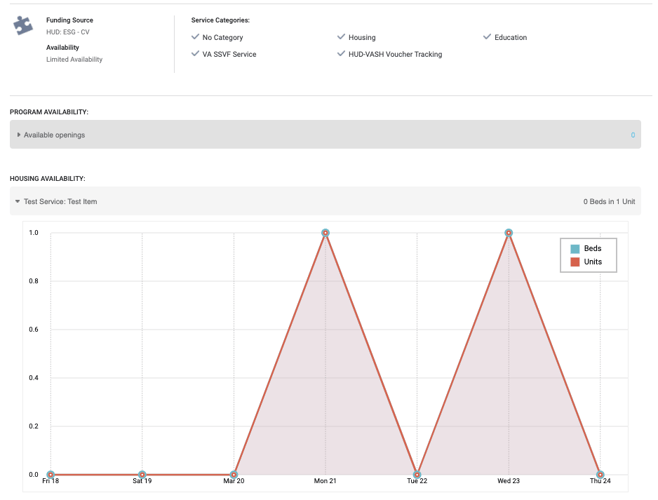
Updated: 04/02/2025