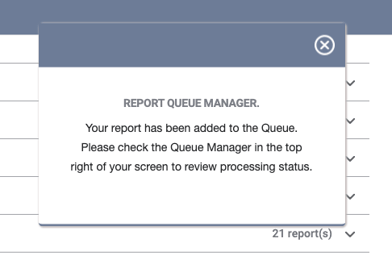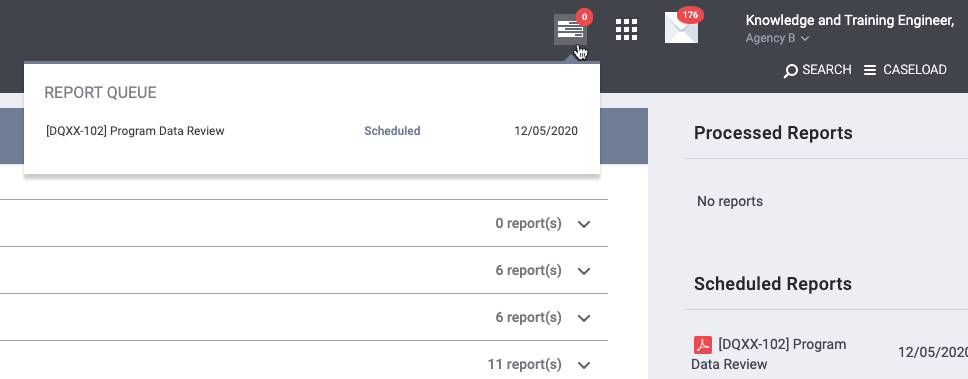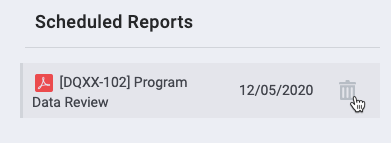Scheduling Reports
The SCHEDULE feature allows users to specify a date for the system to run a Pentaho report in the Report Library.
Schedule a Report
To schedule a report, click SCHEDULE next to the report in the Report Library.
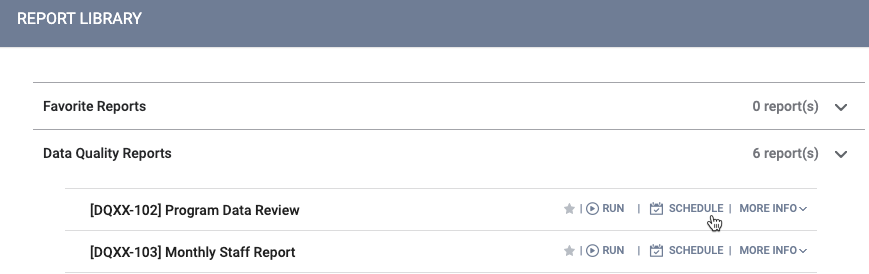
You will be navigated to the PREVIEW tab, where you can set the parameters for the scheduled report.
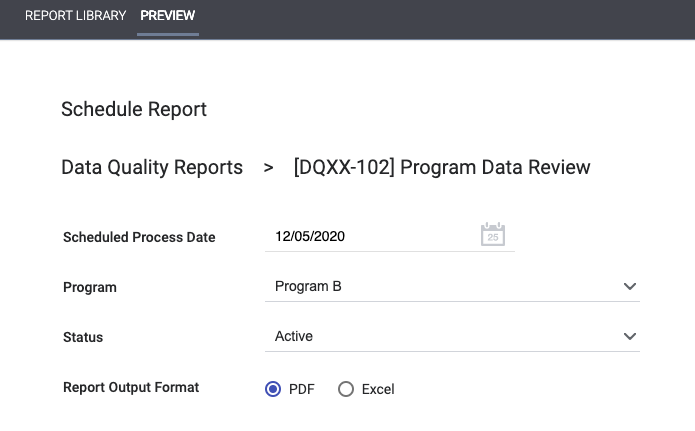
After you click SUBMIT, the REPORT QUEUE MANAGER popup notifies you that the report has been added to the queue.
Note: Scheduled reports start processing each day at 2:30am Pacific Daylight Time (PDT).
Once the report has processed, it will appear under the Scheduled Reports section in the right sidebar and in the REPORT QUEUE.
Cancel a Scheduled Report
You can cancel a scheduled report by clicking the Delete icon next to it in the Scheduled Reports sections.
Updated: 10/31/2025