Sage Upload
HUD requires grant recipients to submit APR, CE-APR, and ESG-CAPER data through an online database - the Sage HMIS Reporting Repository.
Please find instructions below for preparing and submitting your report to the Sage HMIS Reporting Repository.
Preparing for Submission
- Register for a Sage account
- Run Data Quality Report(s)
- Run Draft APR, CE-APR or ESG
- Run the Final Report
Register for a Sage account
If you do not already have a Sage username and password, go to www.sagehmis.info and register for an account by clicking the Create an Account link on the login screen.
Your account will need to be approved by the CoC, so please do not wait until the last minute to create your account. The approval process may take some time.
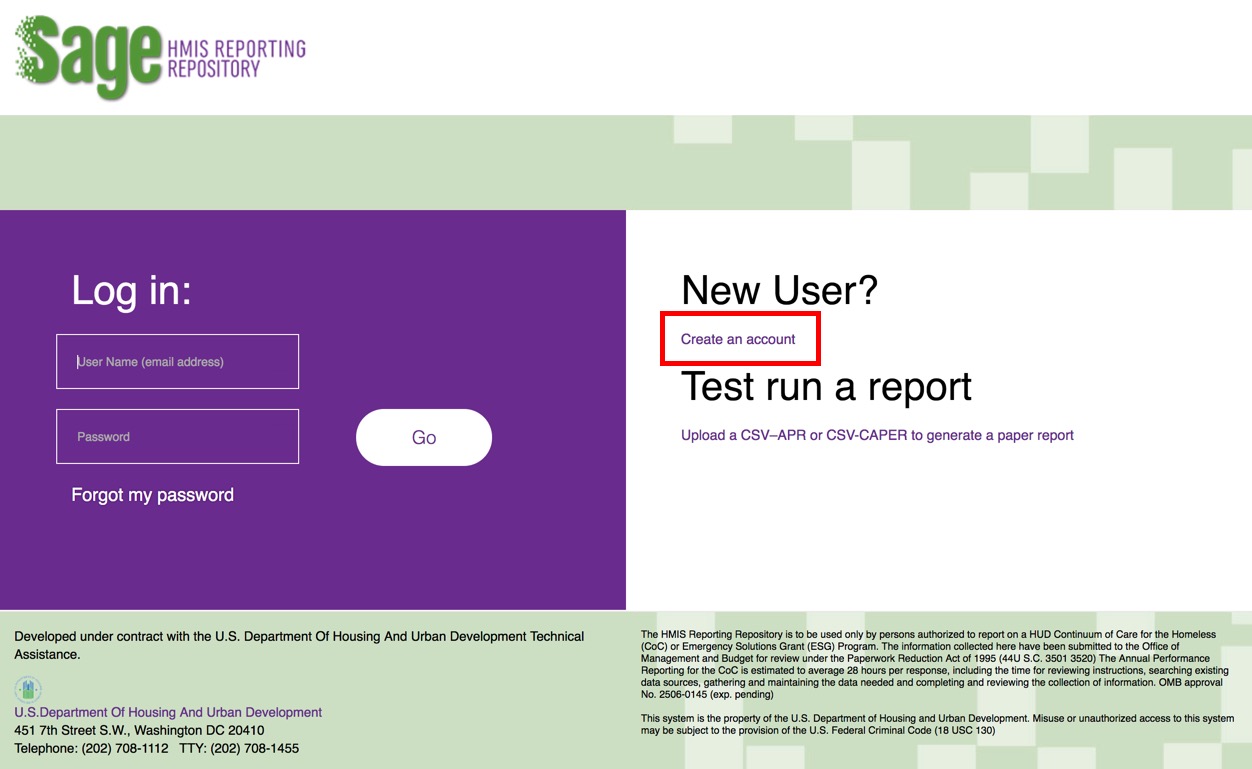
If you have any issues specific to the Sage account creation process, you can view an instructional video here.
Run Data Quality Report(s)
It is always best practice to first run the Data Quality Report for each program included in your grant. This will allow you to identify issues with your data prior to submitting your report to the Sage system.
To run the HMIS Data Quality Report, go to the Launchpad and select Reports. In the next window, click the HUD Reports section to expand and view the list of HUD reports. Locate the [HUDX-225] HMIS Data Quality Report in the list and click Run.
Once you have entered the report parameters, be sure to select Web Format at the bottom of the screen in the Report Output Format section. This will allow you to view the report results from within the Clarity interface.
Review the report results closely in an effort to identify any issues with the data. Upon making corrections to the data as needed, feel free to re-run the report to verify the corrections are reflected in the report results.
Run Draft APR, CE-APR or ESG
After resolving any issues indicated in the Data Quality Report, the next step is to run a draft of the report for further data review.
To access the reports, go to the Launchpad and select Reports. In the next window, click the HUD Reports section to expand and view the list of HUD reports. [HUDX-227] Annual Performance Report and [HUDX-228] ESG CAPER can be found within this section. [HUDX-235-AD] CE APR is located in the Administrator Reports section. Click Run for the report you wish to review as a draft.
Once you have entered the report parameters, be sure to select Web Format at the bottom of the screen in the Report Output Format section. This will allow you to view the report results from within the Clarity interface.
Review the report results closely in an effort to identify any issues with the data. Upon making corrections to the data as needed, feel free to re-run the report to verify the corrections are reflected in the report results.
Run the Final Report
Once you are satisfied with the draft version of the report(s), you are prepared to run the final version.
To run the final version, go to the Launchpad and select Reports. In the next window, click the HUD Reports section to expand and view the list of HUD reports. Select the report you wish to run.
Once you have entered the report parameters, in the Report Output Format section, choose "CSV-Upload."
Note: Do not modify the contents of the CSV file as this may render the file unusable. If desired, you may change the name of the Zip file.
Rapid Re-Housing and Transitional Housing Joint Projects
To submit an APR or ESG-CAPER for joint RRH and TH projects, run separate reports for the RRH and TH projects. The CSVs will be uploaded separately to the Sage Repository.
Submitting CSV file to the Sage Repository
To submit your CSV file to the Sage Repository, go to www.sagehmis.info and sign in to your account. Follow the Sage Repository directions for uploading the CSV file for your specific report.
Be sure to allow plenty of time to successfully submit the report. The repository will notify you if there are problems with your report. You may need to fix data problems and repeat the upload process.
For more information about the new APR, please refer to the APR Guidebook.
Updated: 05/11/2022