Running the HDIS Report
This article explains how to run the HUD CSV report that California’s CoCs must submit to confirm their compliance with AB 977.
Log into Clarity Human Services. In the launchpad, click REPORTS.
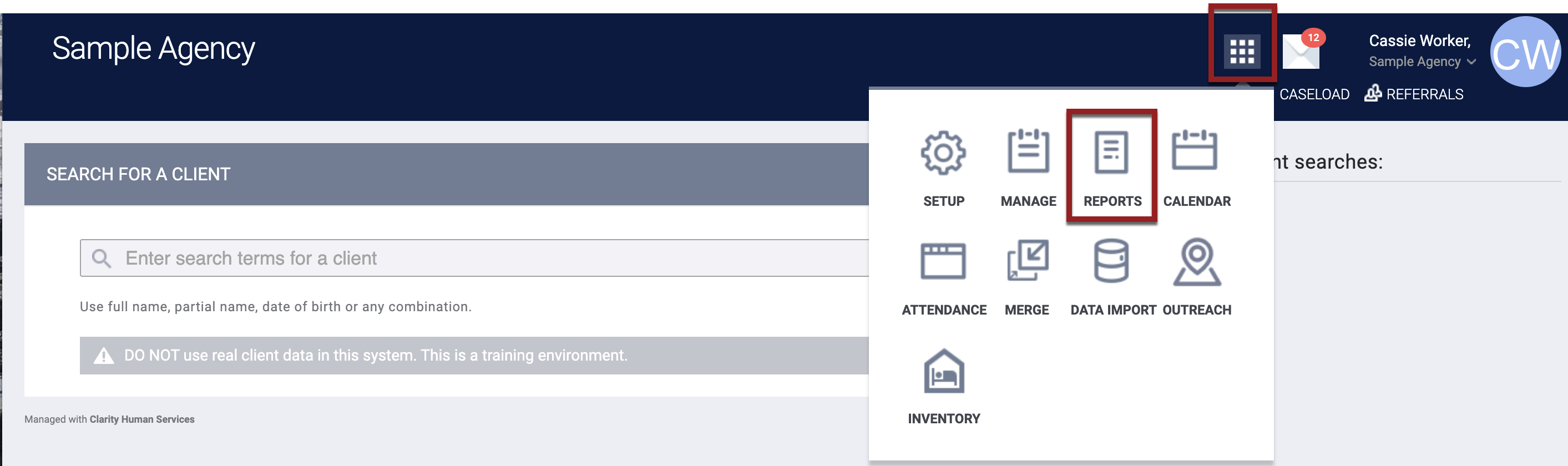
In the REPORT LIBRARY, click the down arrow for Administrator Reports.
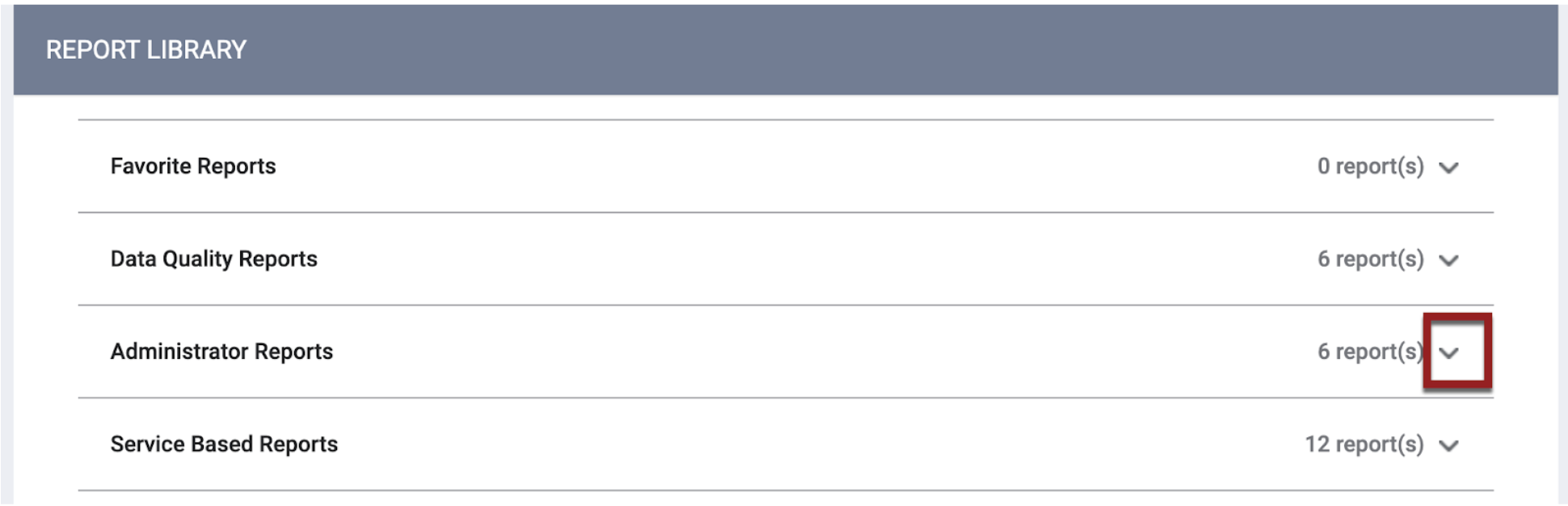
Scroll down to the HUDX-111-AD report and click RUN (or SCHEDULE, if you want the report to run at a later time).

Note: Be sure to select the HUDX-111-AD report in the Administrator Reports section, not the HUDX-111 report in the HUD Reports section. The HUDX-111 report might not pull data from the entire CoC.
Select the parameters below (unless specified otherwise by the reporting agency), then click SUBMIT.
| Parameter | Description |
| Switch Access Agency(-ies) | Select All Agencies |
| Agency Filter Category | Select Program CoC (default) |
| CoC(s) | Select the appropriate CoC |
| Program Type(s) | Select All |
| Program Status | Select All |
| Program(s) | Select All |
| Apply Enrollment CoC Filter |
The Enrollment CoC Filter defaults to 'No'. Selecting 'Yes' will exclude client project stays that do not align with the Enrollment CoC Code(s) and the selected CoC(s). Note: Client Location applies only for valid Head of Households. |
| PIT Date | PIT Date defaults to a blank date and is an optional parameter. Entering a PIT Date will enable the report to return a PITCount value in the Project.csv file. For more information about the PIT logic in the CSV Export, please review the [HUDX-111] HUD CSV / XML Program Data Export - PIT Count Universe/PITColumn Logic. |
|
Client ID Selection |
Select "Clarity Unique Identifier"(default) or "HUD Unduplicated Personal ID". To learn more about the impacts of this parameter, review Parameter Spotlight: Client ID Selection. |
| Report Date Range | Select the appropriate date range |
| Version | Auto-populated field that reflects the HUD CSV specification version used to generate the report |
| Source Type | Select “Continuum-operated HMIS” (default) |
| Encrypt Identifying Data |
Select No
|
| Include Deleted Data | Select No |
| Include Service Item ID | Select No |
| Include Assessment Screen ID | Select No |
| Include Custom Services | Select No |
| Exclude Assessment Data | Select the appropriate option for your community. If Exclude Assessment Data = Yes, the report will not include data in the following files: Assessment.csv, AssessmentQuestions.csv, and AssessmentResults.csv. |
| Report Output Format | Select CSV format |
Updated: 11/05/2025