Program Setup: Goals
This article explains how to enable and manage Goals in program setup.
Overview
Program Goals allow staff members to track whether a client accomplished a goal within an enrollment based on either demographic, service, or time-based data. In order to add a Program Goal to a client's enrollment, it must first be created within a Goal Template and enabled for the program.
Enabling Goals for a Program
First ensure you are switched into the correct agency. Click the Launchpad and navigate to MANAGE > PROGRAMS. Locate the Program you would like to add a goal to and click the edit icon.
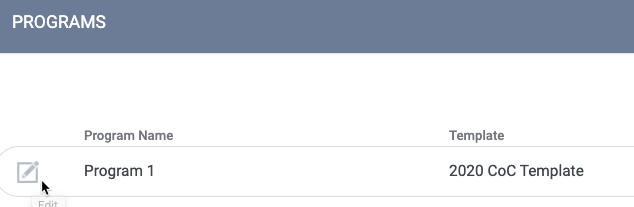
Toggle on Goals and click SAVE CHANGES.
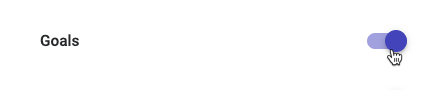
If only Goals is enabled, users will be able to manually assign any system goal within an enrollment. If a goal is added to the DEFAULT GOALS section, it will automatically be added during enrollment.

To add goals to the DEFAULT GOALS section, click ADD NEW GOAL. An ADD GOAL pop-up will appear. Select the desired goal from the menu, then click ADD.
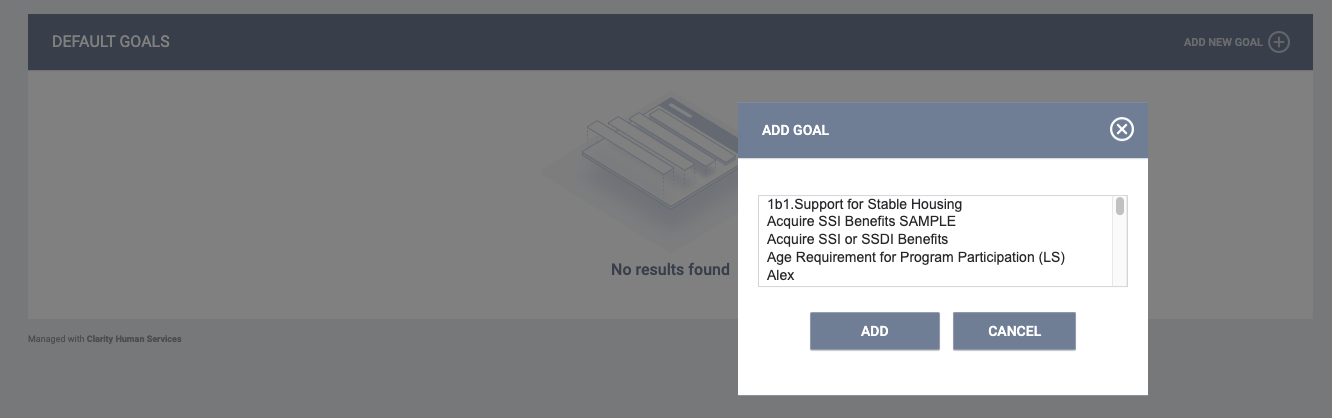
Even if Default Goals are established for a program, the user will still have the ability to manually add goals from the Goals tab.
Note: Goals can also be automatically added to a Program by being assigned to the Program Template.
Updated: 04/28/2025