- Clarity Human Services Help Center
- HUD and Federal Partner Resources
- 2024 Data Standards
-
New Clarity Human Services Interface
-
News and Announcements
-
Getting Started
- Accessing Clarity Human Services
- Client Records and Households
- Program Enrollments
- Managing Client Data in Screens
- Services
- Entering Client Location Data
- Contact Tab, Files Tab, and Notes Tab
- Charts and Goals
- The Attendance Module
- Working with the Referrals Tab and Community Queues
- Recording and Managing Referrals in the Client Record
-
Clarity Human Services: Customer Portal
-
Clarity Human Services: INVENTORY
-
Clarity Human Services: Outreach
-
System Administration
-
HUD and Federal Partner Resources
-
Agency Management
-
Coordinated Entry
-
Report Library
-
Data Analysis
-
Data Integration and Migration
-
Submit a Request
-
System Status
-
COVID-19 Resources
October 2020 Patch Release
Bitfocus sometimes releases updates to Clarity Human Services outside of our regular development schedule. When this occurs, we notify customers of these changes in the Patch Releases Help Center section. We post updates the Friday before we release items to training sites the following Tuesday. We release these items to live sites two weeks after being released to training sites.
October 2020 Patch Release Items
The following items are available on all training sites on October 13, 2020, and all live sites on October 27, 2020:
- Change to Screen Publish Functionality: system administrators now see a Force Publish option when creating or editing a screen in Screen Editor. Clicking Force Publish applies any changes to the screen in the user interface.

- If a system administrator does not click Force Publish, the system automatically publishes changes the next time a user accesses the screen in a client record. System administrators aren't required to publish a screen to add it to a Program Template or make it available to an agency. Rather, its availability for template, agency, and program configuration is contingent on the screen Status being set to "Active." Note: new screens have a default status of "Inactive."
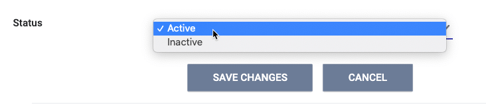
-
Tooltips now appear when hovering over the Save and Save Changes buttons in Screen Editor, Screen Field Editor, and the Add Constraint pop-up. These tooltips notify system administrators that clicking Save / Save Changes applies the changes to the screen.
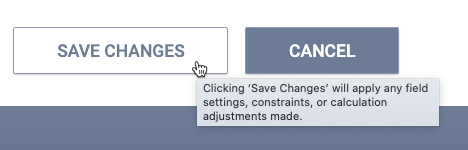
For more information on how to create and modify screens, see Creating and Editing Screens.
