Linking Service Items and Reservations to Program Enrollments
This article describes how to link a service item to a program enrollment.
Overview
Service items, including reservations, recorded from the agency-level SERVICES tab can later be "linked" to a program enrollment.
In order for services to be linked to program enrollment, several criteria must first be met:
1. Link from History must be toggled on in the setup of the program to which a service will be linked.

2. Only service items recorded at the same agency can be linked to program enrollments. Ensure that you are switched into the correct agency and that the service item(s) and enrollment are both provided by the same agency.
3. The enrollment must be active (no End Date).
Getting Started
To link a service item to a program enrollment, navigate to either the HISTORY or PROGRAMS tab and click the Edit icon next to the program enrollment to which you would like to link the service item.
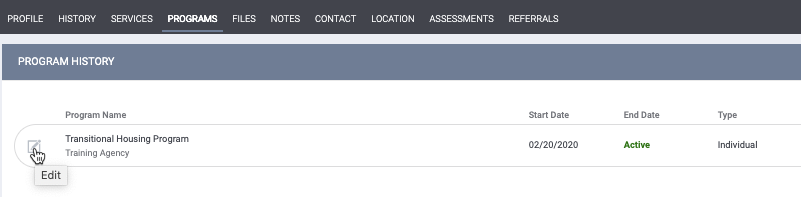
Within the enrollment, navigate to the History tab and click LINK FROM HISTORY.
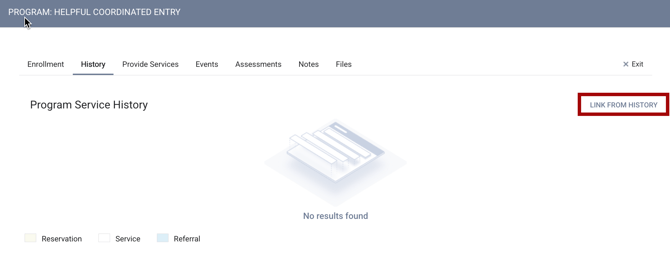
Toggle the switch next to the service item(s) you would like to link to the enrollment and click LINK & CLOSE.
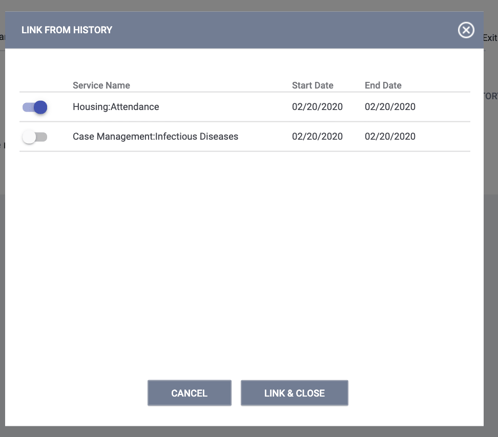
Notes:
- If you are trying to link an attendance service item to an enrollment that already has an existing attendance service item connected to it, you will first need to delete the program from the existing attendance service item.

You will then be able to use Link from History to link both service items to the enrollment. - IMPORTANT - Deleting the program from the existing attendance service item does NOT delete the service item; it only deletes the program linkage.
The service item(s) are now linked to the program enrollment and will display both within the Services tab of the enrollment and as program-based service items in the client HISTORY tab.

Updated: 05/23/2025