INVENTORY Screens
This article describes how to configure the Housing Inventory screens that are used for INVENTORY functionality.
Overview
The INVENTORY functionality includes its own specific set of screens, called Housing Inventory Screens (SETUP > SCREENS > Screen Types > Housing Inventory).
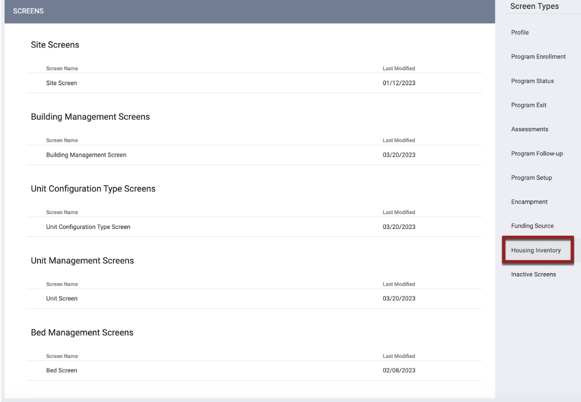
Each instance is allowed one Site Screen, one Building Management Screen, one Unit Configuration Type Screen, one Unit Management Screen, and one Bed Management Screen. Housing Inventory screens are unique because they contain Housing Inventory Core fields that cannot be edited or viewed by system administrators or managers on the SCREEN EDITOR.
System administrators cannot create additional Housing Inventory screens. However, they can modify the default screen to add Housing Inventory Custom fields as well as Labels and Warnings, if desired. To edit these screens, follow the same procedures you would when modifying any other screen type.
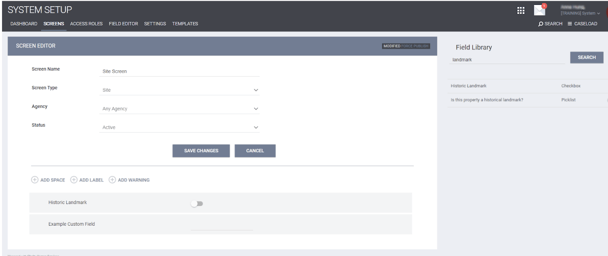
When the same Field Marker (a Housing Inventory Custom field with the Field Marker toggle enabled) is added to multiple screens, data can cascade down from one screen to another. For example, if a Site screen has the same Field Marker as a Building screen, the data that a user enters for that Field Marker at the Site will cascade to any buildings set up within that Site.
Notes:
- In order for data in Field Markers to cascade, the Field Marker must be included not just at the level you want it to cascade from and the level you want it to cascade to, but also at all levels in between. You may hide the Field Marker at the “in between” levels if desired. For example, if you want data to cascade from a Field Marker at the Building level to that Field Marker at the Unit level, you must also include that Field Marker at the UCT level.
- If “Field Marker” is enabled for a custom housing inventory field used on the Bed screen, then the following options do not appear when editing that field and the custom housing inventory field cannot be used as a custom filter in the INVENTORY Dashboard:

Screen Field Editor Settings
System administrators can enable two unit screen field editor settings to allow end users access to edit one or more units directly from the INVENTORY Dashboard.

The Edit in Inventory - Site Managers and Edit in Inventory - General Users toggles only show when Display on Inventory Card is enabled.
If the Read Only setting is enabled for the field, the new fields are grayed out and cannot be enabled. Read Only fields cannot be edited from the inventory dashboard.
Access Rights
The ability to edit units and bulk edit units is dependent on the following:
- Only those fields with Edit in Inventory - Site Managers or Edit Inventory - General Users enabled on the Unit Screen Field Editor can be edited from the inventory dashboard.
- End users must have the Edit Sites - Administrative and Housing Inventory Entities access right or the Inventory - Edit Fields access right enabled for their access role.
Audit Logs
Any updates to the Edit in Inventory - Site Manager or Edit in Inventory - General User toggles are logged in the unit screen audit log.
HUD-Required Fields
The Unit Configuration Type Screen will, by default, collect the following HUD-required Bed/Unit Inventory data:
- Project Type
- CoC Code
- Household Type
- Bed Type (ES project type)
- Availability (ES project type)
- Beds dedicated to CH Veterans (PSH project type)
- Beds dedicated to Youth-Veterans
- Beds dedicated to any other Veteran
- Beds dedicated to CH Youth (PSH project type)
- Beds dedicated to any other Youth
- Beds dedicated to any other CH (PSH project type)
- Non-dedicated beds
- Total bed inventory (auto-calculates based on bed numbers in Bed/Unit record)
When you are customizing the screen, you will not be able to see these fields, but they will automatically be visible when the screen is in use.
Updated: 08/11/2025