How Do I Receive Assessment Due Warnings?
The article explains the settings associated with receiving an email reminder of when a HUD-required Annual Assessment is due for a client record.
Overview
When a HUD-required Annual Assessment is due in a client record, Clarity Human Services sends an email ("Assessment Due Warning") to notify the staff member assigned to the enrollment that the due date is approaching.
Who Gets Warnings?
Staff members receive Assessment Due Warnings when they are the designated Assigned Staff member for the program enrollment and they have the Assessment Due Warning setting toggled on in their Account Settings. You become assigned to an enrollment automatically when you create the enrollment. The assigned staff member can also be selected manually. You can see if you are the assigned staff member for an enrollment by going into an enrollment and viewing Assigned Staff or checking your CASELOAD tab.
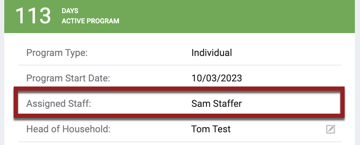
Note: If the assigned staff member has Assessment Due Warning disabled in their Account Settings, then the notification will go to the first staff member within that agency who is listed with the Agency Manager role.
What If I'm Not Receiving Notifications?
First, ensure that you're the assigned staff member for the enrollment and that the Assessment Due Warning setting is toggled on in your Account Settings. The frequency of an enrollment's Assessment Due Warning is established when the enrollment is first created. If a different staff member is later assigned to the enrollment, the staff member can update the setting at the enrollment level (see below for more information on updating an enrollment).
What If I Don't Want to Receive Notifications or Want to Receive Them on a Different Schedule?
You can change the Assessment Due Warning setting for your Caseload in your Account Settings, but this change will only impact enrollments you are assigned to after the change is made. Current client records will remain on the old notification schedule until the end of their enrollments.
Note: If you create a program enrollment for a client while Assessment Due Warning is toggled off in your Account Settings, the program enrollment Assessment Due Warning will default to "Off." As long as you are the assigned staff for that particular program enrollment for that one client, you will not receive any Assessment Due Warnings for that client's program enrollment, even if you toggle on the Assessment Due Warning after you create the enrollment.
Change Setting for Your Caseload
If you or your System Administrator has toggled on the Assessment Due Warning in your Account Settings, you can change the time frame for when you receive the notification.
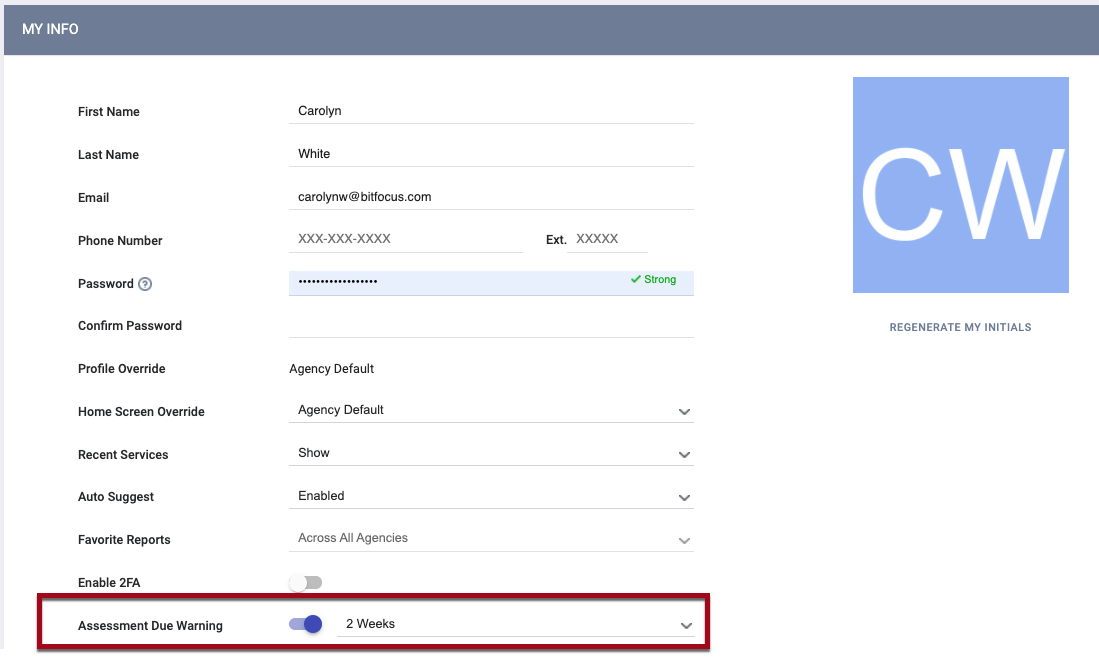
The default setting for receiving the notification is 1 Day before the Annual Assessment Due Date, but you can change that time frame to 2 Days, 5 Days, 1 Week, 2 Weeks, or 30 Days if you prefer.
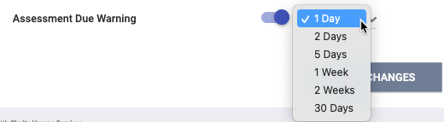
Click SAVE CHANGES when you are done.
Changing Setting for an Enrollment
You can also change the Assessment Due Warning at the enrollment level.
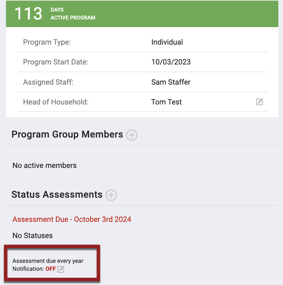
The Assessment Due Warning is off for this enrollment. To change this setting, click the edit icon.
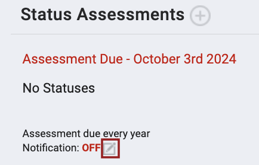
Toggle on Assessment Due Warning and click SAVE CHANGES.
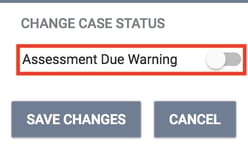
Notes:
- If Assessment Due Warning is toggled off for the enrollment but on in the staff member's Account Settings, the notification will not be sent to the staff member, because the Assessment Due Warning setting in the enrollment overrides the Assessment Due Warning setting in Account Settings.
- The display of the red "Assessment Due - <due date>" text is independent of the Assessment Due Warnings that are sent to staff members. The red text appears in the enrollment 10 days before the due date of the Annual Assessment (unless the assessment has already been completed), and remains until the assessment is completed.
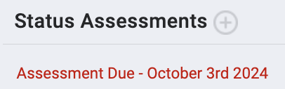
Updated: 1/24/2024