How Do I Conduct a Follow-Up Assessment?
This article provides end users with information about Follow-up assessments and the steps for completing them.
This article is for the current interface. For the new Clarity interface article, please click this link.
To conduct a Follow-up Assessment, navigate to either the PROGRAMS tab or the HISTORY tab in the client record. Click the Edit icon next to the program enrollment.

In the program screen, you will find the Follow-up Assessment section in the right sidebar. Click the add icon to conduct a Follow-Up Assessment.
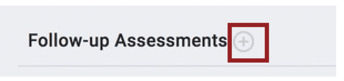
After you save the Follow-Up Assessment, it will appear in the Follow-up Assessments section. Click the edit icon to view or modify the assessment.
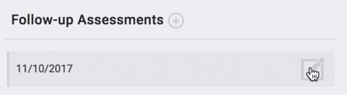
Assessment Restrictions
Users won’t be allowed to enter more than one Follow-up Assessment for the same date. A user attempting to add the assessment more than once will receive a warning. These warnings will appear for all Program Types and Funding Sources.

Notes:
- The warnings only apply to assessments collected under the same enrollment.
- This restriction does not apply to Current Living Situation assessments.
Updated: 09/17/2024