How Do I Conduct a Current Living Situation Assessment?
This article describes how to record a Current Living Situation assessment (HUD HMIS Data Element 4.12) for a client.
This article is for the current interface. For the new Clarity interface article, please click this link.
Overview
The Current Living Situation assessment collects data for the HUD HMIS Data Element 4.12 Current Living Situation.
Collection of this data element is required for Adults and Heads of Households in applicable programs at program start and subsequent dates of contact.
Accessing the Current Living Situation Assessment
To conduct a Current Living Situation assessment, navigate to either the PROGRAMS tab or the HISTORY tab in the client record. Click the Edit icon to the left of the program enrollment for which you will be completing the assessment.
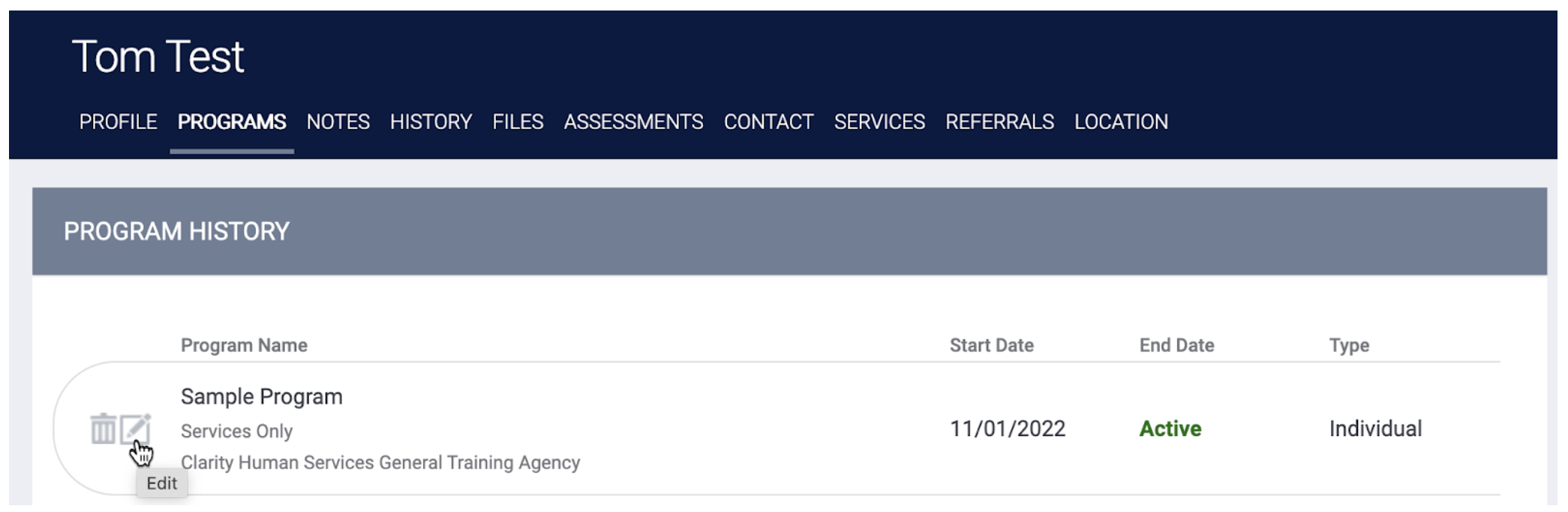
You can also quickly access the program enrollment by selecting it from the list in the Active Programs section located in the right sidebar of any page in the client record.
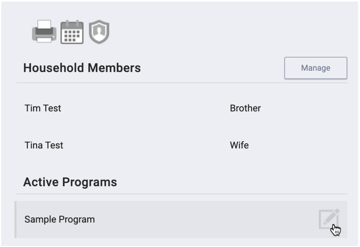
On the enrollment page, click the Assessments tab.

Completing the Current Living Situation Assessment
Click START for the Current Living Situation assessment.
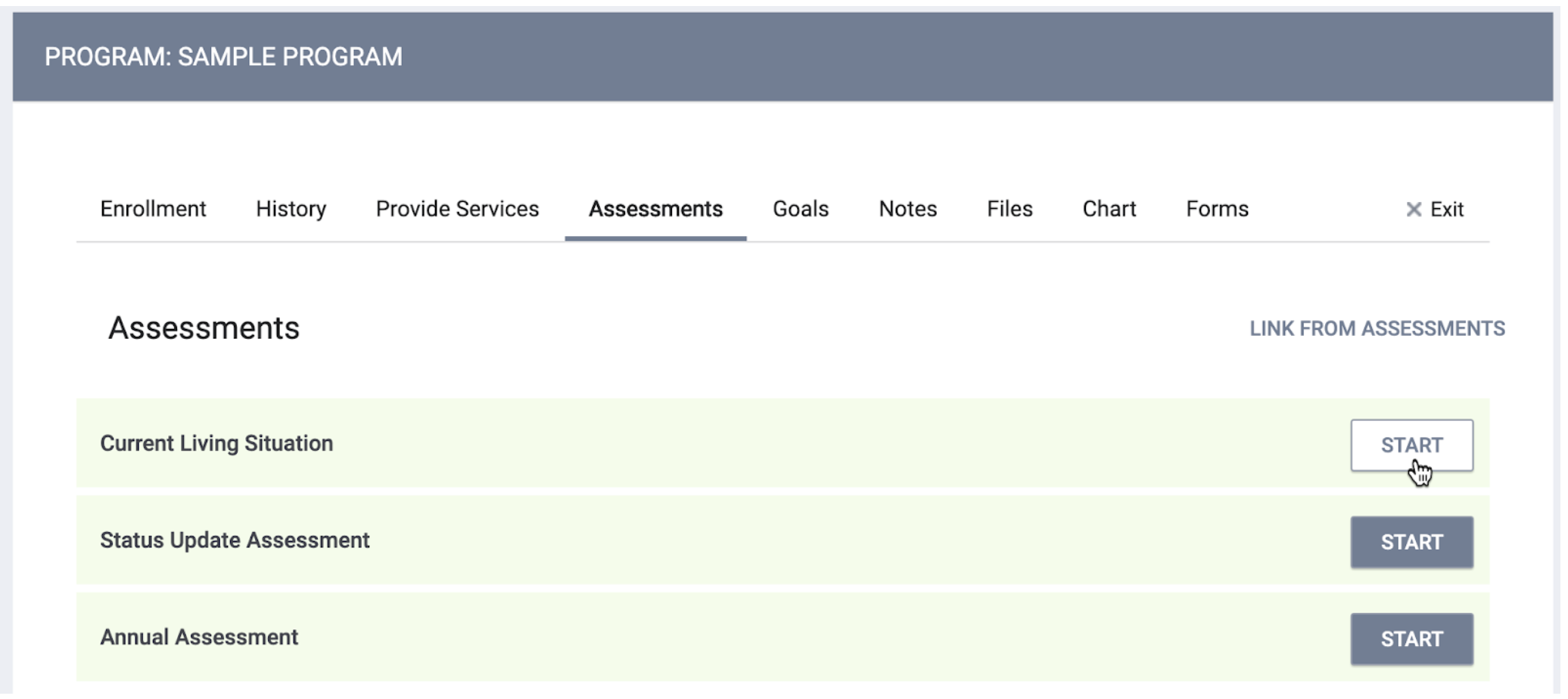
Note: Because the Current Living Situation assessment is completed more frequently than other screens, it will always appear at the top of the Assessments list for a program when it is made available in the Program Template for that program.
The ADD PROGRAM ASSESSMENT pop-up appears.
If the enrollment includes more than one group member, you can select the group members for whom you want to complete the assessment; you will then be able to conduct the assessment for the selected group members in sequence without having to go into each client record separately.
After selecting the group member(s), click ADD CURRENT LIVING SITUATION.
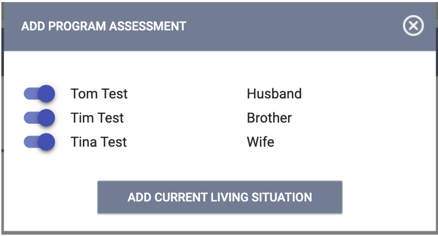
The assessment appears for you to complete.
- Date of Contact auto-populates with today’s date but is editable.
- The Current Living Situation drop-down list is populated with the selections in HUD’s Living Situation Option List (Appendix A of the Data Dictionary).
- Location Details is an optional field.
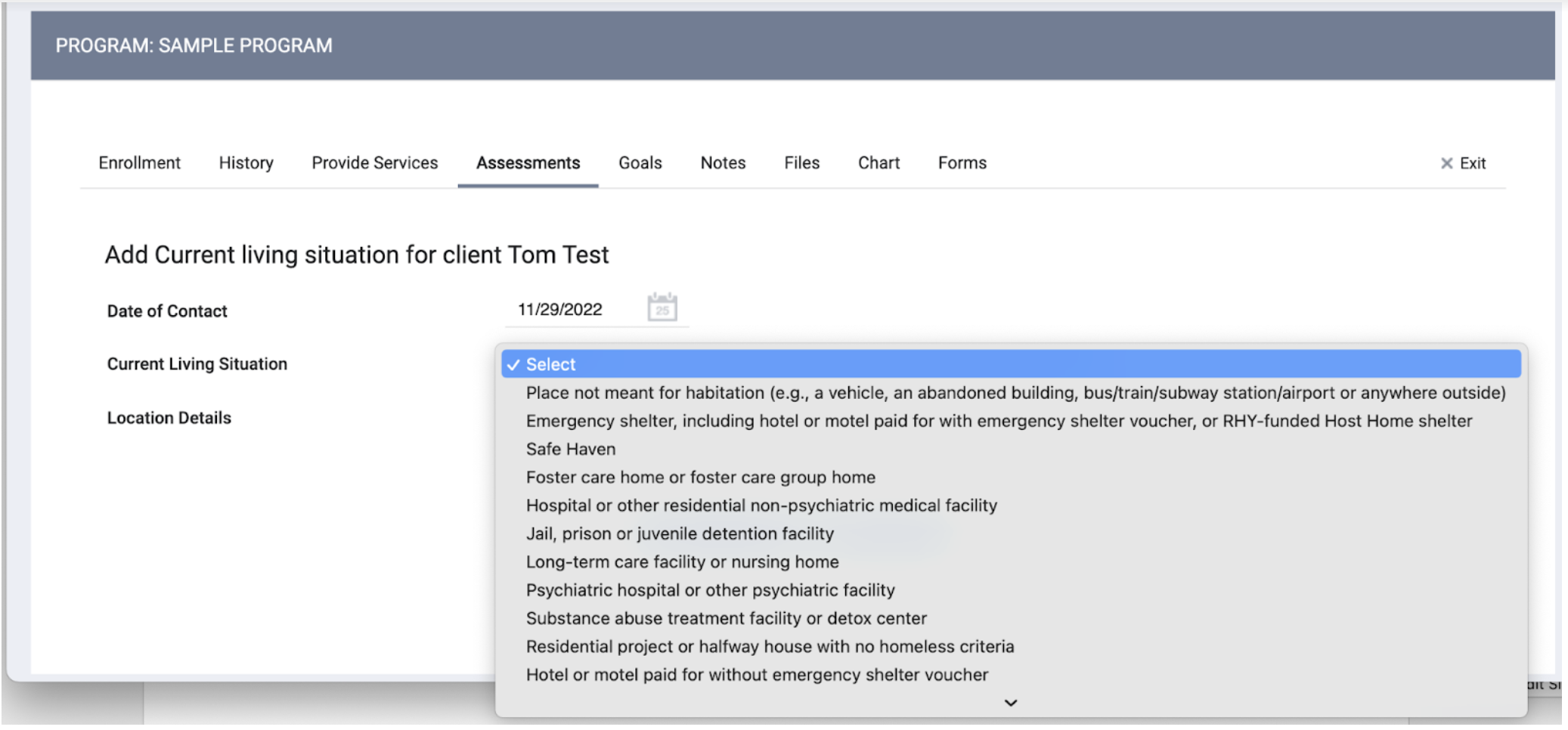
Depending on the selection for Current Living Situation, additional required fields may appear:
- If one of the “Temporary and Permanent Housing Situations” in HUD's Living Situation Option List is selected, additional required field(s) will appear.
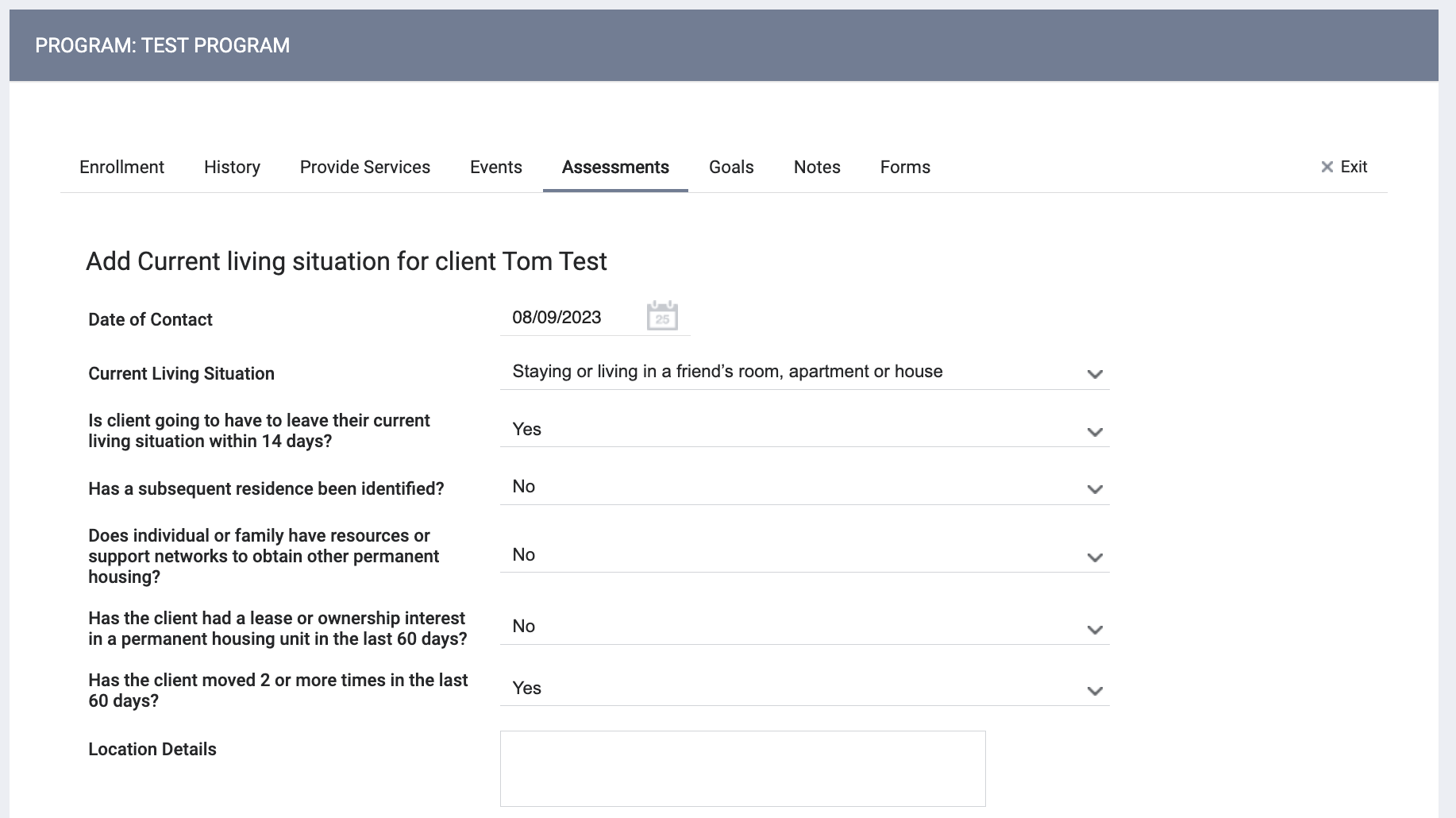
- If "Rental by client, with ongoing housing subsidy" is selected, a Rental Subsidy Type field will appear.
Note: For programs funded solely by PATH, your selection for the Current Living Situation field must be one of the following:
- “Place not meant for habitation (e.g., a vehicle, an abandoned building, bus/train/subway station/airport or anywhere outside)”
- “Emergency shelter, including hotel or motel paid for with emergency shelter voucher, or RHY-funded Host Home shelter”
- “Safe Haven”
- “Other”
- “Worker unable to determine”
Click SAVE & CLOSE (or SAVE & NEXT, if you selected multiple group members).
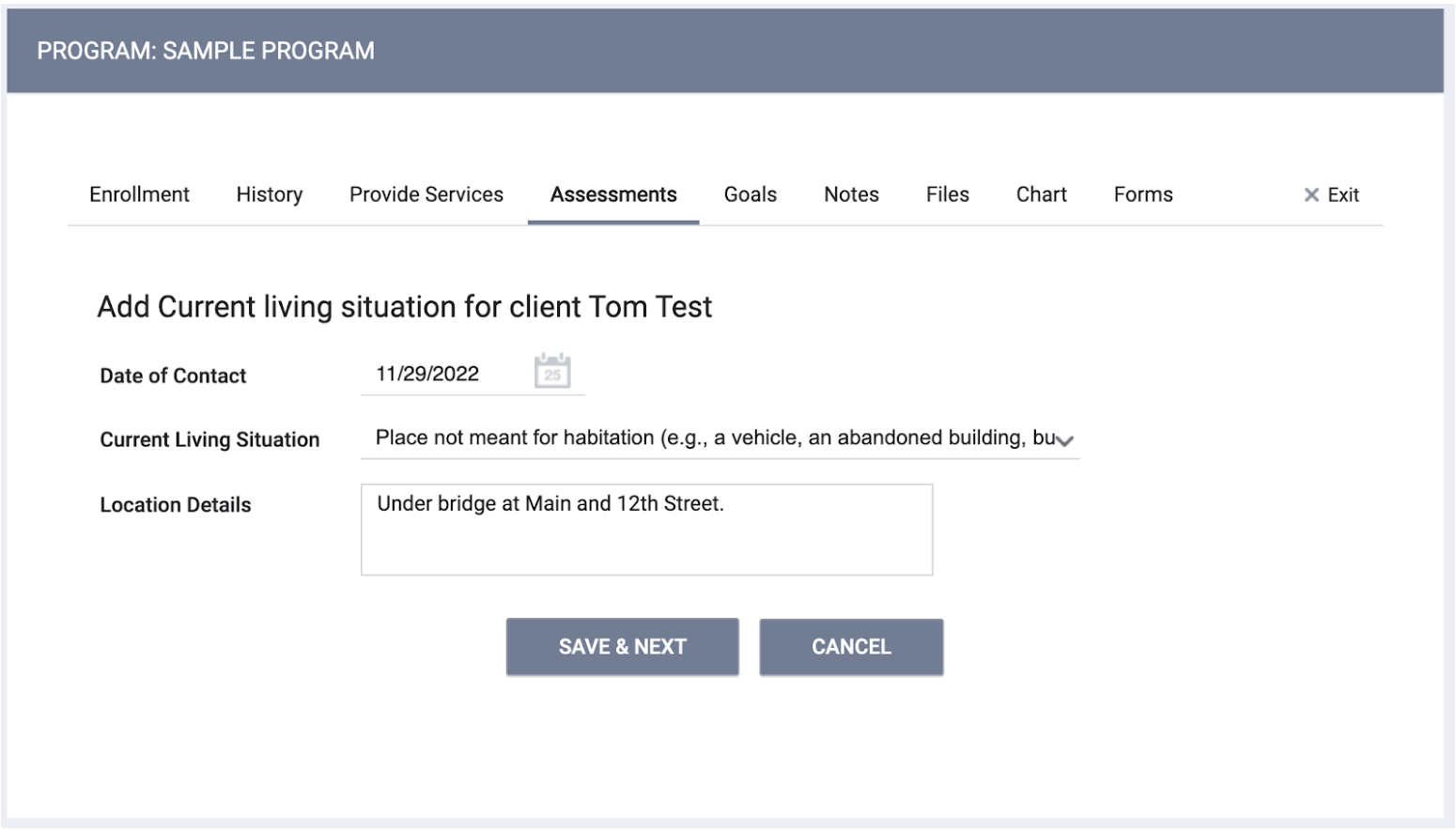
Updated: 09/17/2024