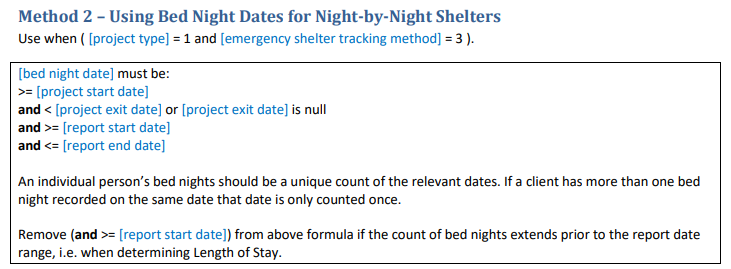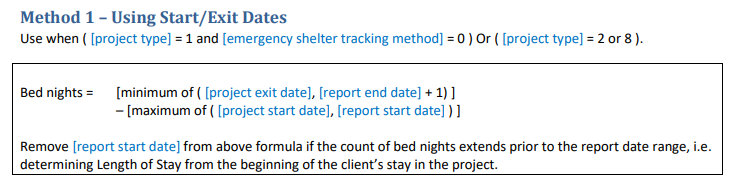[GNRL-106] Program Roster
Report Purpose & Summary
This program-based report lists program stay and relevant inventory information for selected programs and status according to specified report dates.
Running the Report
Report Location
This report is found in the Program Based section of the Report Library.
Who Can Run the Report
Anyone can run the report, but only for the program(s) to which they have access.
Parameter Options
The following parameters are available to obtain targeted details in the [GNRL-106] Program Roster Report:
| Project Type(s) |
Choose which project type(s) to include: All, Single Select, or Multi-Select (Hold Control/Command or Hold Shift to select multiple options sequentially.) |
| Program Status |
|
| Program(s) | The report can be run for one, multiple or all programs in the current agency |
| Status |
Active within report date range- The client's project stay is active for at least one day within the report date range. This includes clients enrolled within the report date range, clients exited within the report date range, and clients enrolled before the report date range and exited after the report date range or still active. Enrolled within report date range- The client's enrollment date is within the report date range. Exited within report date range- The client's exit date is within the report date range. |
| HoHs Only? |
This prompt allows the ability to filter the report to only HoHs (Yes) or all clients enrolled (No). The prompt is set to default to No. |
| Report Date Range | Choose the date range for enrollments to include in the report |
| Report Output Format |
You can select Web Page, PDF - Program, PDF - Program and Unit, or Excel. Selecting PDF - Program will exclude all Inventory (Unit/Bed) information. All other Report Output Formats include Inventory information columns. |
Report Details
This report is designed to provide an overview of program stay information for all active, enrolled, or exited clients.
This report provides information for the following data elements:
- Client
- Unique Identifier
- Birth Date
- Age At Entry
- Current Age
- Enroll Date
- Exit Date
- LOS (Length of Stay)
- Housing Move-in (Date)
- A (Assessments)
- S (Services)
- CN (Case Notes)
- Assigned Staff
- Unit Assignment
- Bed Assignment
- Occupancy Start Date
- Occupancy End Date
The table is sorted by Length of Stay and grouped by Enrollment Household, and separated by Program.
Head of Household (HoH) Unique Identifiers are listed in bold text and Household members are grouped together with the HoH.

Each program-specific table contains three counts - Number of Enrollments, Number of Unique Clients and Number of Households. After all program-specific tables, there are also total counts for enrollments, unique clients, and households.
- Number of Enrollments will include all clients enrolled during the reporting period - even if they had multiple enrollments during the reporting period.
- Number of Unique Clients provides a deduplicated client count.
- Total Number Unique Clients will provide a deduplicated count of clients. For example, if Client A was served in Program 1 and Program 2 during the reporting period, Client A would only be counted once in the Total Number of Unique Clients count.
- The Number of Unique Clients is based on Unique Identifier.
- Number of Households contains a count of households served during the reporting period. Similar to Number of Enrollments, the Number of Households count could contain duplicate counts of households if there are multiple enrollments during the reporting period.
Client Profile Information
The following data elements included in the report are generated from the client profile screen.
| Client | This data element is comprised of the First Name and Last Name fields from the client profile screen. |
| Unique Identifier | Unique Identifier is a field automatically generated when the client record is saved to the Clarity system. |
| Birth Date | This data element is from the client profile screen. |
| Current Age | Current Age is a calculated value based on the client Date of Birth. |
Program Stay Information
The following data elements included in the report are generated from the program tabs of the specified program(s).
| Age at Entry | This comes from the date of birth data field on the client profile screen which is compared to the enrollment date on the program enrollment screen. |
| Enroll Date | This is the date of program enrollment. This information comes from the program enrollment screen regardless of whether the client is active or inactive. |
| Exit Date | This is the date the client was exited from the program; this information comes from the program End tab. Exit Dates are null for active clients. |
| LOS |
This is the Length of Stay for each client. It is calculated using the HUD HMIS Method 1 from the Reporting Glossary. For Emergency Shelter, Night-by-Night projects we use Method 2 - Using Bed Night Dates for Night-by-Night Shelters.
For all other project types, including Emergency Shelter Entry/Exit we use Method 1 – Using Start/Exit Dates.
Note: Utilizing the methodology above, LOS is calculated from project start date to the earliest date between project end date, reporting period end date, and now. |
| Housing Move-In | This is an adjusted Housing Move-in date. Please refer to the Housing Move-in Date article for more information. If the project is not a permanent housing project, the Housing Move-in cell will be grayed out. |
| Assessments | This is a count of status &/or annual assessments the client completed during the program enrollment. |
| Services | This is a count of service placements for services associated with the selected program(s). |
| Case Notes | This is a count of case notes connected with the program enrollment. |
| Assigned Staff |
This will default to the staff who enrolled the client. This can be modified by clicking on the edit icon next to the Assigned Staff in the program section of the client record. There may be more than one assigned staff listed. * Denotes inactive Assigned Staff |
Inventory: Unit Assignment Information
The following data elements included in the report are generated from Inventory functionality for the specified program(s).
These columns will have a grey fill if a community is not utilizing Inventory functionality or is not an applicable project type (Coordinated Entry, Day Shelter, Homeless Prevention, Services Only, and Street Outreach).
"n/a" is returned when Inventory functionality is toggled on but there are no unit/bed assignments for the client.
| Unit Assignment | The client's latest Unit Assignment for the program enrollment. If a client has resided in multiple units within the program stay, only the latest unit information will be displayed in this column. Head of Households are assigned to units. Other household members will remain blank. |
| Bed Assignment | The client's latest Bed Assignment for the program enrollment. If a client has resided in multiple beds within the program stay, only the latest bed information will be displayed in this column. Each household member can be assigned to a bed. |
| Occupancy Start Date | The Occupancy Start Date for the client's latest Unit/Bed Assignment associated with the program enrollment. |
| Occupancy End Date | The Occupancy End Date for the client's latest Unit/Bed Assignment associated with the program enrollment. |
Programs Table
This table displays the programs selected in the parameters.
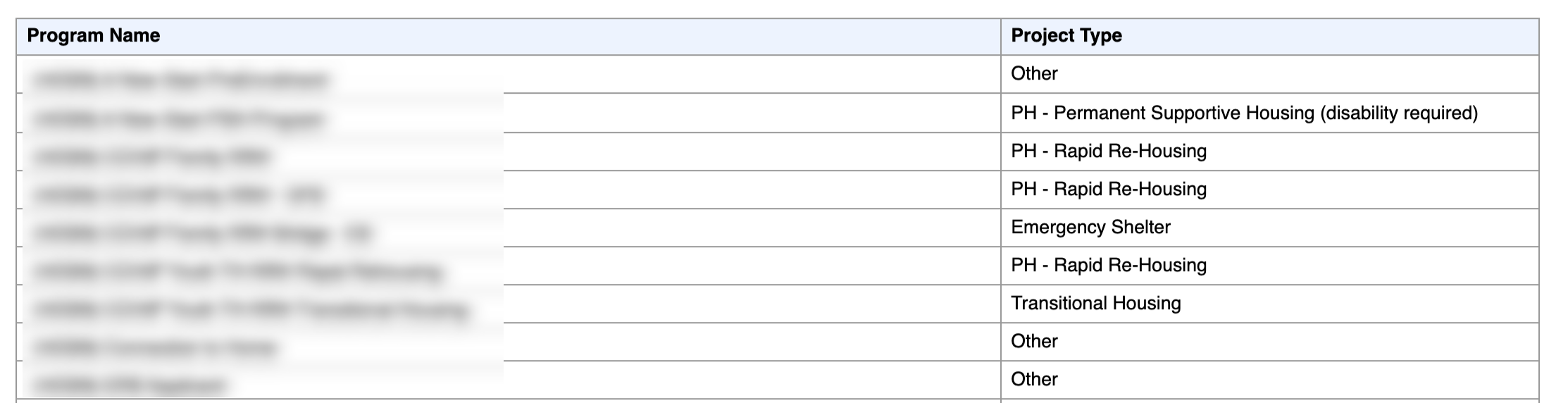
Drilldown Functionality
In the Web format, you can select Client Name or Unique Identifier and be taken directly to the client's profile screen in a new tab.
Troubleshooting Guidance - Sorting Dates
Are you experiencing difficulty sorting dates chronologically? This section of the report article will outline some tips to ensure the report is accessible as needed when utilizing the Excel Report Output Format.
If you are experiencing unexpected date sorting orders - please follow the steps below.
- Select the date column you wish to sort.
- Select "Sort & Filter".
- Select "Custom Sort", follow additional steps within the sort pop-up, and select 'OK'.
- When the 'Sort Warning' window appears, select "Sort anything that looks like a number, as a number" then select 'OK'.
Updated: 10/01/2025