Fields, Screens, and Templates
This article describes the relationship between the fields, screens, and templates with respect to client data collection in Clarity Human Services.

Client data is collected through “fields.”
Each field collects a specific piece of data such as “age,” “veteran status,” “type of employment,” etc.
- Some fields, including fields for the HMIS Data Standards, are created and maintained by Bitfocus.
- System Administrators can create custom fields as needed to track data specific to their local needs.
Fields are contained in “screens.”
A screen is a collection of fields for use at a specific data collection stage (client creation, enrollment, project status, exit, follow-up, or within a separate assessment).
- Bitfocus creates the screens needed for federally required data collection.
- System administrators can create custom screens as needed.
A “template” specifies the screens that will collect data at each stage of a program (enrollment through follow-up). Additionally, program templates can be used to configure the automated provisioning of services, default goals, documentation requirements, assessments, and chart fields to the program.
- Bitfocus creates the templates needed for federally required data collection.
- System administrators can create custom templates as needed, such as for custom automated service provisioning needs.
Once a template is created, you can use it each time you set up a similar type of program. Templates are time-savers; without them, each time you create a program, you would have to go through and assign a screen to each stage of the program.
Below is the [2024] HHS: RHY Project template. As you can see, the template lists the screens that will be used at each stage of data collection for any program to which this template is assigned. For example, the “2024 HHS: RHY Project Enrollment” screen will collect client information at enrollment.

The diagram below summarizes the process for creating fields, adding the fields to the appropriate screens, then adding screens to program templates.
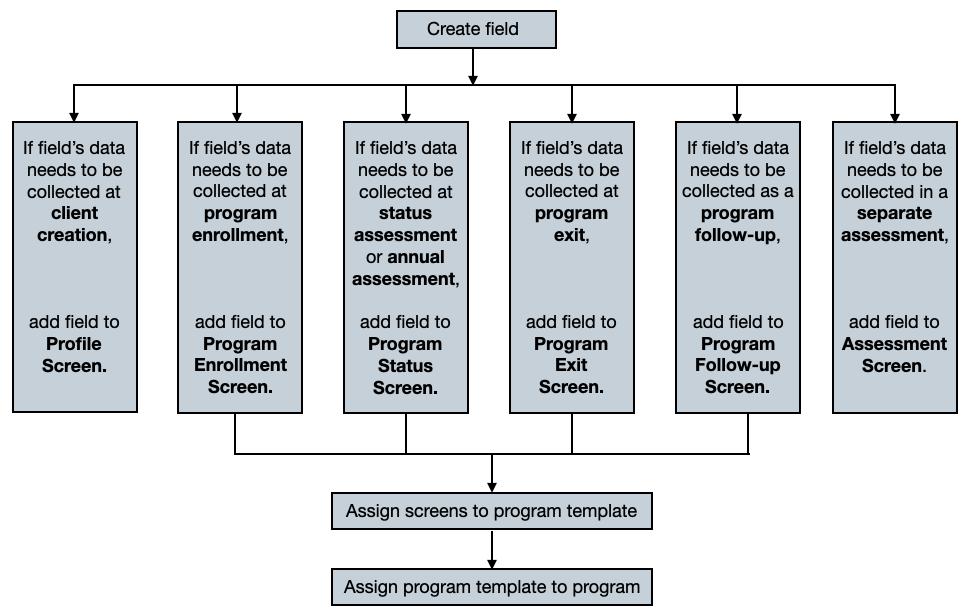
Note: When creating a template for a program where Data Element 4.12 must be collected, select the “Current Living Situation” screen for the Additional Status Screen field.

Updated: 01/23/2024