Employment Services
Learn how to configure services that allow users to record information associated with employment - wage, employer, position, etc. - in the client record.
Overview
Employment services allow additional information associated with employment (wage, employer, position, etc.) to be recorded with a service item in the client record.
Creating Employment Services
To create an employment service, fill out the fields as outlined in our Introduction to Services article, and be sure to select "Employment" for the Category.
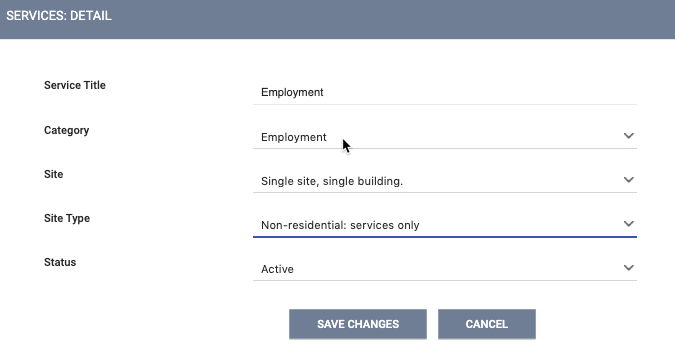
Click SAVE CHANGES. Then, when you configure service items for this service, you will see an EMPLOYMENT OPTIONS section with an Employment Placement toggle.
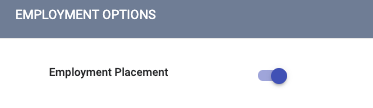
When Employment Placement is toggled on for a service item, the fields shown below will be displayed when this service item is being recorded in the client record.
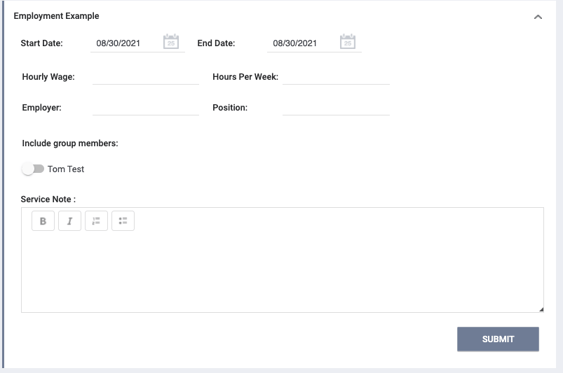
You may enter the client's Hourly Wage, Hours Per Week, and Position as appropriate. For the Employer field, you may type in the name of the client's employer, or -- if the employer has already been entered in the system through the ACCOUNTS tab as described below -- you can start typing the name of the employer, and a list will appear of employers that match what you are typing. Select the client's employer from the list.
Managing Employers
To manage the list of employers entered into Clarity Human Services:
- Navigate to the ACCOUNTS tab (MANAGE > ACCOUNTS).
- Select Employers from the Account Categories sidebar on the right side of the screen.
- Click the trash can icon to delete the employer, or click the Edit icon to open the MODIFY THE EMPLOYER page.
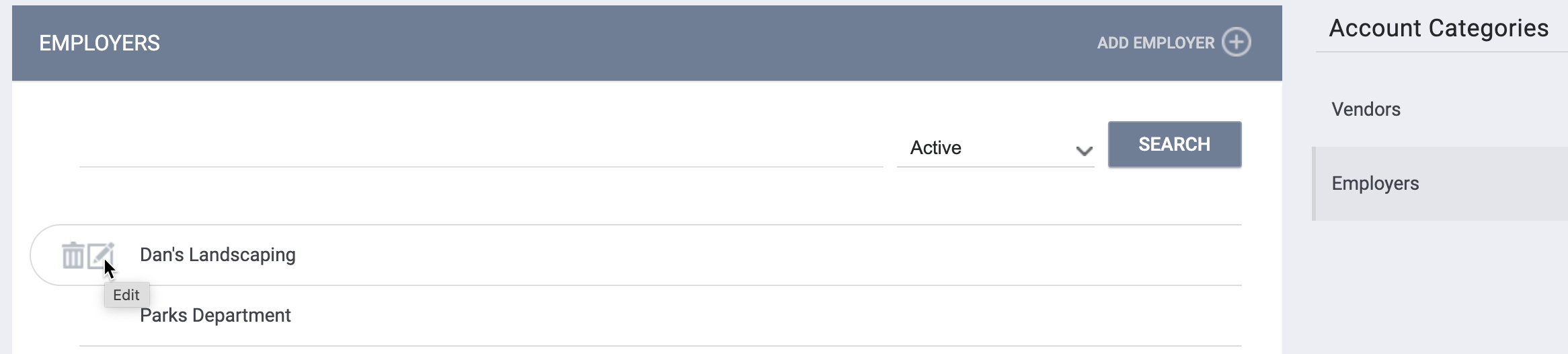
To add an employer:
- Click ADD EMPLOYER.

- Complete the fields on the ADD AN EMPLOYER screen.
- Click SAVE CHANGES.
Note: If a user clicks SAVE CHANGES without actually changing anything on the screen:
- last_updated and ref_user_updated will not be updated.
- The green "Changes successfully saved" banner will not appear.
Updated: 5/1/2023