Custom Fields in Data Analysis
This article describes custom fields in Data Analysis - how to publish, the result of publishing, and important considerations.
Overview
System Administrators have the option to include custom fields in a Data Analysis model. Please be aware that once the system publishes a field to Data Analysis, it cannot be removed. Proceed with restraint.
The Result of Publishing Custom Fields
When a system administrator publishes a field to Data Analysis, the system organizes the field in the Data Analysis model based on the screen type the system administrator adds the field to. For example:
- Profile Screen
The system publishes fields in a Profile screen to the Static Demographics Custom view. - Program Enrollment Screen
The system publishes fields in an Enrollment screen to the Entry Custom view. - Program Status Screen
- The system publishes fields in a Status screen to the Status Update Custom view.
- Program Exit Screen
The system publishes fields in a Program Exit screen to the Update/Exit Custom view. - Program Follow-up Screen
The system publishes fields in a Program Follow-up screen to the Followup Custom view. - Assessments Screen
The system publishes fields in an Assessments screen to the Client Assessment Custom view.
Wherever the system includes these views in a model, it includes the "custom" version of the view, if the system publishes custom fields to that view. For example:
- HMIS Performance includes all of the above custom views.
- Coordinated Entry includes all of the above, except Status Update Custom, as of this writing.
- Services only include Client Assessment Custom and Static Demographics Custom.
Data Analysis displays the field name for custom fields published to Data Analysis using the Field Display Name from Field Editor.
How to Publish to Data Analysis
1. ![]() to Setup.
to Setup.
2. Field Editor.
3. Search for the field to be published.
4. To narrow down the results, select "Custom."

5. ![]() the field.
the field.
6. Toggle on Publish to Data Analysis.
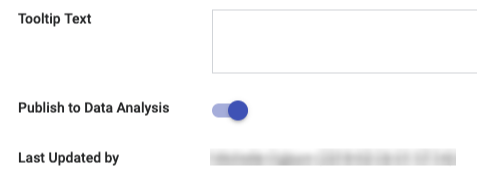
Once again, use caution when publishing custom fields. This cannot be reversed.
After you toggle this setting on and click save, it can take up to 5 minutes for the field to become available in Data Analysis.
If published fields have not appeared in Data Analysis within a few minutes, please select "Refresh Data Analysis" by accessing System Setup>Settings>Data Analysis. If published fields have still not appeared within 10 minutes after manually refreshing data analysis, please contact the Bitfocus Help Desk for additional assistance.

Updated: 05/13/2025