Agency Documents
This article describes the Agency Documents section of the Sharing Settings.
Overview
The AGENCY DOCUMENTS section is a location where system administrators can upload and store documents that pertain to data sharing, such as user agreements and contracts. These files are not accessible to non-system administrators.
Managing Documents
To upload or manage files from Agency Documents, click the Launchpad and navigate to MANAGE > SHARING, then scroll down to the AGENCY DOCUMENTS section.
To add a new document, click ADD A DOCUMENT.

This will take you to the UPLOAD A DOCUMENT page. Select the appropriate file from your device.
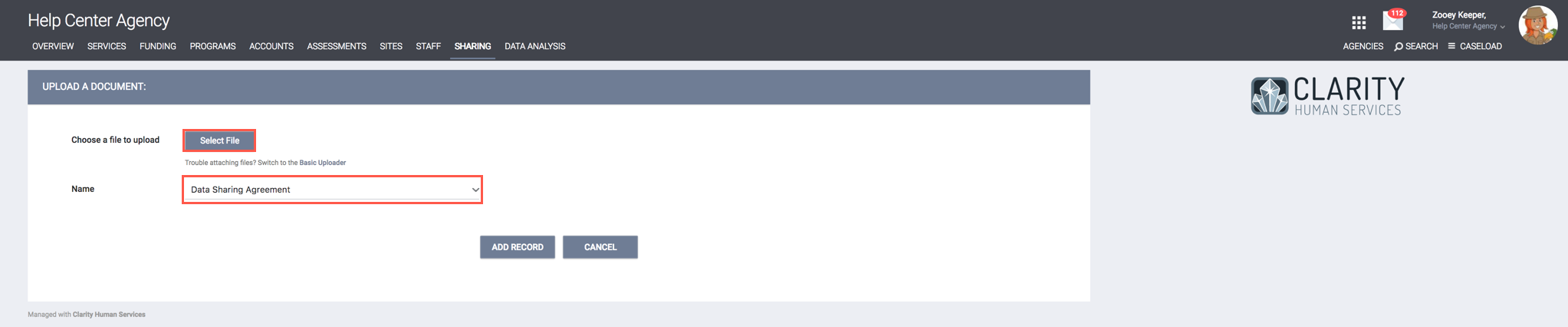
From the dropdown menu, select the appropriate document type. Selecting "Other" will prompt you to enter a name in the text box.
Click SAVE CHANGES.
The document is now accessible to system administrators through the AGENCY DOCUMENTS section.

Updated: 04/24/2025