Agency Assessments Tab Overview
Learn about the settings associated with making assessments available to staff members in the client record ASSESSMENTS tab.
Overview
The Agency Assessments tab allows you to select the Assessment Screens that will display in the client record Assessments tab for staff members at the agency. These assessments will also be available for use as Program Assessments.
Managing Agency Assessments
To access the Agency Assessments tab, switch to the correct agency, click the Launchpad, and navigate to MANAGE > ASSESSMENTS.
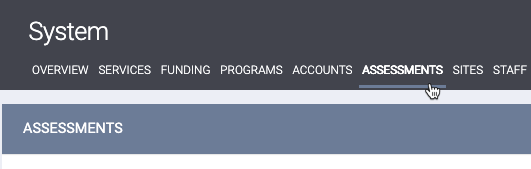
A list of the system’s Assessment Screens will appear. To make an assessment available to the agency, turn on the toggle next to that assessment.
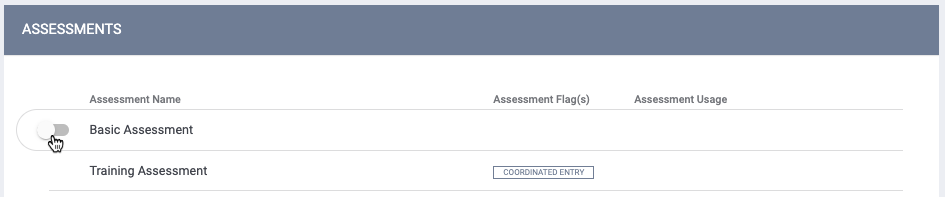
After you turn on the toggle, an Assessment Usage drop-down menu with a default value of “Select” will appear for that assessment.

Select one of the following options:
- “Agency Only”
- The assessment will only be available at the agency level.
- If the assessment is currently assigned at the Program level, you will not be able to select “Agency Only” until you delete the assessment from the Program setup level.
- The assessment will only be available at the agency level.
- “Agency and Programs”
- The assessment will be available at the agency level.
- The assessment can be assigned at the Program level so that it will be available within the enrollment for that Program.
- “Programs Only”
- The assessment can be assigned at the Program level so that it will be available within the enrollment for that Program and not available at the agency level.
If any enabled assessments do not have a value assigned in their Assessment Usage field, a warning banner appears that says, “There are enabled assessments missing Assessment Usage information. Update the Assessment Usage information to use the assessment.”

When a Program with assessments assigned to it is moved from one agency to another, the system follows this logic for the settings at the new agency:
|
If Assessment settings |
Assessment settings |
||
|
Enabled at |
Assessment Usage |
Enabled at |
Assessment Usage |
|
N/A |
✓ |
Programs Only |
|
|
✓ |
Agency Only |
✓ |
Agency and Programs |
To the right of the Assessment Usage drop-down menu is a SETUP link. Clicking SETUP will display additional configuration options.
Cascade Assessment Data
The ASSESSMENT SETUP section provides a Cascade Assessment Data toggle. Refer to the "Cascading from Assessment to Assessment" section of our Data Cascading article for more information.
Turning on this toggle allows field data saved in the assessment to cascade to new assessments for the client, as long as the assessment date is within a designated number of days from the current date.
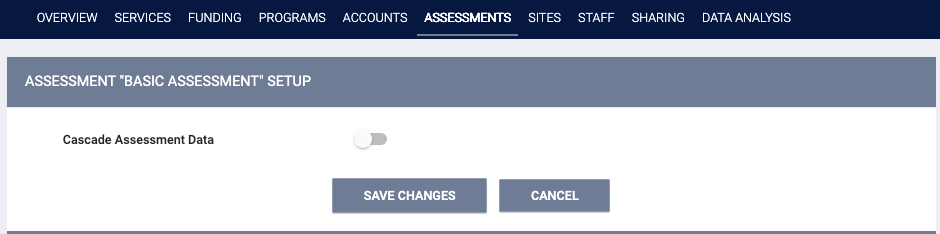
If you toggle Cascade Assessment Data on, a "Threshold of" picklist will appear. Select the number of days for which cascading will be allowed for this assessment.
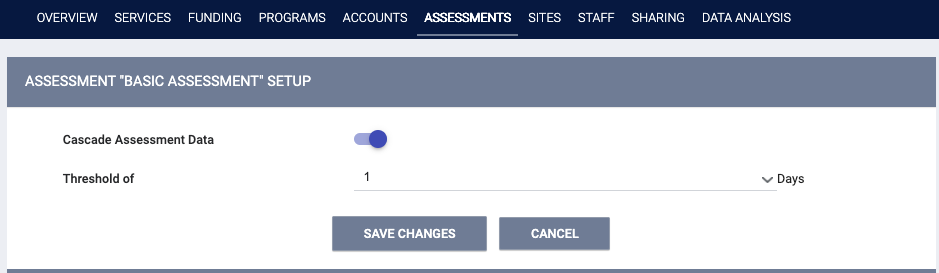
Note: This setting does not apply to Program-level assessments. Refer to How To Set Up a Program: Detailed Instructions for information on data cascading for Program-level assessments.
Measures
The MEASURES section lists all fields contained in the assessment. Any measures enabled for the assessment in Assessments Templates will display as toggled on and can be toggled off if desired.

When an assessment is completed from the agency-level Assessments tab, the system will graph changes over time for the measures enabled for that assessment.
Updated: 04/28/2025