[HUDX-225] HMIS Data Quality Report
This article explains how to run the [HUDX-225] HMIS Data Quality Report that reviews data quality across a number of HMIS data elements.
This article provides an overview of the report, plus key definitions from the HMIS Data Dictionary. Please refer to the HMIS Reporting Terminology Glossary for the complete programming specifications for the HMIS Data Quality Report.
Key Definitions
- Missing Data: Missing data is defined to mean data where the answer is data not collected, is null or blank, or where the entire form or table record on which that field resides is completely absent.
- Invalid SSNs: Based upon Social Security Information, the following SSNs will be counted as "Data Quality Issues" because they are not valid:
-
111111111
-
222222222
-
333333333
-
444444444
-
555555555
-
777777777
-
888888888
-
012345678
-
123456789
-
234567890
-
345678901
-
456789012
-
567890123
-
678901234
-
789012345
-
890123456
-
098765432
-
109876543
-
210987654
-
321098765
-
432109876
-
543210987
-
654321098
-
765432109
-
876543210
- The first three digits cannot be "000", "666", or in the 900 series.
- The middle two digits cannot be "00".
- The last four digits cannot be "0000".
-
- Latest Project Stay Only: This report uses each relevant client’s latest project stay (i.e., latest program enrollment) based on the selected report parameters.
Running the Report
Who Can Run the Report
All users can run the report. There are restrictions on which information can be accessed based on the user's access rights.
The Admin version of the report can be run across agencies by System Administrators and others with the appropriate access roles.
Report Location
This report can be found in the following locations in the Report Library:
- HUD Reports → [HUDX-225] HMIS Data Quality Report
- Administrator Reports → [HUDX-225-AD] HMIS Data Quality Report
Parameters
The following parameters are required to run this report:
| Switch Access Agency(-ies) |
This option allows a user to generate the report for programs from multiple agencies. Some ESG grants require this capability. The ability is dependent on the access rights of the user. In other words, the user must have access to more than one agency. The list of agencies will include the user's primary or home agency, followed by other agencies to which the user has access. |
| CoC Filter Category |
There are four levels of CoC filtering available. Only one option may be selected for each report:
|
|
Project Type(s) |
Choose which project type(s) to include: All, Single Select, or Multi-Select (Hold Control/Command or Hold Shift to select multiple options sequentially.) |
| Program Status |
|
| Continuum Project |
This status is taken from the Manage/Programs screen:
|
|
Program(s) |
Choose which program(s) to include" All, Single Select, or Multi-Select (Hold Control/Command or Hold Shift to select multiple options sequentially.) |
|
Client ID Selection |
Select "Clarity Unique Identifier"(default) or "HUD Unduplicated Personal ID." To learn more about the impacts of this parameter, review Parameter Spotlight: Client ID Selection. |
|
Report Date Range |
Choose the date range of enrollments to include. |
| Report Output Format |
Web Page, PDF, Excel, CSV-Details |
| Drilldown Output Format |
Web Page, PDF, CSV |
Additional Administrator Parameters
|
Agency Status |
|
|
Agency Filter Category |
See CoC Filter Category above |
|
Agency(-ies) |
Choose which agencies to include: All, Single Select, or Multi-Select (Hold Control/Command or Hold Shift to select multiple options sequentially.) |
Report Details
Tables within this report are utilized in other HUD HMIS Federal Reports, like the APR, CAPER, and CE APR. These tables include the Report Validation Table, and Data Quality Tables highlighting Personally Identifiable Information, Universal Data Elements, Income and Housing, Chronic Homelessness, and Inactive Records. The report also generates a table based on the selected agencies and programs for the report run.



Drilldown Functionality
Drilldown functionality is available for each section of the report and contains a list of clients with Unique Identifier, Client Name, SSN, Date of Birth, Program, Start Date, End Date, and Assigned Staff. *
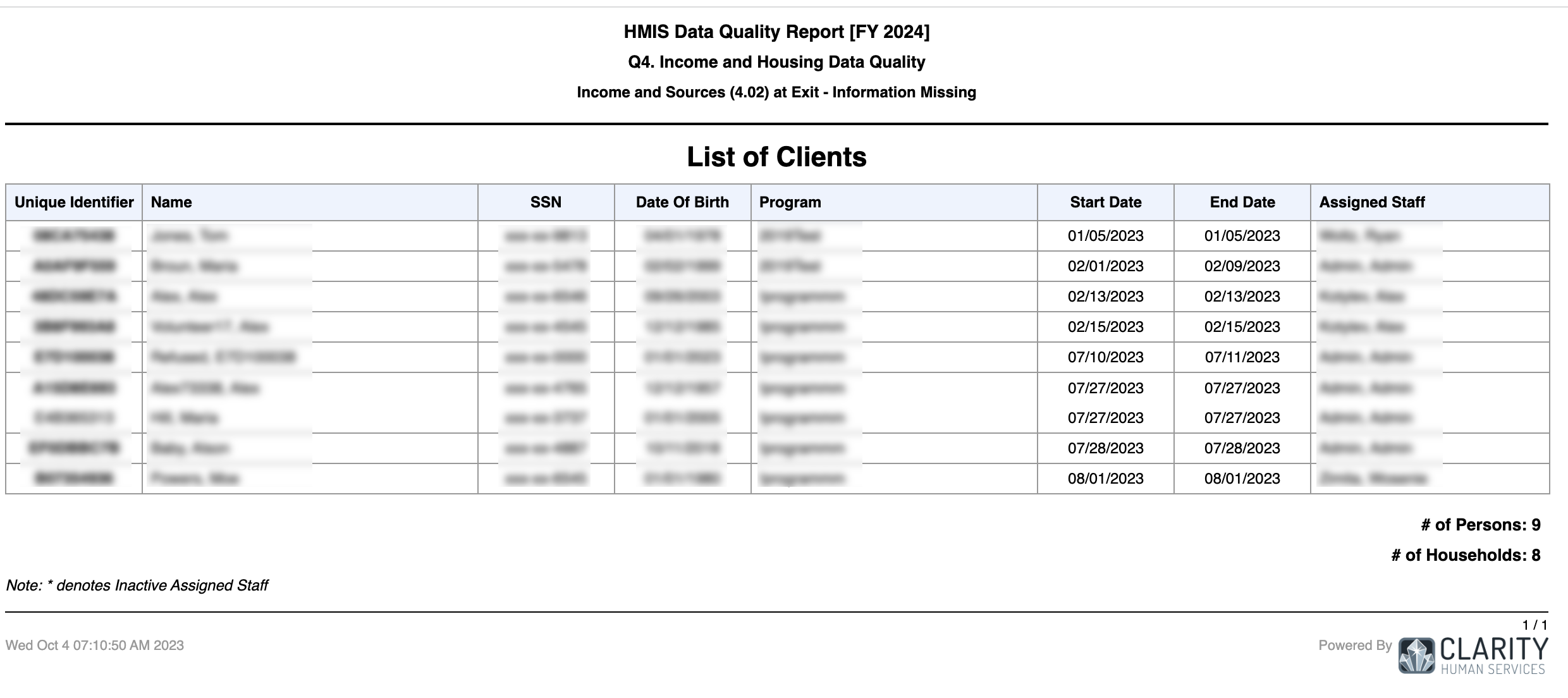
*Drilldown tables for reports where the "Client ID Selection" parameter is “HUD Unduplicated Personal ID” do not include SSN or Date of Birth columns.
Updated: 10/01/2025