This tutorial discusses how to set up a VA/SSVF Program and its corresponding services.
There are three steps to creating a VA/SSVF program and its corresponding services in the HMIS:
- Create a VA/SSVF program template in Setup > Program Templates (Must be done by a System Administrator)
- Configure the VA/SSVF program in Manage > Programs (May be done by a System Administrator or Agency Manager)
- Configure VA/SSVF-specific services in Manage > Services (May be done by a System Administrator or Agency Manager)
Create a VA/SSVF Program Template
To create a VA/SSVF program, you must first create a program template that is designated for VA/SSVF programs. To do so, go to the Launchpad and click Setup > Templates.
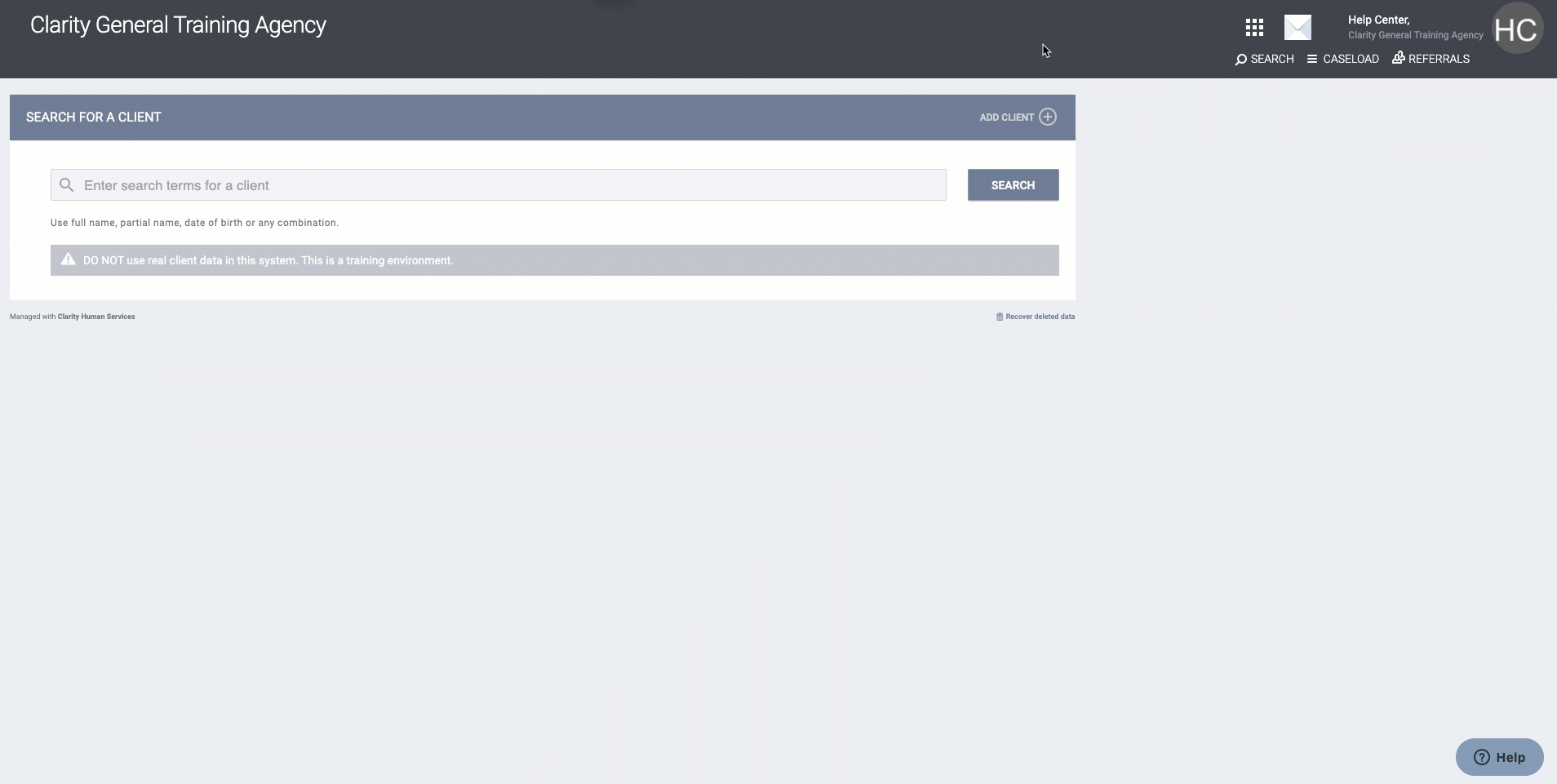
Then, select Programs Template (default) and click Add new Program.
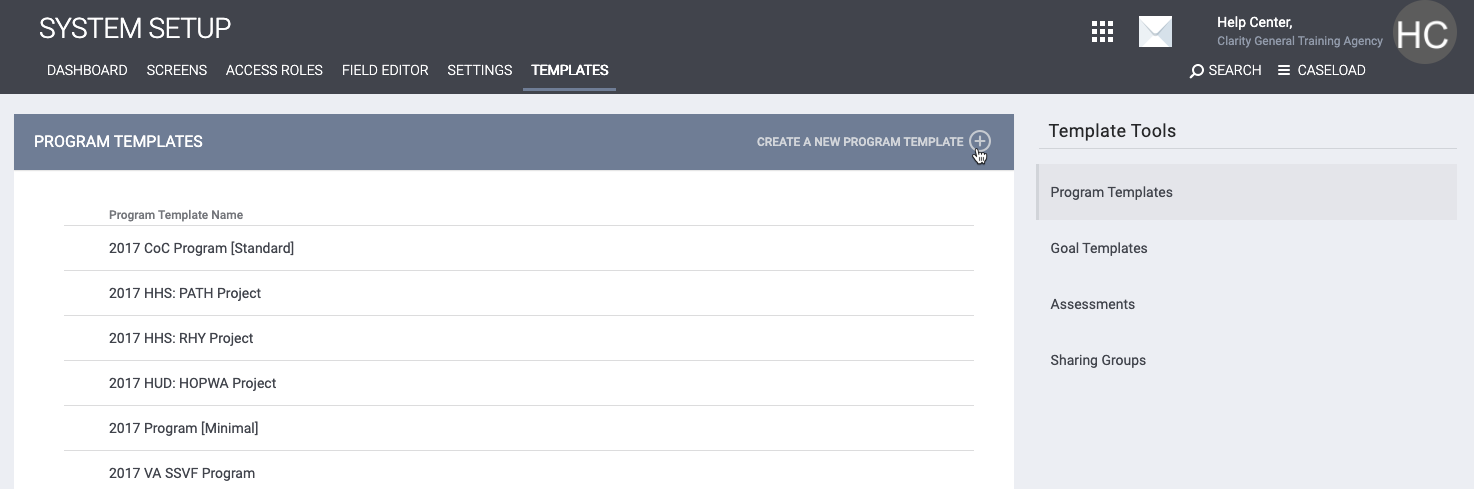
Once in the Create a New Program Template Screen, select the appropriate VA/SSVF screen for each category. There may be many screens available to chose from but select the screen with the most recent year that corresponds to a VA Project. (Also note that Follow-up Screen is not applicable to VA/SSVF programs.)
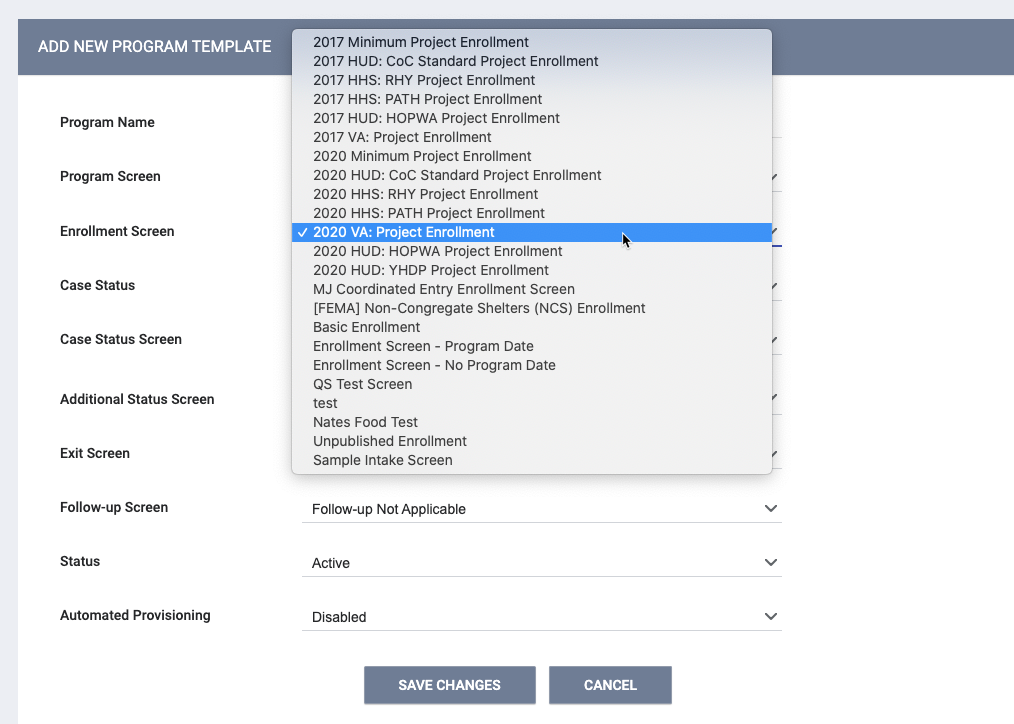
The settings below are a sample to get you started on a Template that will work for your program, but please see Creating and Editing Program Templates for more information including the details of the Program Status data field, the Automated Provisioning data field, and the additional components of a program template that appear after selecting Add Record.
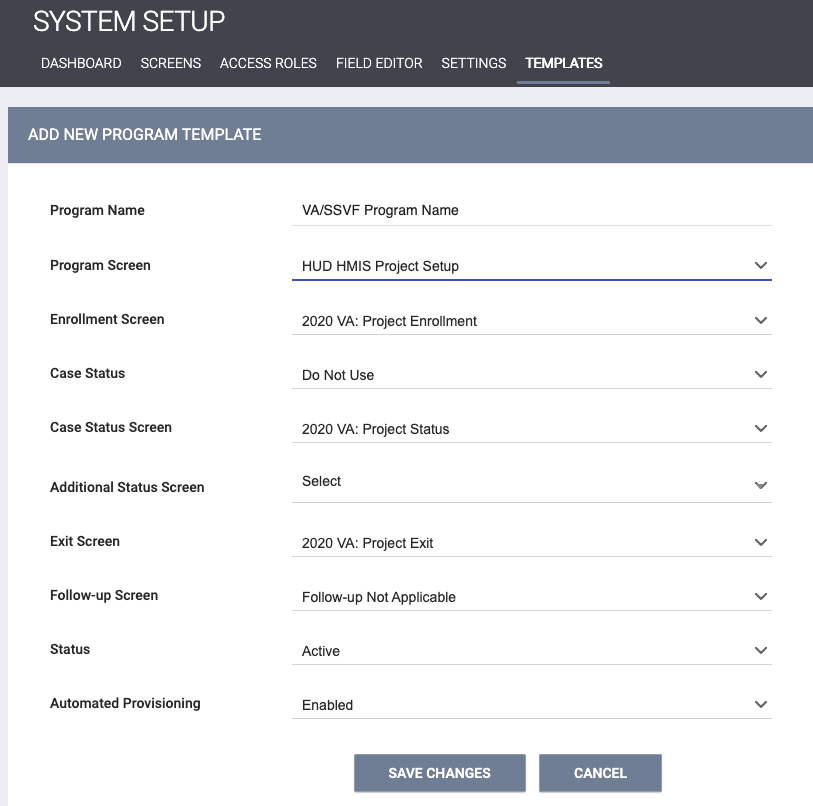
Configure the VA/SSVF Program
After creating the VA/SSVF Program Template, the next step is to configure the VA/SSVF Program. Manage > Programs. Note that How to Set Up A Program is a detailed guide on configuring programs generally and is a great reference if more explanation is needed.
To begin, go to Manage > Programs and select the Add new Program link.
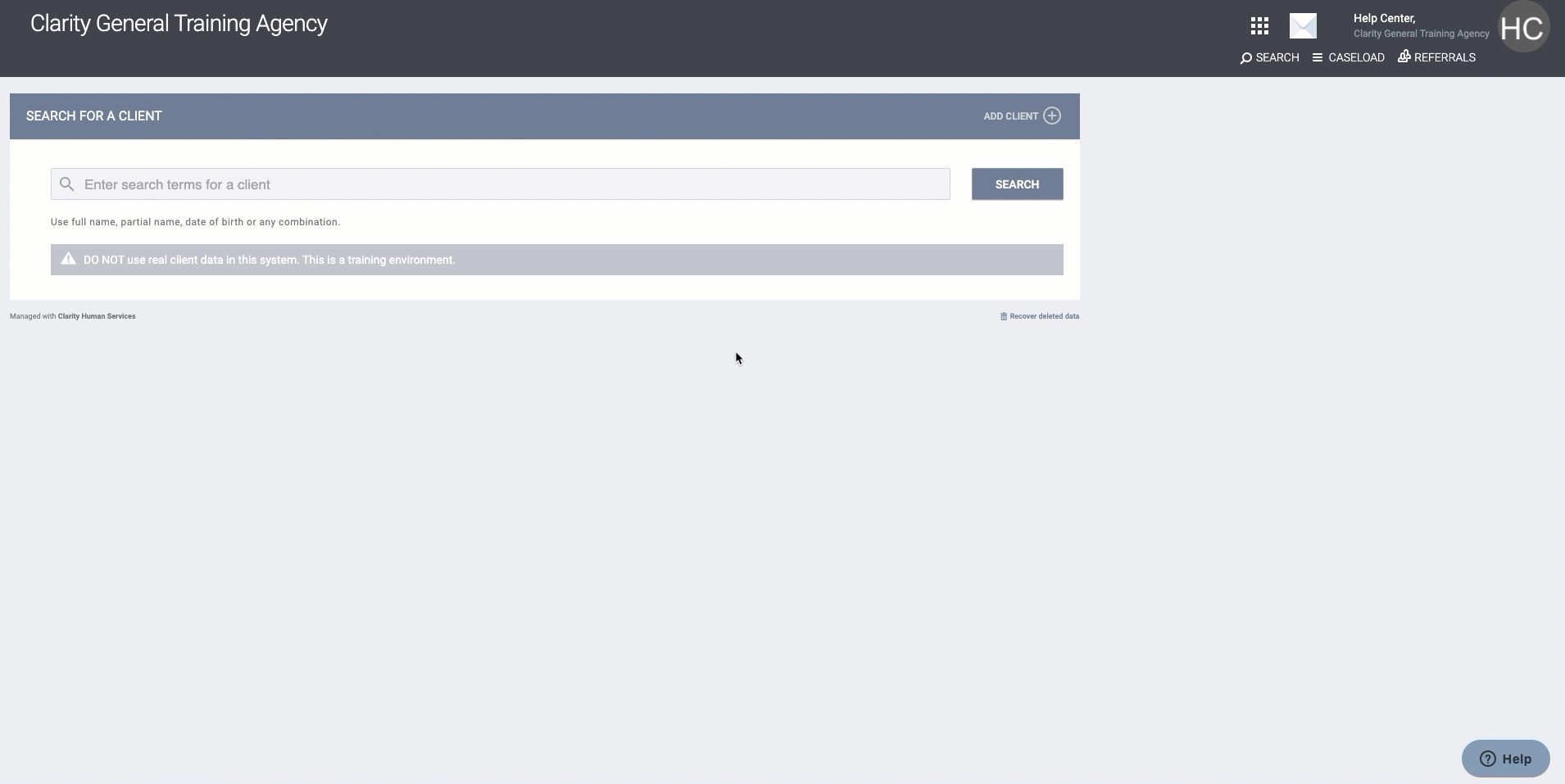
The following configurations are suggested to facilitate accurate VA/SSVF reporting:
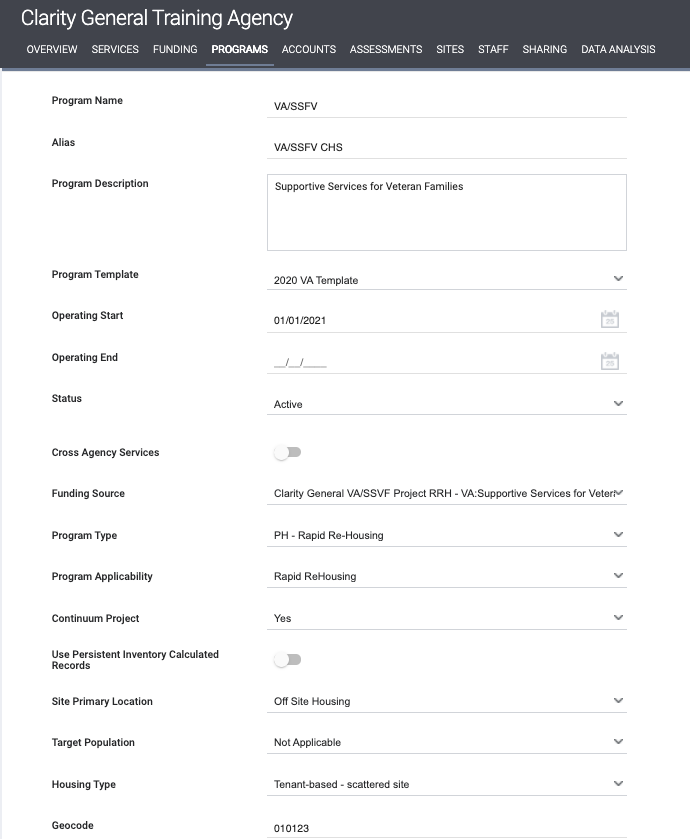
Here are more details about How to Set Up A Program.
Create Services
The final step to creating a VA program is to create VA-specific services. There are two steps to creating a Service: 1) Create a Service Detail 2) Create a Service Item.
Note that services can also be added to the Program Template and copied to new programs utilizing the Automated Provisioning feature.
Create a Service Detail
In the Services tab, click Add new Service.
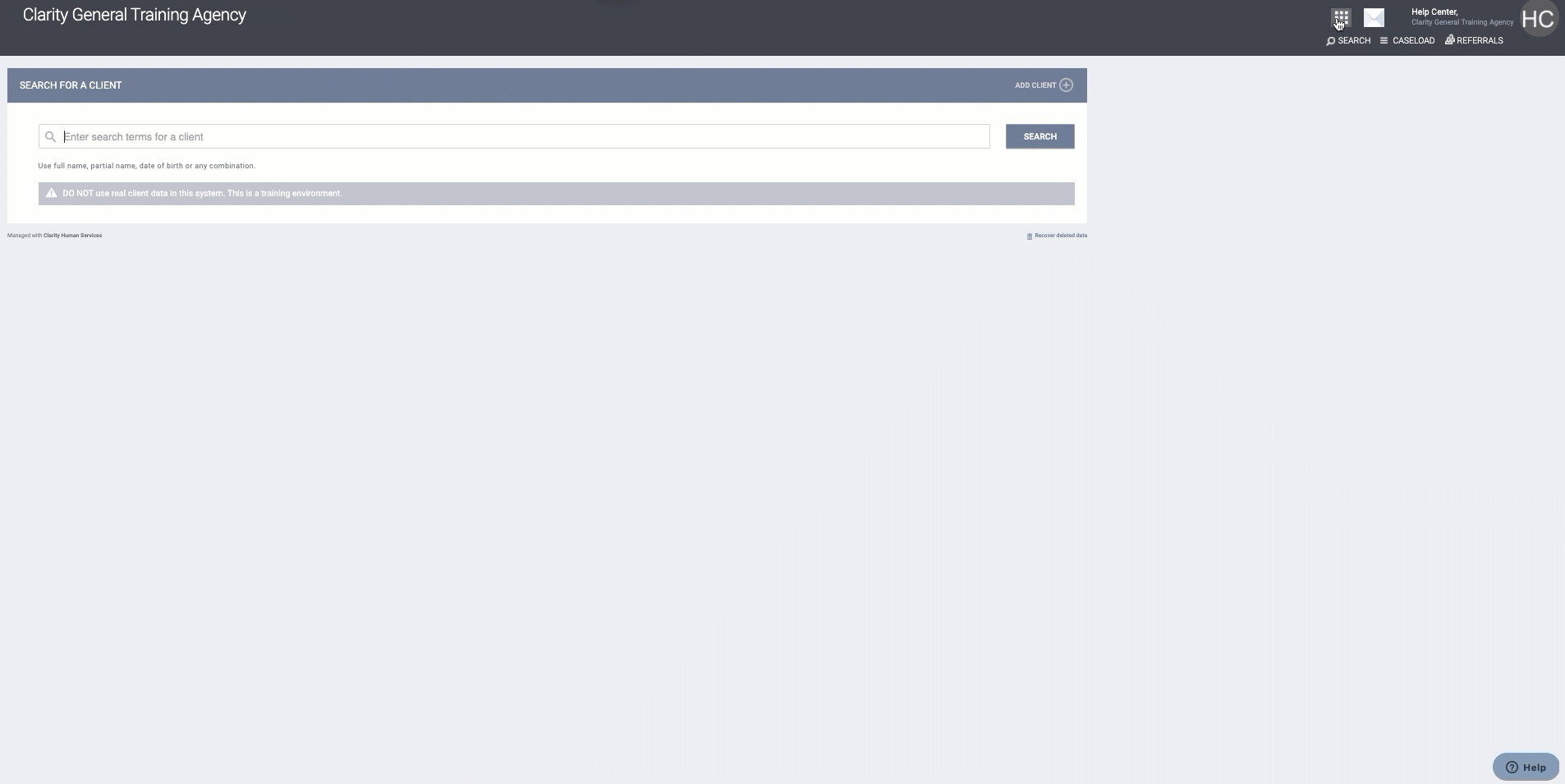
The image below shows an example of appropriate selections for an SSVF service.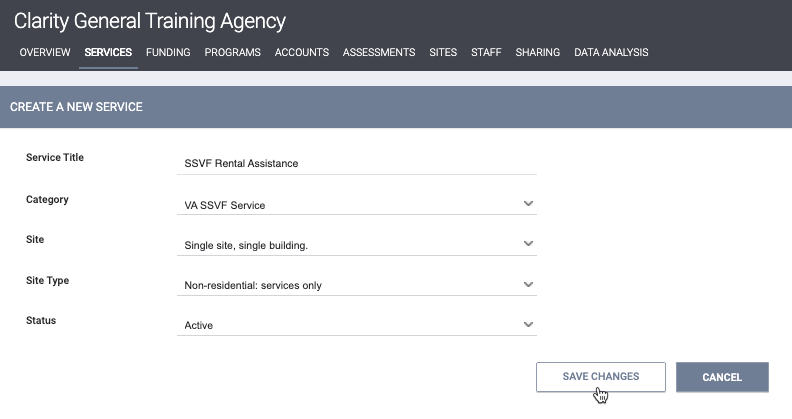
Create a Service Item
To begin creating a Service Item, select the Add Item link in the Service Items section.
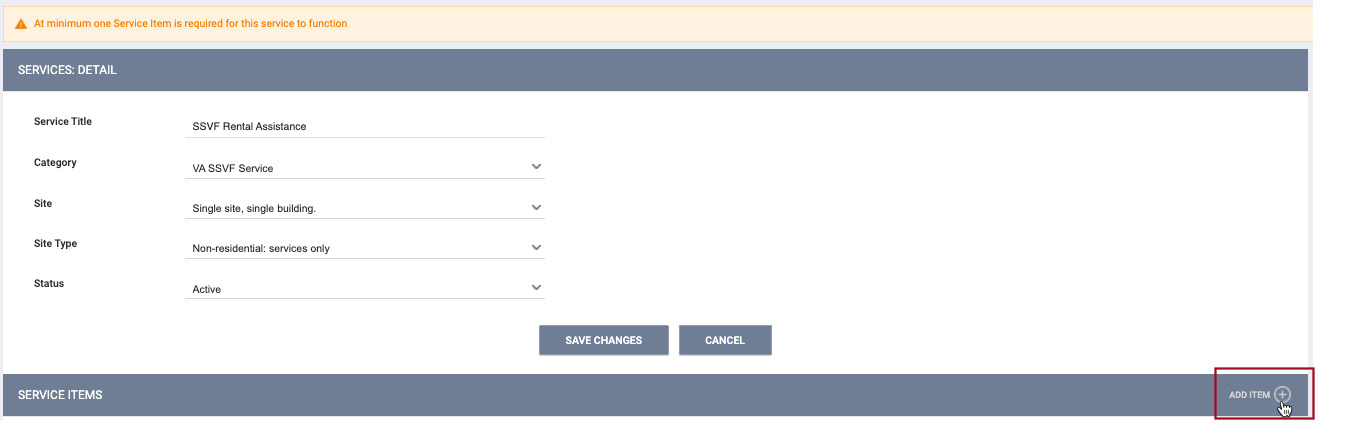
Each response option listed in the Category screen will generate different additional data fields. A few scenarios are exemplified below.
This will bring you to the Services: Item Detail screen. You must select the Category data field first. The selection you choose will be auto filled into the Item Title text box. (See more information specific to Financial Assistance below.)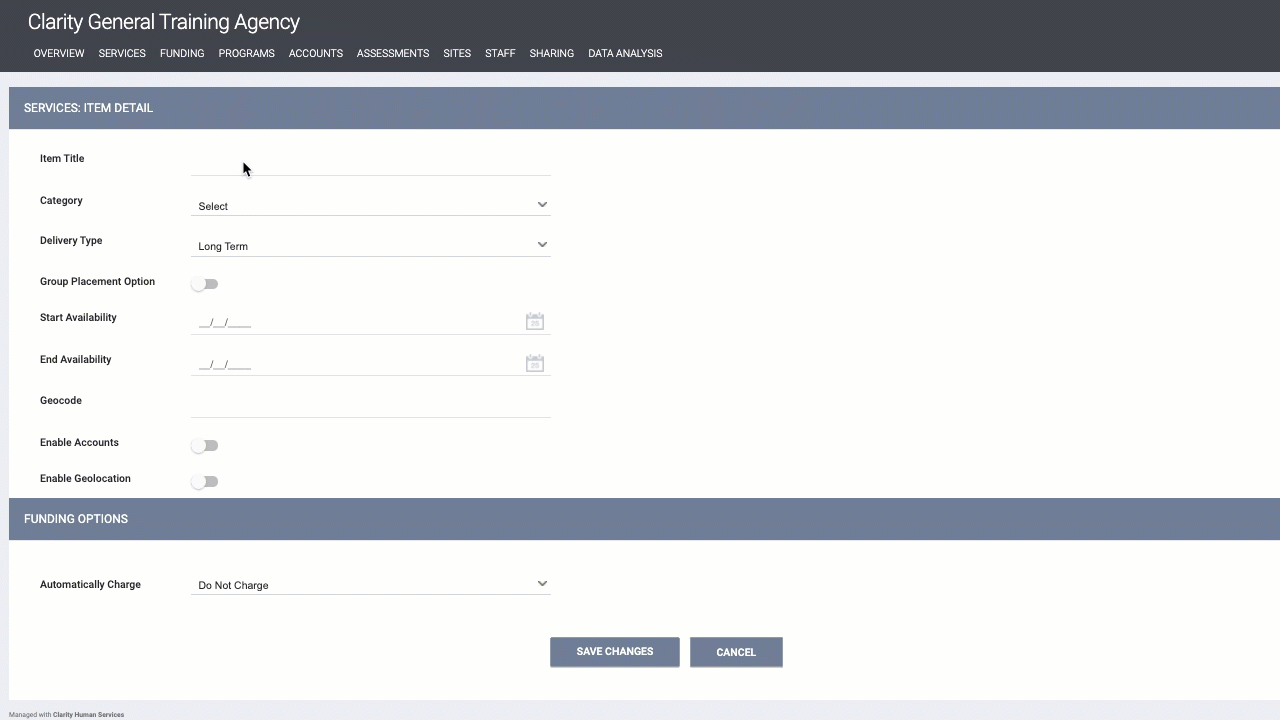
If Outreach or Case Management Services are selected, then no additional data fields will appear and the service item configuration can be completed as normal.
If Assistance obtaining VA benefits, Assistance obtaining/coordinating other public benefits, or Direct provision of other public benefits is selected, then the data field Category 2 becomes required with the additional response categories:
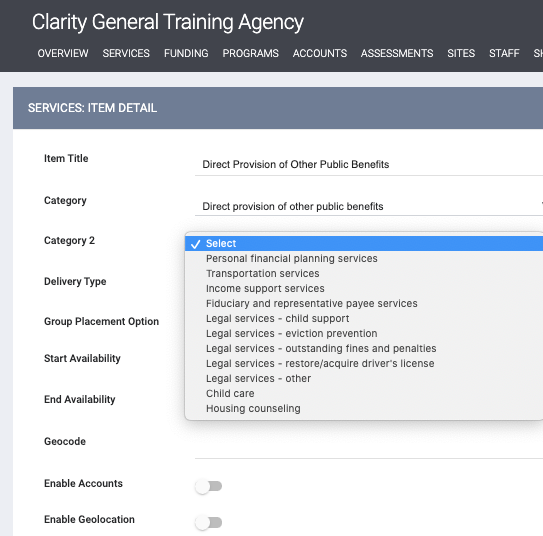
If Other (non-TFA) supportive service approved by VA is selected, then the data field Specify becomes required, and a text box will appear allowing you to enter custom fields.
Financial Assistance
Tracking Financial Assistance is intended to track financial assistance provided to clients during project participation. It is to be collected for ALL veteran clients (limited to those who receive financial assistance) each time financial assistance is provided and must be updated as required.
Financial Assistance records payments made by the project on behalf of or for the benefit of the client. Unless the financial assistance provided was for the particular benefit of a single household member, records of financial assistance should be attached to the head of household.
Data Field Financial Assistance Amount is a currency field.
Data Field Financial Assistance Type has the following response options:
- Rental assistance
- Utility fee payment assistance
- Security deposit
- Utility deposit
- Moving costs
- Transportation services: tokens/vouchers
- Transportation services: vehicle repair/maintenance
- Child Care
- General housing stability assistance – emergency supplies
- General housing stability assistance – other
- Emergency housing assistance
Click Add Record.
Once complete, you will return to the Service Detail page, where you may assign the Service to a specific program or leave the service available to clients regardless of their enrollment status. VA/SSVF generally requires a client to enroll in VA/SSVF in order to receive services, so Programs Only is generally the best selection for those programs. 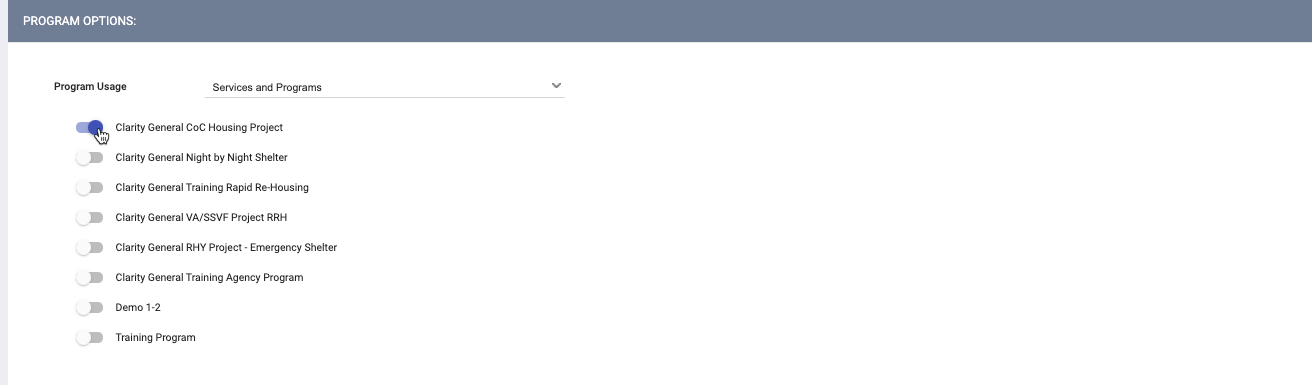
Additional details can be found on our page describing Creating a General Service.
Did this answer your question? Thanks for the feedback There was a problem submitting your feedback. Please try again later.Yes No No results found