When a system administrator first creates a staff member's account, an agency is selected as the Primary Agency. System administrators can grant staff members access to additional agencies, giving them the ability to switch agencies.
Notes:
- Staff members with a "System Administrator" Access Role have access to view, create, and edit data as well as manage agency and program configuration for all agencies by default.
- Only staff members with a "System Administrator" Access Role can grant staff members access to additional agencies.
- An Access Role assigned via "Additional Agency Access" must be equal to (or less than) the License Type of the Access Role for the primary agency. This also applies to Data Analysis access; if a user needs Data Analysis access within an agency assigned via "Additional Agency Access," an Access Role with Data Analysis access should be assigned at the primary agency as well.
To grant a staff member access to an additional agency, click "Add Agency" in the Additional Agency Access section in a staff member's Account Settings.

In the ADD USER AGENCY pop-up, choose the agency the staff member should have access to.
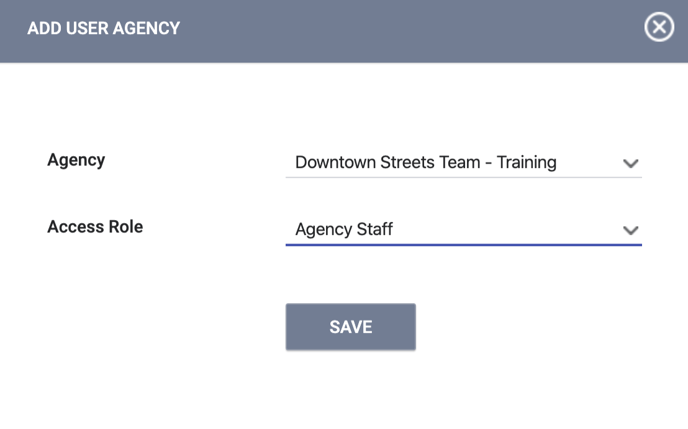
After selecting the agency, choose the Access Role the staff member should have when switched into the agency. This will determine what Access Role rights the staff member has when switched into that agency.
Click SAVE.
The staff member will now see the agency name in the drop-down menu next to their name in the upper-right hand corner of the screen.
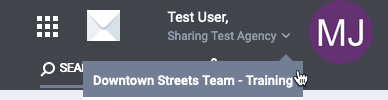
Primary and Additional Agency Access Agencies in the Client Record
Data recorded when a user was switched under Additional Agency Access will include an information pop-up. The pop-up will display the staff member's name and primary agency at the time the data was recorded. For data recorded by a staff member under their primary agency, there won't be a pop-up since the associated agency will match the staff member's primary agency.
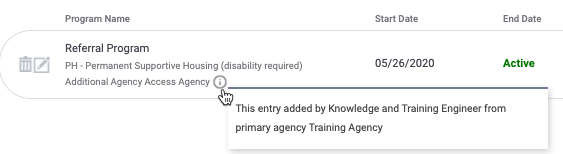
Note: When the primary agency's sharing setting for the item is set to "Not Shared," the primary agency name will not be disclosed and the pop-up will display "Not Shared Agency" instead.

For items where this information is not displayed in the tab but, rather, in the item page, the information pop-up option will display next to the staff member's name.

Primary agency information is displayed in the following locations:
- Tabs in the client record: History, Programs
- Tabs in the client record and within enrollments: Assessments, Notes, Files
- Tabs in the Global Referrals tab: Pending, Completed, Denied, Community Queue
- Referral Edit, Referral Assign, Location, and Contact pages
is
