The AB 977 Dashboard can be found in Looker by navigating to the shared folders and selecting the AB 977 folder. Version 1 (v1) was published in May of 2023 and copied into all Looker instances of California customers. As this dashboard utilizes HUD data elements, we will update it as needed when Data Standards change. Always use the most recent version of the dashboard to ensure the configuration is as up-to-date as possible and aligned with state guidance.
This dashboard is intended to be used in conjunction with the Project Setup Checklist and Program and Funding Worksheet to simplify verifying project configuration. Determinations regarding if all data elements are being collected or not are based on project type only and not project funder components; therefore the dashboard will include all active projects and not only those related to AB 977.
The different nuances of reading and using this dashboard are outlined in more detail in the sections below. Read the instructions and guidance sections and consult the info bubbles throughout the dashboard for additional information.
Note: This dashboard is large, and can take several minutes to load. We recommend filtering the dashboard when possible to reduce run times.
Dashboard Organization and Filters
Because the dashboard is organized by screen, data collection stages, and grouped data elements, a review of all of the dashboard sections will be necessary to verify a project’s overall alignment with AB 977 guidance. The “Program: Template and Screen Overview” table will show all projects that are included in the dashboard.
The dashboard has been designed to be overinclusive, so AB 977 requirements will not apply to all the projects listed. Use the dashboard filters to reduce the amount of information pulled into the dashboard and narrow in on AB 977 applicable projects.
Row Limit Alerts
The first column of each Look will be highlighted in red if the data pulled has exceeded the table’s row limit. Use the dashboard filters to reduce the amount of information pulled into the Look and eliminate the Row Limit Alert.
Note: To avoid Row Limit Alerts, we recommend filtering the dashboard by Project Type Code or Agency Name.
Data Element and Project Type Applicability
For a detailed list of data elements included in each Look, click on the information bubble at the top of the table. There you will find the data element designation, the element name, and relevant information about the specified data elements’ project type applicability.
Not all data elements are required for all project types. Please consult the HUD Data Standards or AB 977 Setup Instructions provided by the state and Abt Associates if you have questions regarding project type applicability.
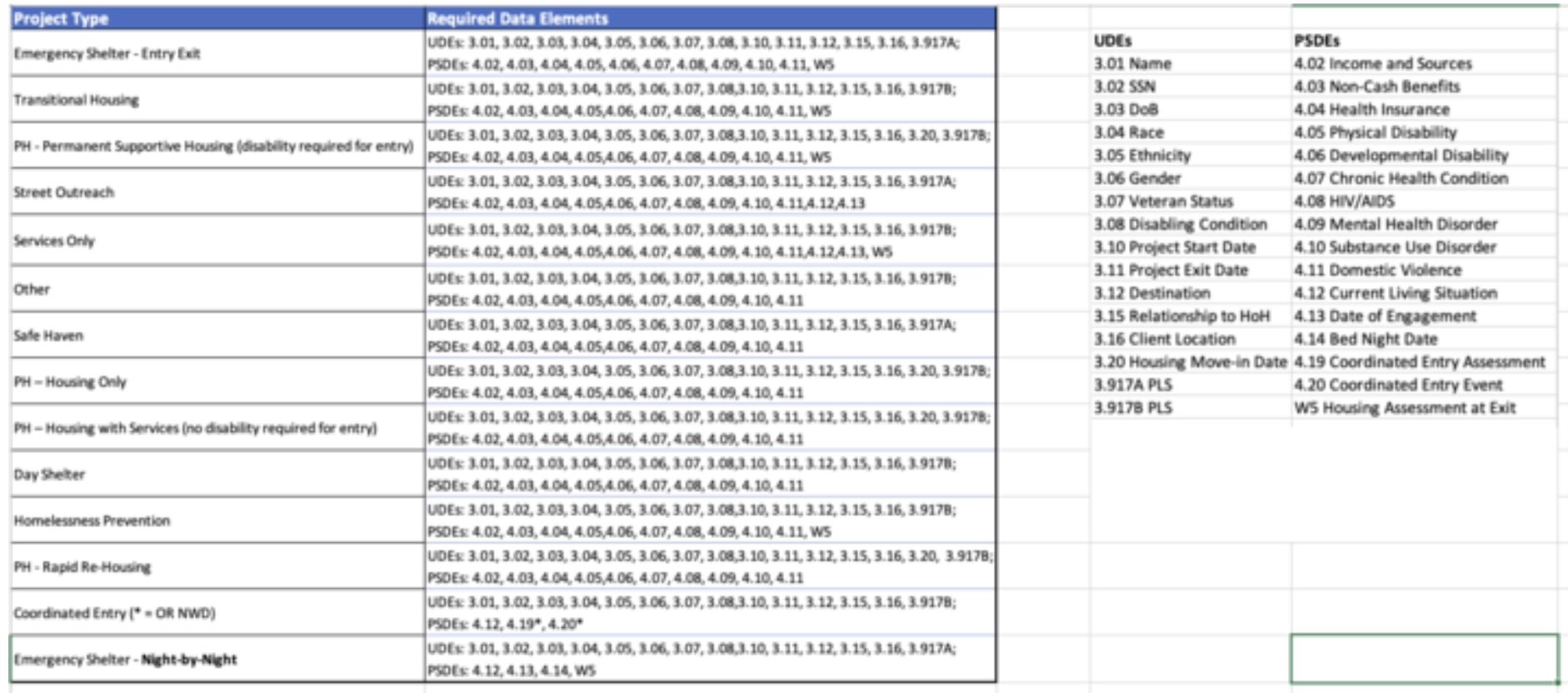
Alerts
Alerts have been built into the dashboard and color-coded for convenience. It is important to note that if a program is collecting the required data elements or not has been calculated based on Project Type only and not based on funding components. As such, an alert stating that not all data elements are being collected should not be cause for concern if the project does not need to meet AB 977 configuration standards.
On the dashboard, green indicates that the project is likely configured according to AB 977 guidelines, while orange indicates it may not be collecting the required data elements. Scroll to the right on each table to view details regarding the specific data elements and applicable fields from the specified screen. Data elements that are not present or do not apply will be grayed out.
Not all data elements are required for all project types, so the alert and missing elements are a place to start when investigating potential AB 977 configuration issues. Consult state-provided setup instructions or other AB 977 Help Center articles for additional information.
Funding Source Review
To review funding source configuration, compare the funding and grant columns of the “Program: Template and Screen Overview” table. If the funding sources are not displaying correctly in this Look, consult the funding source configuration and setup guidance provided on the Project Setup Checklist.
Supplementary Tools
The AB 977 dashboard is meant to be used in conjunction with the Program and Funding Worksheet and the Project Setup Checklist. For example, you may use the Program and Funding Worksheet to let you know which projects need to be evaluated with respect to AB 977 so that you can filter the dashboard to view only the relevant agencies or projects. Additionally, you may use the Project Setup Checklist when initially configuring a project, and then you can use the dashboard to verify that everything has been set up correctly. The dashboard is a good place to start for examining possible issues that are found.
Updated: 6/5/2023
